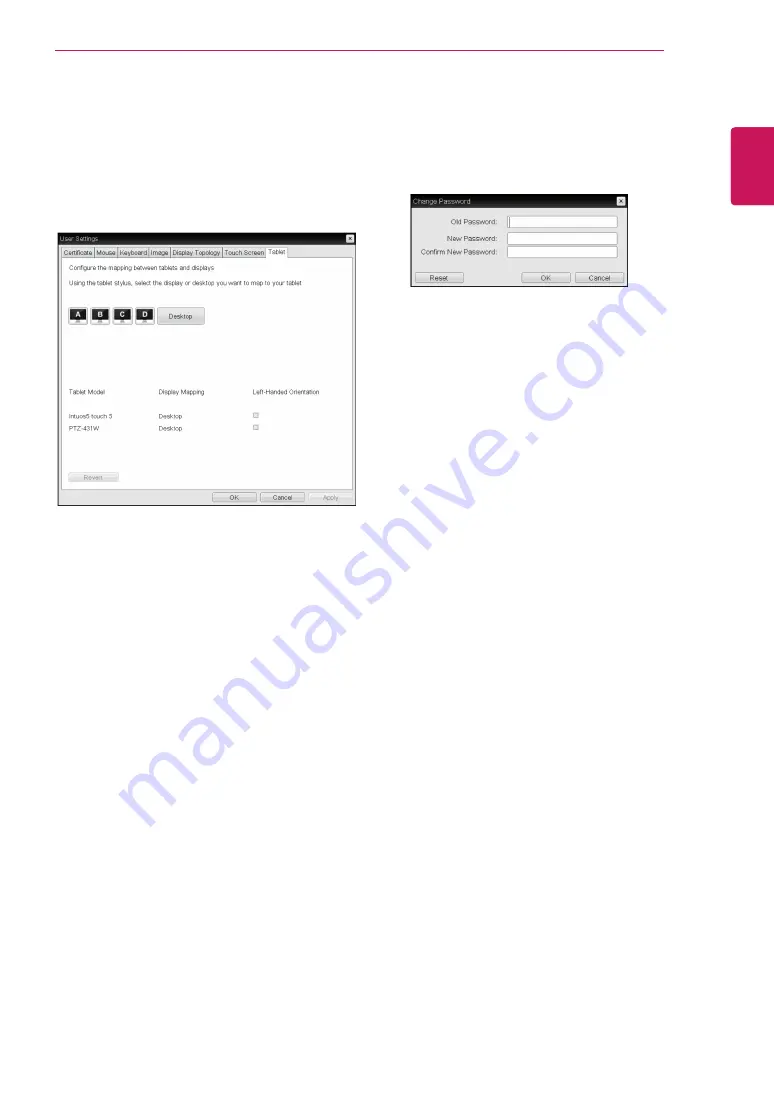
55
ENG
English
Using CLOUD Solution
<Figure 2-50: Password Configuration>
y
Old Password
This field must match the current administrative
password before you can update the password.
y
New Password
The new administrative password or both the AWI
and the local OSD GUI.
y
Confirm New Password
This field must match the New Password field for
the change to take place.
Password Tab
This Password tab lets you update the local ad-
ministrative password for the device.
Tablet Tab
The Tablet tab lets you selects whether an at-
tached Wacom tablet is mapped to the entire
desktop or to a specific attached monitor. It also
lets you specify whether the tablet operates in a
left-handed or right-handed orientation.
<Figure 2-49: Tablet>
y
Display and Desktop icons
This section shows the number of displays that are
currently attached to the zero client.
When just one monitor is attached, only the desk-
top icon appears in this area, and any attached
tablets are mapped to the entire desktop.
y
Tablet Model
Shows the model number of each attached Wacom
tablet.
y
Display Mapping
Shows the current mapping configuration for each
attached tablet.(A, B, C or D, or Desktop).
y
Left-Handed Orientation
To configure the tablet for a left-handed orientation:
1. Using either a mouse or the tablet’s stylus,
select the tablet’s Left-Handed Orientation check
box.
2. Click Apply.
3. Rotate the tablet 180 degree before using it.
y
Revert
Reverts the tablet settings to the last applied con-
figuration.
To revert table mappings to their default
setting(Desktop), unplug a monitor and then recon-
nect it to the zero client. Applying topology chang-
es will also clear the tablet configuration and set it
to default.
















