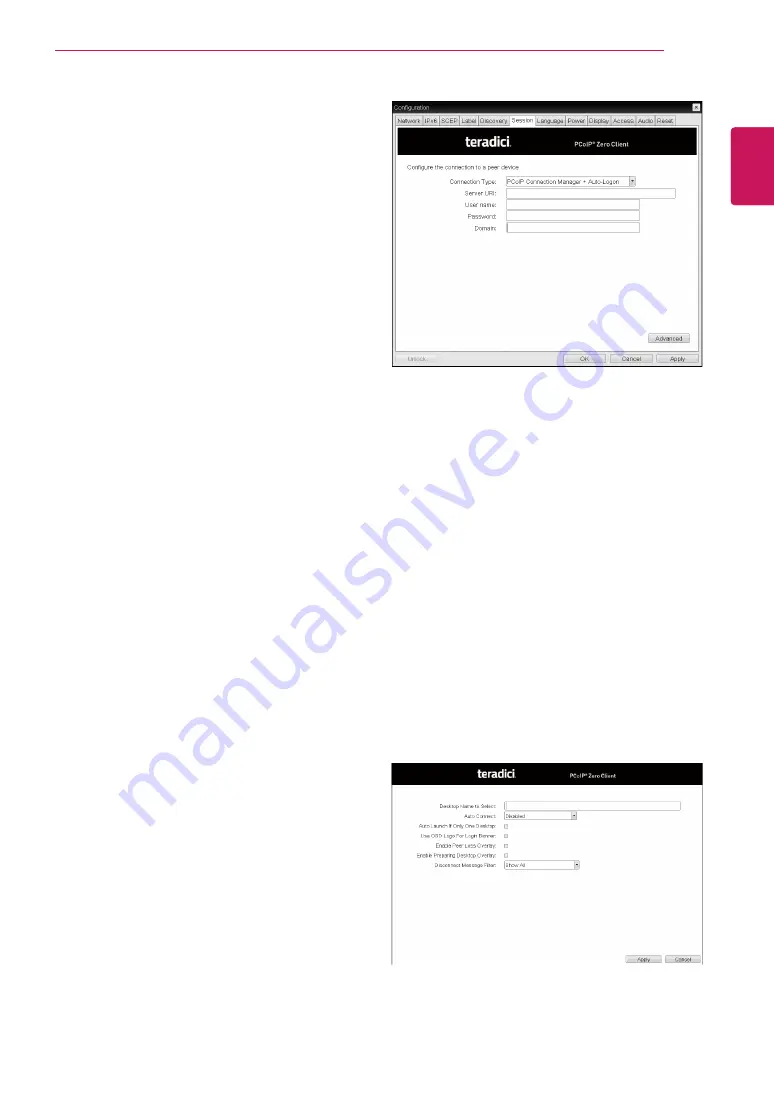
39
ENG
English
Using CLOUD Solution
y
Desktop Name to Select
Enter the name of the pool/desktop which the user
client uses upon starting a session.
y
Auto Connect
If this option is enabled, the selected VMware View
Connection Server is automatically connected
when the user client is powered on.
If the Auto Connect option is enabled, you should
turn the user client off and turn it on again at least
once.
y
Remember Username
If this option is selected, the username which
is previously used to access the VMware View
Connection Server is automatically entered in the
username field.
y
Auto Launch if Only One Desktop
If this option is selected, connection is established
to the desktop when there is only one virtual desk-
top that a user wants to access.
y
Use OSD logo for View banner
If this option is enabled, you can change the OSD
logo of PCoIP during the login.
y
Enable Peer Loss Overlay
If this option is selected, the "Network Connection
Lost" message is displayed on the screen when it
is confirmed that the network is disconnected. The
display is the same as in the VDI environment. The
default is Disable.
y
Enable Preparing Desktop Overlay
If this option is selected, the "Preparing Desktop"
message is displayed on the screen when the user
is logged in.
y
Disconnect Message Filter
This option determines the type of message to
display when a session is disconnected.
- Show All: Shows all the error messages.
- Show Error and Warning Only: Shows the error
and warning messages only.
- Show Error Only: Shows the error messages
only.
- Show None: Shows nothing.
y
Organization ID
Enter an organization ID for the company. This
field accepts any UTF-8 character.
<Figure 2-20: PCoIP Connection M Auto-
Logon Setting>
y
PCoIP Connection M Auto-Logon
This option can configure a client to automatically
enter a user’s login details when a PCoIP Connec-
tion Manager is used as the PCoIP session broker.
y
Server URI
Enter the Uniform Resource Identifier (URI) for the
PCoIP Connection Manager.
y
Username
Enter the username for the client.
y
Password
Enter the password for the client.
y
Domain
Enter the domain name.
<Figure 2-21: Advanced Setting for PCoIP Con-
nection M Auto-Logon Setting>






























