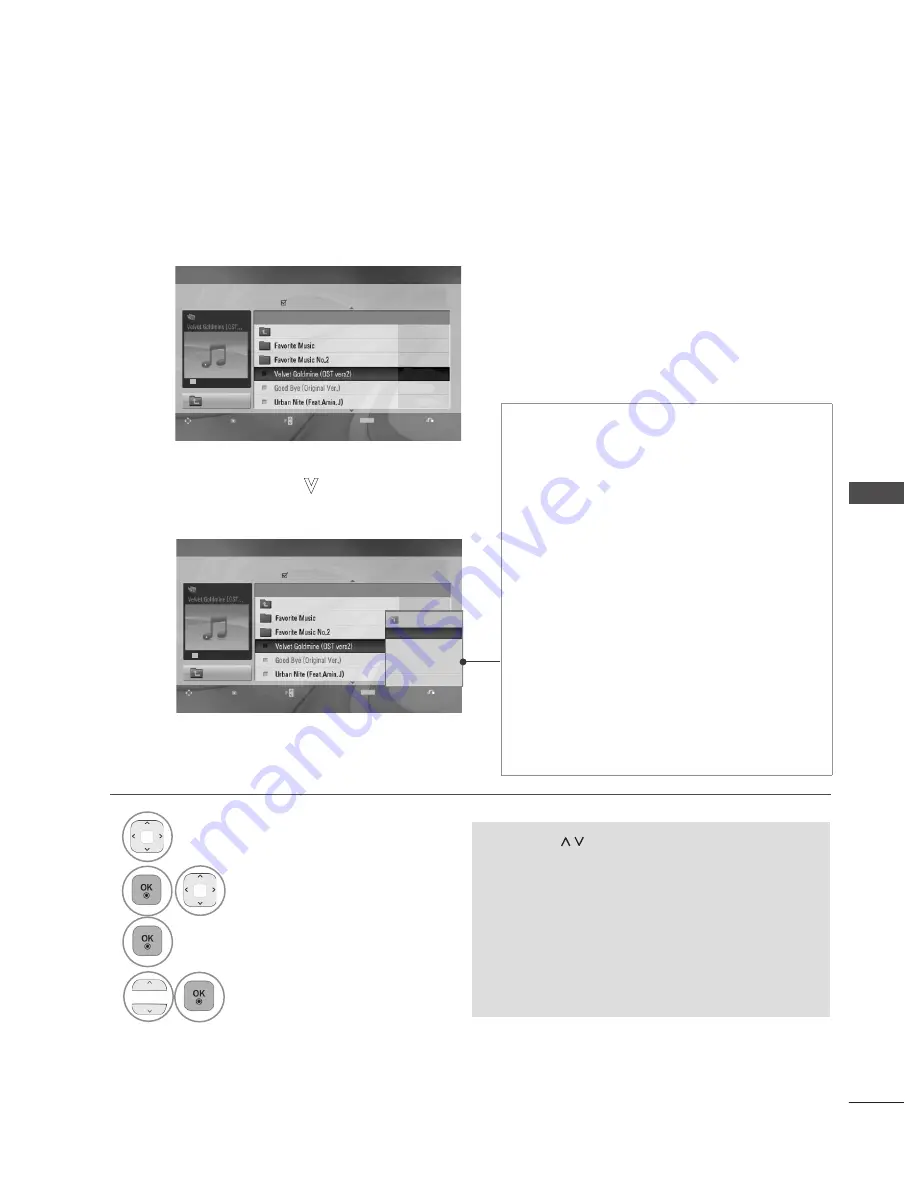
38
TO USE A USB DEVICE
TO
U
SE
A
U
SB
D
EV
IC
E
MUSIC SELECTION AND POPUP MENU
As shown, up to 6 music titles are listed per page.
•
Press the
BACK
button to return to normal TV viewing.
Page 2/3
No Marked
MUSIC LIST
Up Folder
Navigation
OPTION
Page Change
Mark
Exit
00:00/01:34
Up Folder
Music
MARK
Title
Duration
01:34
03:23
04:28
Page 2/3
No Marked
MUSIC LIST
Up Folder
Navigation
OPTION
Page Change
Mark
Exit
Up Folder
Title
Music
MARK
00:00/01:34
04:28
►
Play
(During stop) : Play the selected music
titles.
Once a music finishes playing, the next select-
ed one will be played. When there are no
selected music titles to play, the next one in the
current folder will be played.
►
Play Marked
: Play the selected music titles.
Once a music finishes playing, the next select-
ed one will be played automatically.
►
Stop Play
(During playback) : Stop the playing
music titles.
►
Play with Photo
: Start playing the selected
music titles and then move to the Photo List.
►
Mark All
: Mark all music titles in the folder.
►
Unmark All
: Deselect all marked music titles.
►
Delete
: Delete the selected music titles.
►
Close
: Close the pop-up menu.
•
Use the
P
button to navigate up/down in the
music page.
•
Use
MARK
button to mark or unmark a music.
When one or more music files are marked, the
marked music title will be played in sequence.
For example, if you want to listen to only one
music repeatedly, just mark the music only
and play it. If no music is marked, all the music
in the folder will be played in sequence.
1
Select the target folder or drive.
2
Select the desired music title.
3
Show the PopUp menu.
4
Select the desired PopUp menu.
4395KB
1Kbps
Play
Play with Photo
Mark All
Delete
Close






























