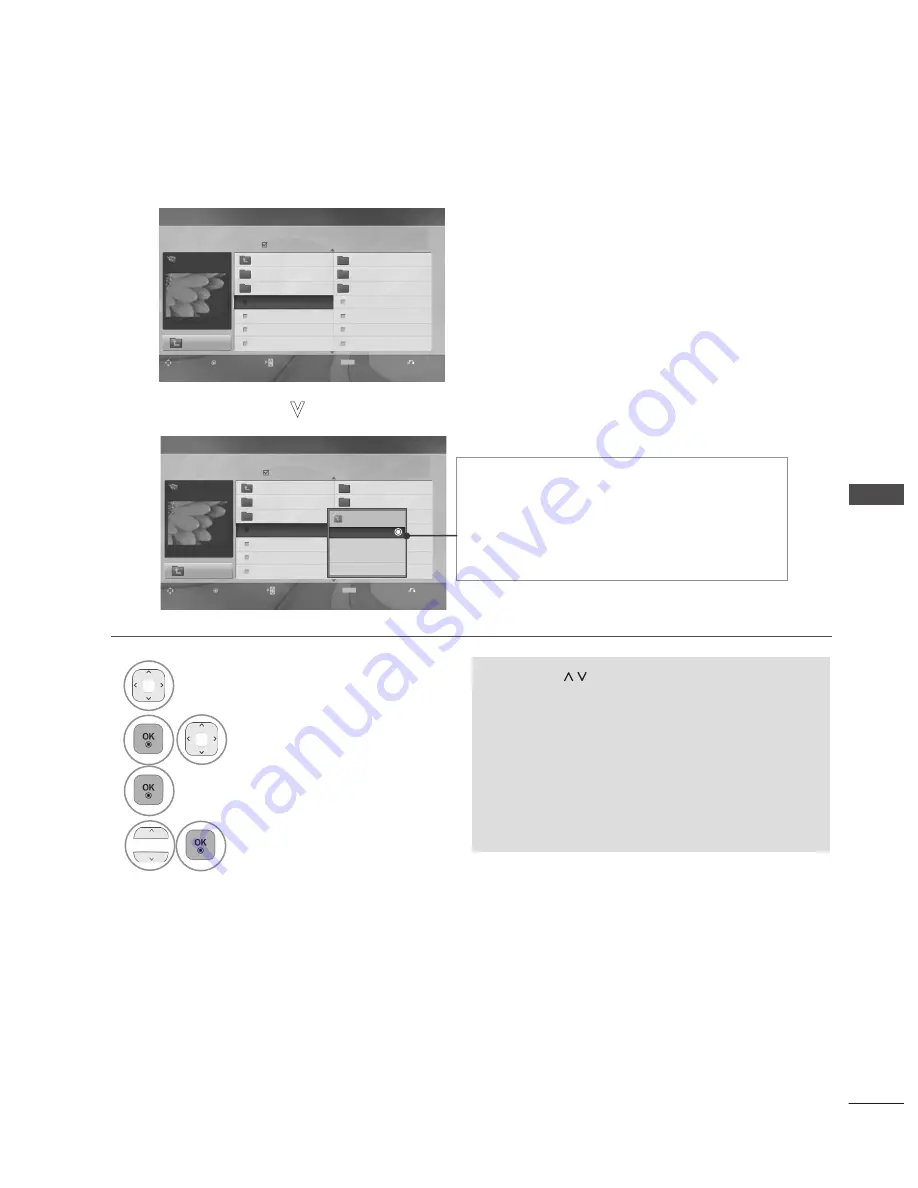
34
TO USE A USB DEVICE
TO
U
SE
A
U
SB
D
EV
IC
E
Page 2/3
No Marked
PHOTO LIST
Up Folder
Navigation
OPTION
Page Change
Mark
Exit
1366
x
768, 125KB
KR101
09/10/2008
KR102
09/10/2008
JMJ001
09/10/2008
JMJ002
09/10/2008
JMJ003
09/10/2008
JMJ004
09/10/2008
KR103
09/10/2008
KR104
09/10/2008
KR105
09/10/2008
JMJ005
09/10/2008
JMJ006
09/10/2008
JMJ007
09/10/2008
JMJ008
09/10/2008
Up Folder
Drive 1
MARK
JMJ001
PHOTO SELECTION AND POPUP MENU
Page 2/3
No Marked
PHOTO LIST
Navigation
OPTION
Page Change
Mark
Exit
1366
x
768, 125KB
KR101
09/10/2008
KR102
09/10/2008
JMJ001
09/10/2008
JMJ002
09/10/2008
JMJ003
09/10/2008
JMJ004
09/10/2008
KR103
09/10/2008
KR104
09/10/2008
KR105
09/10/2008
JMJ005
09/10/2008
JMJ006
09/10/2008
JMJ007
09/10/2008
JMJ008
09/10/2008
Up Folder
Drive 1
• Press the
BACK
button to return to normal TV viewing.
MARK
JMJ001
►
View
: Display the selected item.
►
Mark All
: Mark all photos on the screen.
►
Unmark All
: Deselect all marked photos.
►
Delete
: Delete the selected photo item.
►
Close
: Close the pop-up menu.
•
Use the
P
button to navigation in the photo
page.
•
Use the
MARK
button to mark or unmark a
photo. When one or more photos are marked,
you can view each marked photo or a slide
show of the marked photos. If no photos are
marked, you can view every individual photo
in the folder or a slide show of all photos in the
folder.
1
Select the target folder or drive.
2
Select the desired photos.
3
Show the PopUp menu.
4
Select the desired PopUp
menu.
Up Folder
1366x768, 125KB
View
Mark All
Delete
Close






























