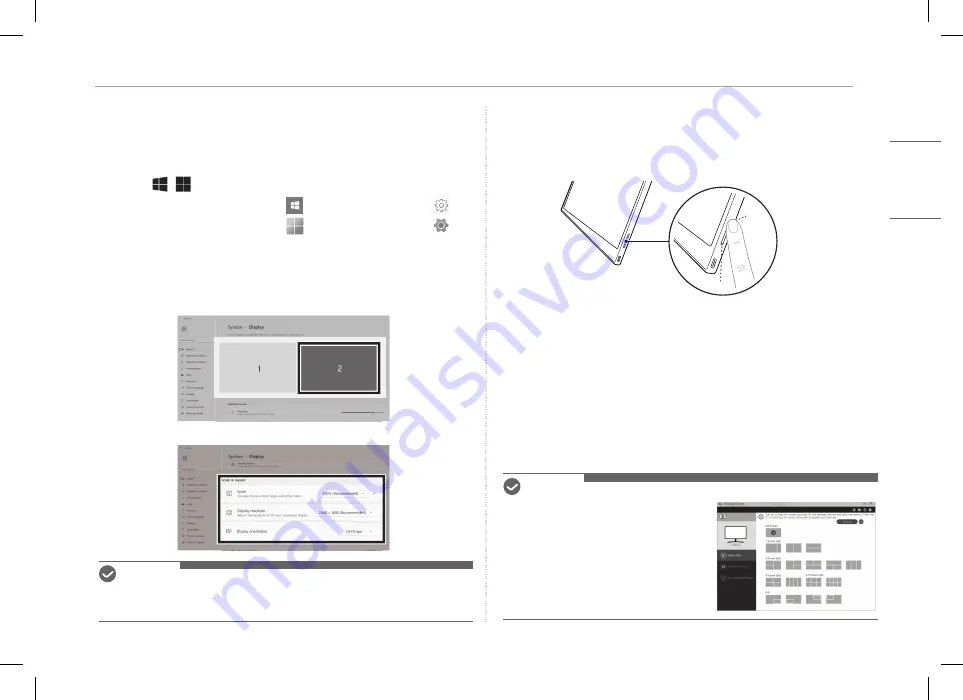
4
Setting Screen (Extension Mode)
ENGLISH
Setting Screen (Extension Mode)
If you set the portable monitor to Extension Mode, you can set the screen
ratio and layout.
1 Press
[
/
] or
[Ctrl] + [ESC] on your keyboard to bring up the Start menu.
y
Windows 10: Press the Start button [
] and then select the Settings [
].
y
Windows 11: Press the Start button [
] and then select the Settings [
]
on
the start screen.
2 When the Settings screen appears, select [System] > [Display].
3 Windows 10: Select [Extend these displays] under [Multiple displays].
Windows 11: Select [Extend these displays].
4 Select monitor 2.
5 Change settings as desired under [Scale & layout].
NOTE
y
The image is only representative and may vary depending on the Windows version
and language of the country.
Adjusting Screen Brightness
You can use the screen brightness button on the right of the monitor to adjust
the screen brightness.
Installing SW
Install OnScreen Control and use various functions such as screen split,
monitor settings, and screen switch easily and conveniently.
1 Visit the LG Electronics website (http://lg.com).
2 Select the “SUPPORT” menu option and search for the product model.
3 Select “OnScreen Control” and start installing the software.
NOTE
y
After OnScreen Control is installed, you can
see how to use it from the Help menu
provided inside the app.
y
OnScreen Control is available for Windows
only.
y
The Auto Screen Rotation function is available
only while OnScreen Control is enabled.
Содержание 16MQ70 Series
Страница 2: ......
Страница 10: ...MEMO ...
Страница 18: ...MEMO ...
Страница 34: ...MEMO ...
Страница 42: ...MEMO ...
Страница 43: ...16MQ70 系列 用户手册 便携式显示器 使用产品前请阅读使用说明 保留备用 为安全且方便使用本产品 请在开始使用产品之前仔细阅读本用户手册 www lg com 2022 乐金电子 中国 有限公司版权所有 简体中文 ...
Страница 50: ...MEMO ...
Страница 58: ...MEMO ...
Страница 66: ...MEMO ...








































