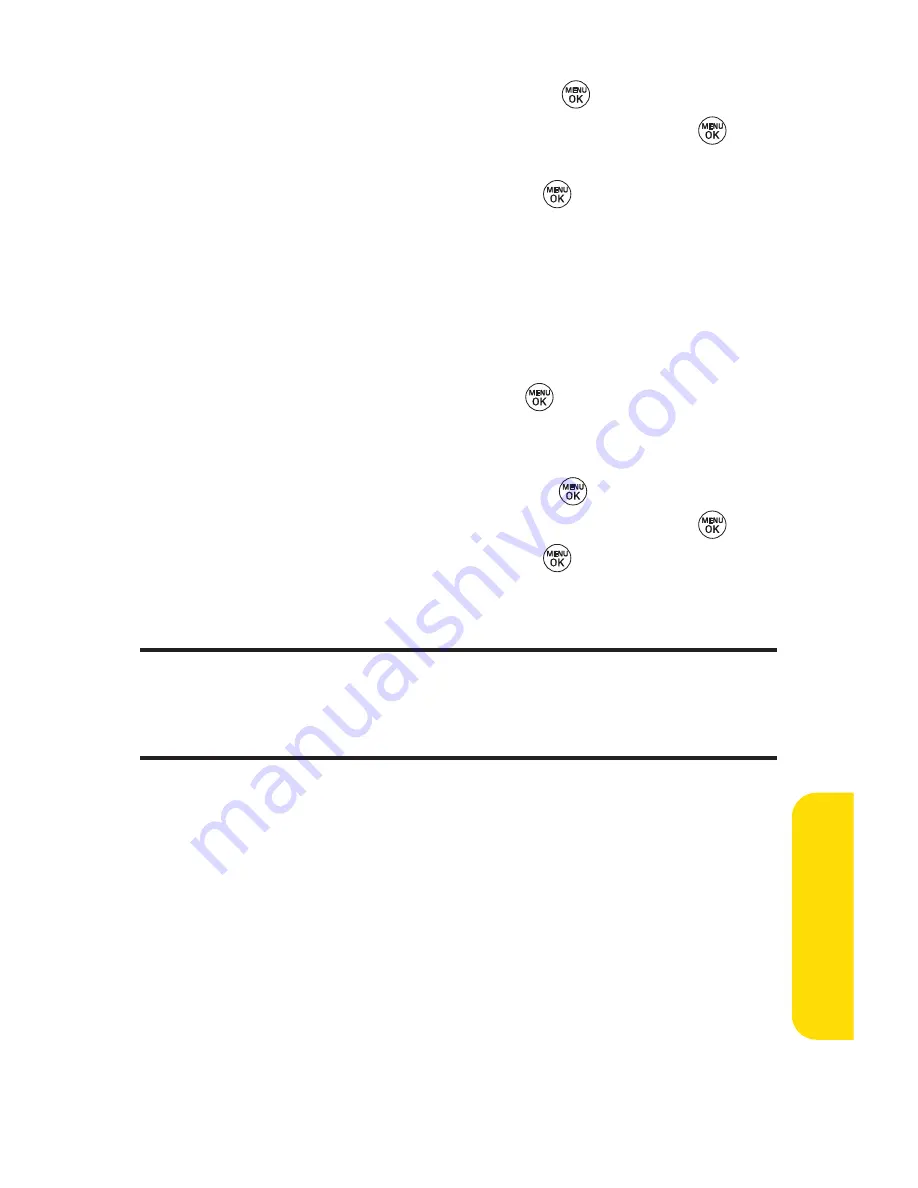
Section 2F: Using Contacts
87
3.
Highlight
Set Speed Dial
and press
.
4.
Select an available speed dial location and press
.
(A confirmation will be displayed.)
5.
Scroll to
Set Speed Dial
and press
.
(A confirmation will be displayed.)
6.
Press
Done
(left softkey) to save the new speed dial number.
To assign a speed dial number to an existing phone number:
1.
Display a Contacts entry. (See “Finding Contacts Entries”
on page 82.)
2.
Scroll to
<Edit Entry>
and press
.
3.
Highlight the phone number for which you wish to assign
a speed dial number, and press
Options
(right softkey).
4.
Highlight
Set Speed Dial
and press
.
5.
Select an available speed dial location and press
.
6.
Scroll to
Set Speed Dial
and press
. (A confirmation
will be displayed.)
7.
Press
Done
(left softkey) to save the new speed dial number.
Note:
If you attempt to assign an already in-use speed dial location to a new
phone number, a dialog will appear asking if you wish to replace the existing
speed dial assignment. Select
Yes
to assign the location to the new phone
number and delete the previous speed dial assignment.
C
o
n
tac
ts
Содержание 150
Страница 1: ......
Страница 7: ......
Страница 14: ...Getting Started Section 1 ...
Страница 22: ...Section 2 Your Phone ...
Страница 125: ...112 ...
Страница 126: ...Section 3 Sprint PCS Service Features ...
Страница 174: ...Safety and Warranty Information Section 4 ...
















































