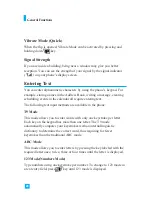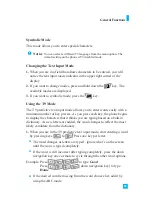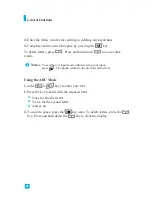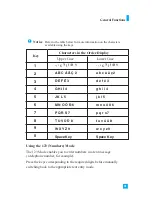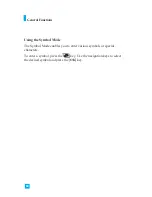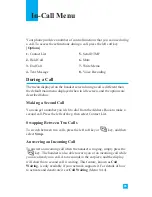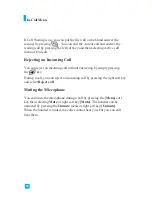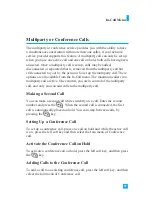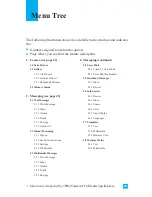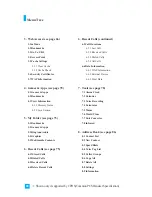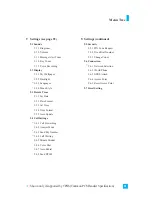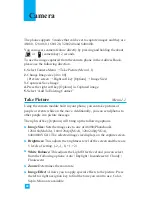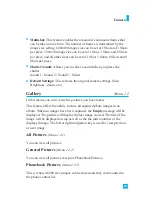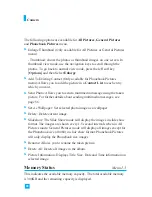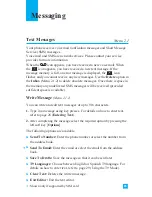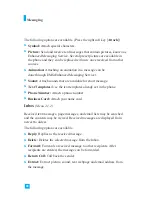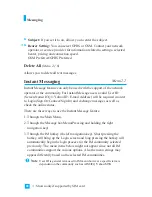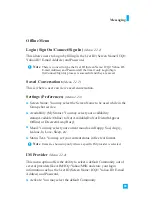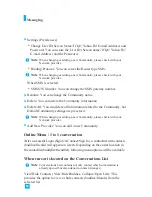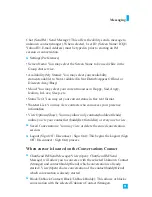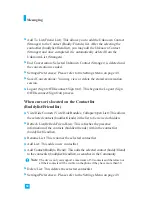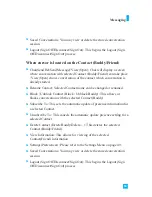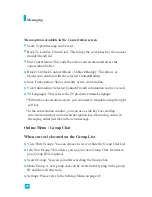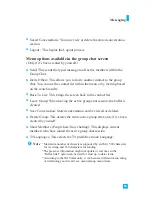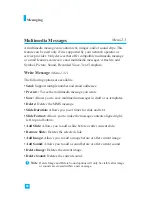42
The phone supports 5 modes that can be set to capture images and they are
48
X
80, 128
X
160, 160
X
120, 320
X
240 and 640
X
480.
You can access camera feature directly by pressing and holding the about
or
(camera key) 2 seconds.
To use the image captured from the camera phone in the Address Book ,
please use the following direction.
1.
Select Camera Menu
>
Take Picture (Menu 1.1)
2.
Change Image size [48 x 80]
(Preview screen
>
Right soft key [Options]
>
Image Size)
3.
Capture & Save Image
4.
Press the right soft key [Options] in Captured image.
5.
Select “Add To Existing Contact”
Take Picture
Menu 1.1
Using the camera module built in your phone, you can take pictures of
people or events while on the move. Additionally, you can send photos to
other people in a picture message.
The right soft key [Options] will bring up the following options.
]
Image Size:
Sets the image size to one of 48
X
80(Phonebook),
128
X
160(Mobile), 160
X
120(QQVGA), 320
X
240(QVGA),
640
X
480(VGA). The selected image size displays on the capture screen.
]
Brightness:
This adjusts the brightness level of the screen and there are
5 levels of setting. (-2, -1, 0, +1, +2)
]
White Balance:
This adjusts the Light Effect level and you can select
from the following options: Auto / Daylight / Incandescent / Cloudy /
Fluorescent.
]
Zoom:
Determines the zoom rate.
]
Image Effect:
Allows you to apply special effects to the picture. Press
the left or right navigtion key to find the tone you want to use. Color,
Sepia, Mono are available.
Camera