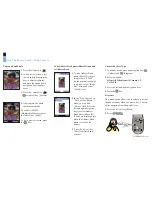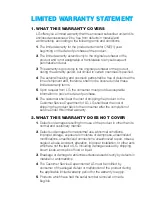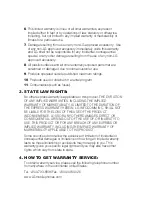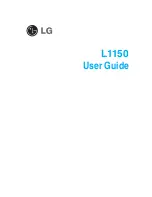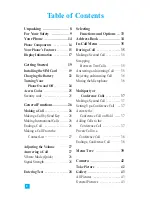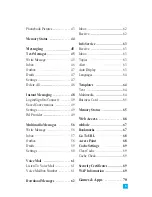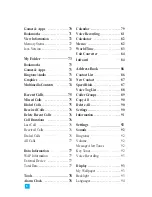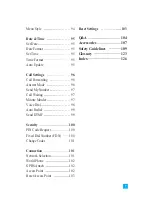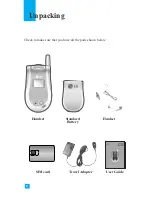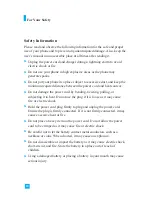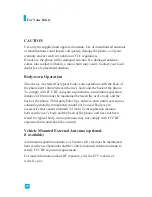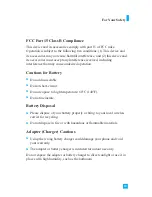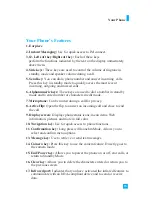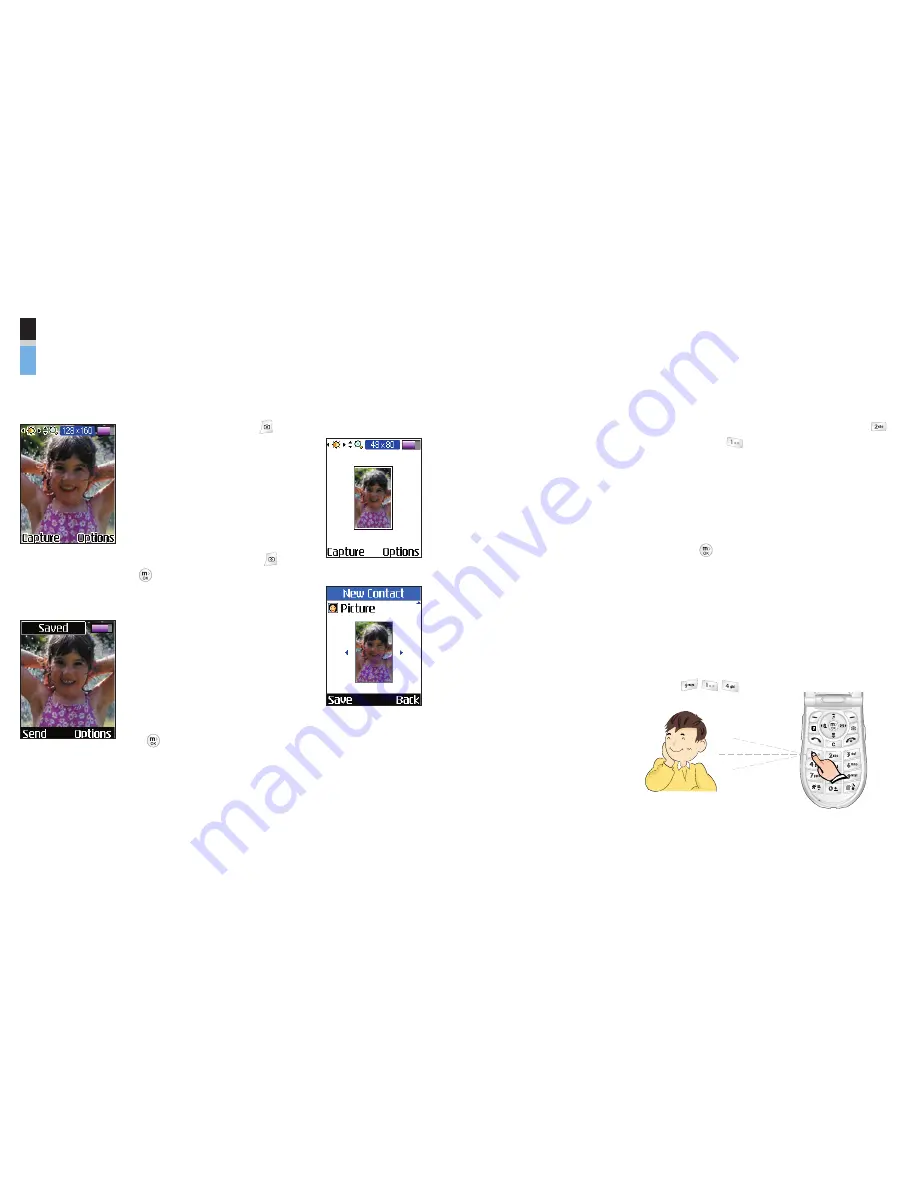
Quick Reference Guide - Using Camera
Take and Send Photo
1
. Press the Camera key ( ).
2
. In the preview screen, press
the left and right navigation
keys to adjust brightness,
and press the up and down
navigation keys to adjust
zoom.
3
. Press the Camera Key ( ),
or left soft key [Capture].
4
. After capture, the photo
saved automatically.
To send it via MMS
(Multimedia Message), press
the left soft key [Send].
To go to preview screen, press
the key.
Take Address Book photo(Photo ID) and add
to Address Book
1
. To take Address Book
photo (Photo ID), adjust
image size to “48x80”.
(In the preview screen, go
to options, select “Image
Size” menu and select
“48x80” size.)
2
. In the “New Contact” or
“Edit” of the Address
Book, you can find
“Picture” field. Press the
left and right navigation
keys to select Address
Book photo (Photo ID).
(Photos are displayed just
when the Address Book
photo is saved to the
phone.)
3
. Press the left soft key
[Save] and finish add
contact.
Choose the Alert Type
1
. In standby mode, press up navigation key,
(Volume) and (Ringtone).
2
. Select an option:
Silent All
,
Vibration All
,
Volume 1
~
5
,
Vol5
&
Vib
.
3
. Press the left and right navigation keys.
4
. Press the key.
Key tones
This menu option allows you to select a tone that
the phone sounds when you press a key. You can
select an option from Beep and Voice.
1.
Press the left soft key [Menu].
2.
Press .
o
n
e
o
n
e
o
n
e
MCDD0001801 (1.0)