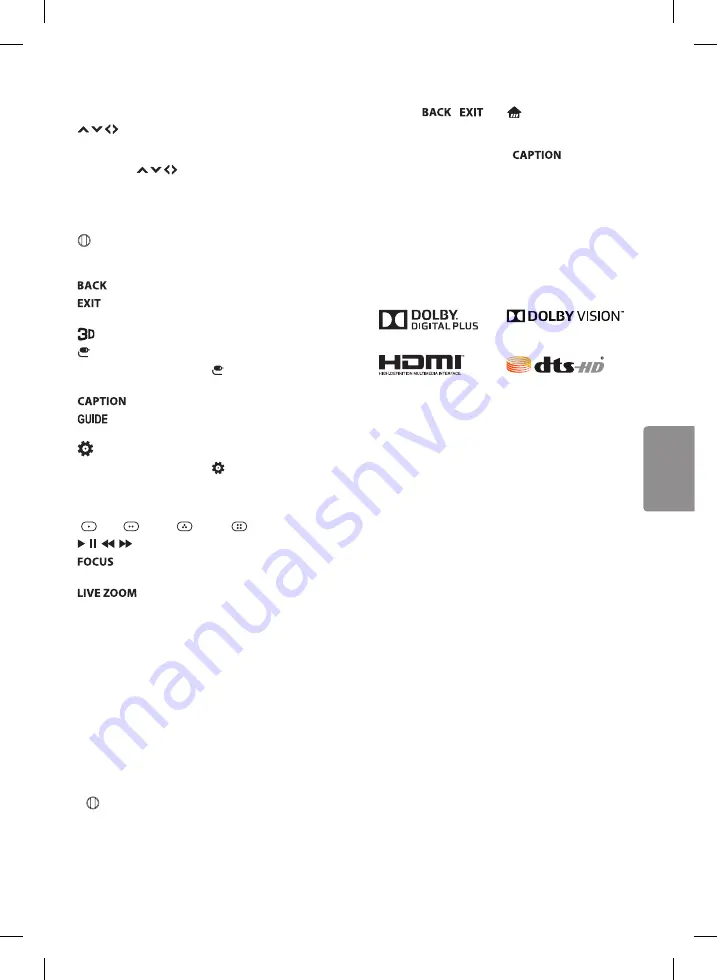
13
ENGLISH
C
(Navigation buttons)
Press the up, down,
left or right button to scroll the menu.
(up/down/left/right)
If you press buttons while the pointer is in
use, the pointer will disappear from the screen and
Magic Remote will operate like a general remote
control. To display the pointer on the screen again,
shake Magic Remote to the left and right.
(
Wheel) (OK)
Press the center of the Wheel
button to select a menu. You can change channels
by using the Wheel button.
Returns to the previous screen.
* Clears all on-screen displays and returns to
TV viewing.
Used for viewing 3D video. (For 3D models)
(INPUT)
Changes the input source.
* Pressing and holding the
(INPUT)
button
displays all the lists of external inputs.
Activates or deactivates the subtitles.
Displays the program event according to
time scheduler.
(Q. Settings)
Accesses the quick settings.
* Pressing and holding the
(Q. Settings)
button
displays the
All Settings
menu.
Color buttons
These access special functions in
some menus.
(
Red,
Green,
Yellow,
Blue)
, , , Control buttons for media contents
You can zoom in on the area where the
remote control is pointed.
* By zooming in on the selected area,
you can view it in full screen.
* : To use the button, press and hold for more than
3 seconds.
Registering Magic Remote
How to Register the Magic Remote
To use the Magic Remote, first pair it with your TV.
1 Put batteries into the Magic Remote and turn the
TV on.
2 Point the Magic Remote at your TV and press the
(
Wheel) (OK)
on the remote control.
•
If the TV fails to register the Magic Remote, try
again after turning the TV off and back on.
How to Deregister the Magic Remote
Press the
/
and
(Home)
buttons
at the same time, for five seconds, to unpair the
Magic Remote with your TV.
•
Pressing and holding the
button will
let you cancel and re-register Magic Remote at
once.
Licenses
Supported licenses may differ by model.
For more information about licenses,
visit
www.lg.com
.
Open Source Software Notice
Information
To obtain the source code under GPL, LGPL, MPL,
and other open source licenses, that is contained in
this product, please visit
http://opensource.lge.com
.
In addition to the source code, all referred license
terms, warranty disclaimers and copyright notices
are available for download. LG Electronics will also
provide open source code to you on CD-ROM for
a charge covering the cost of performing such
distribution (such as the cost of media, shipping,
and handling) upon email request to
opensource@
lge.com
. This offer is valid for three (3) years from
the date on which you purchased the product.
External Control Device Setup
To obtain the external control device setup
information, please visit
www.lg.com
.
(Depending upon model)
Содержание OLED65G6P
Страница 2: ......
Страница 3: ...OLED65G6P 3 4 5 6 2 1 ...
Страница 4: ...3 4 5 6 8 7 10 2 1 OLED77G6P 9 ...
Страница 5: ......
Страница 6: ......
Страница 7: ...1 1 2 2 4 4 3 3 AA 3 2 1 ...
Страница 25: ......
Страница 26: ......






























