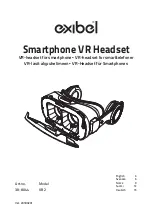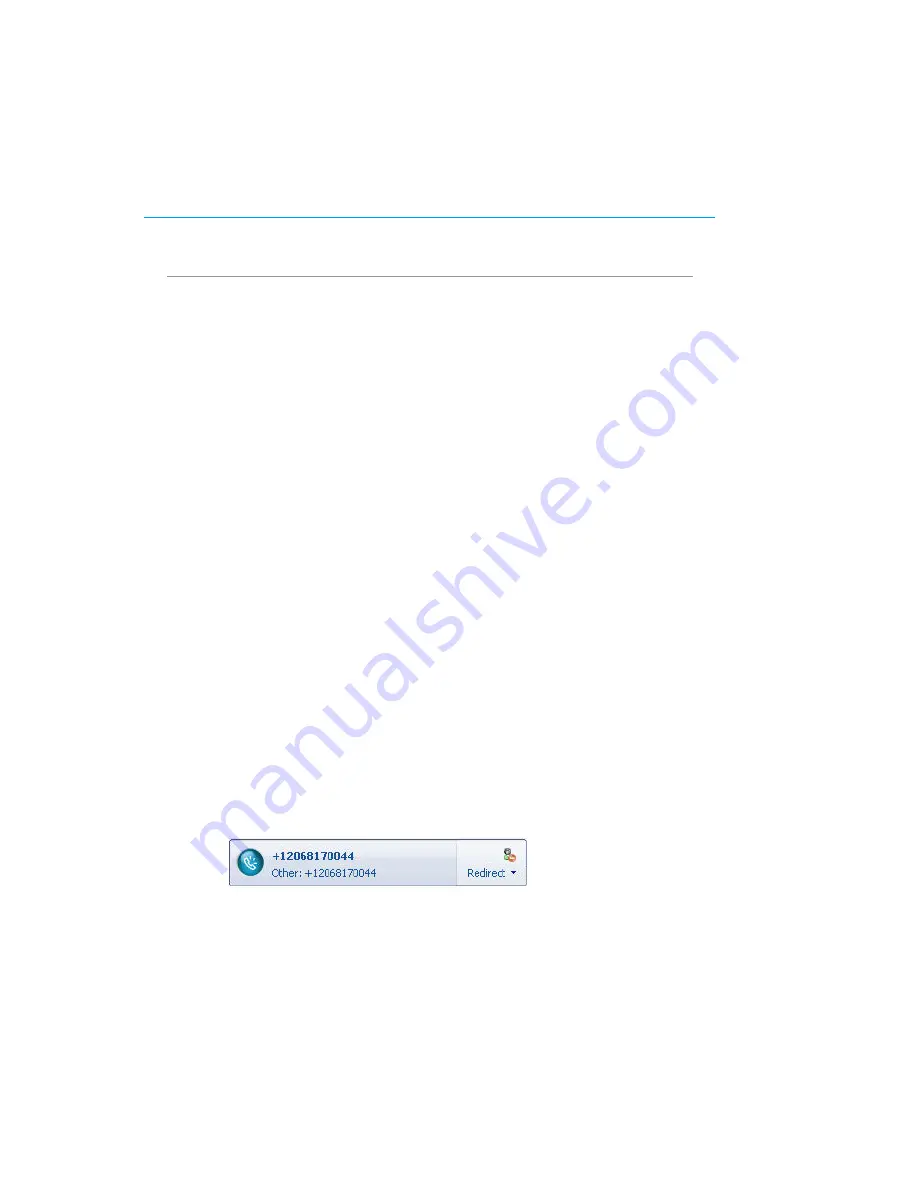
LG-Nortel Wireless Headset with
Bluetooth
R
technologies (IP8502) for Microsoft Office Communicator 2007 User’s Guide
Receiving Calls
When you get an incoming voice call, Communicator displays an audio popup notification in the
lower right corner of your PC. The popup provides contextual information about the caller to
help you decide whether to accept the call, and it provides a variety of controls for handling the
call.
If
Telephone Integration
is enabled for Communicator, you will see a call notification on your
PC screen when a call is available for you. The notification displays an audio icon that indicates a
voice call and shows the caller's name and phone number (if the person who is calling is inside
your company).
When the audio popup notification for an incoming call appears, you can take any of the
following actions:
•
Accept or decline a call.
•
Respond with an instant message.
There are times when it's not convenient to accept a voice call, even though you want to talk
to the caller. For example, you may be in an ad-hoc meeting or in the middle of an important
conversation with someone in your office. In cases such as these, you can send the caller an
instant message, perhaps to indicate that you'll call them back or be available later in the day.
•
Set your presence status to Do Not Disturb for the next 30 minutes.
There are times when your status shows you as available, but you're really in an ad-hoc
meeting or having an important conversation with a co-worker. In cases such as these where
you don't want to be disturbed, you can set your status to Do Not Disturb the first time you
receive a voice call notification.
•
Redirect the call to another number, device, or to your voice mail.
The voice notification popup provides a Redirect menu that you can use to redirect the call.
For example, you can redirect an incoming call on your PC to your cell phone, home phone
number or simply redirect the call to your voice mail.
To accept a voice call
•
Click the caller's name or phone number in the notification. If the person is calling your
phone, you communicate with the caller via the speaker phone on your PC. If the person is
calling your PC, you will need a headset or (speakers and a microphone) to communicate
with the caller.