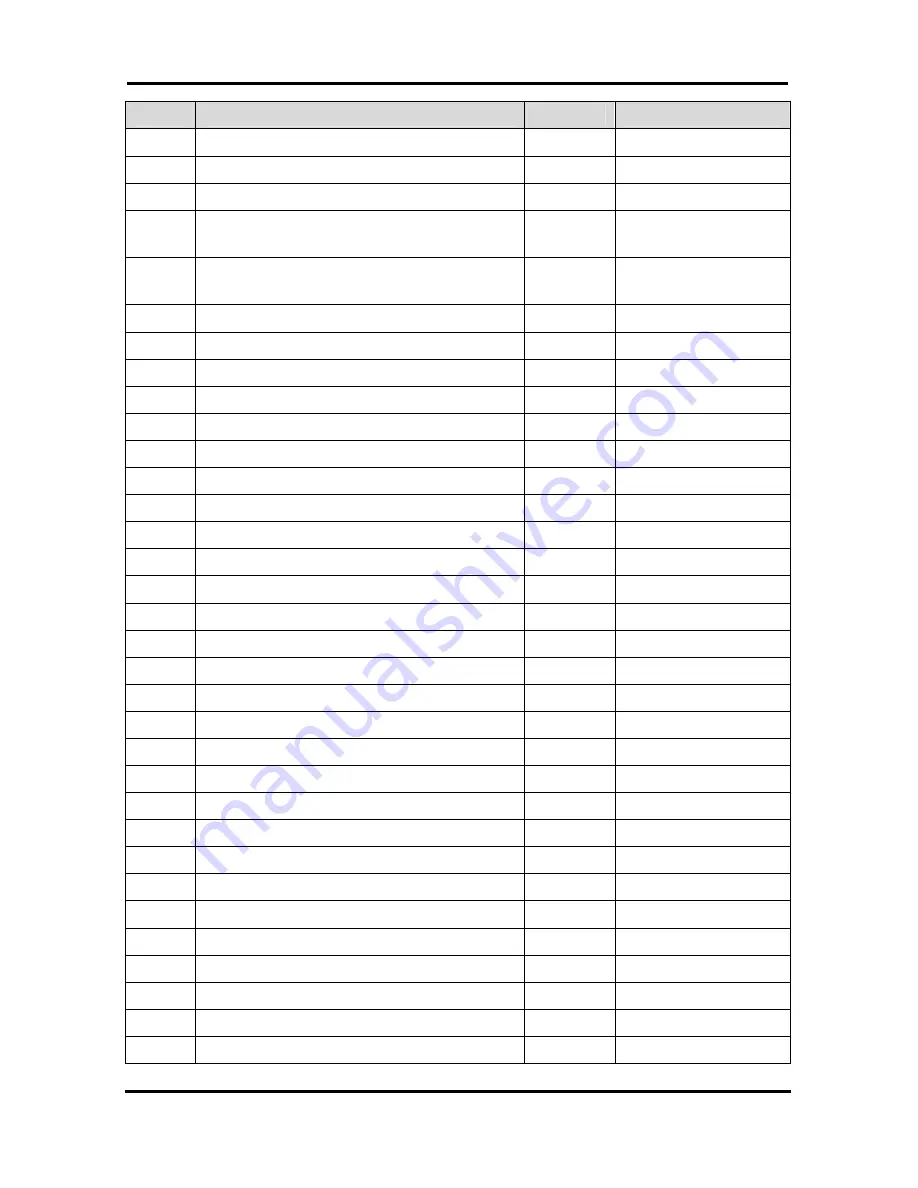
LIP-7016D/7024D
User
Guide
52
No
Feature Name
Code
Remark
*: Log out
47
Hot Desk Log In/Log out
525
48 Name
Register
526
49
Create Conf Room
527
527 + Conf. Room
#
50
Delete Conf Room
528
528 + Conf. Room
#
51
Wake Up Register
529
529 + HH:MM
52
Wake Up Cancel
530
53
Temporarily COS Down
531
54
Cancel Temp COS Down
532
55 Password
Change
533
56 Inter-Phone
Group
Access
534
57
Call Wait Request
535
58
Preselected MSG PGM
536
59
Forced Handsfree Call
537
60
Call Based CLIR
582
61 CLIR
Access
583
62 COLR
Access
584
63
Pilot Hunt Call
585
64
Command Call Oneway
581
65
Command Call Conf
580
66 Intrude
Register
589
67
Camp On Register
590
68 OHVO
Register
591
69
Mobile Num Register
592
70
Mobile CLI Register
593
71 Mobile
Access
594
72 CCR
Access
670
73
CCR Access And Drop
671
74 System
Hold
560
75
Return Held CO
8**
76 Sys
Memo
675
77 DISA
Tone
Service
678
78
All Feature Cancel
679
Содержание LDP-7004 D
Страница 1: ...Important Safety Information ...
Страница 2: ...Important Safety Information ...
Страница 3: ...Important Safety Information ...
Страница 4: ...LDP 7000 Series Model LDP 7004D LDP 7008D LDP 7004N 1 ...
Страница 14: ...Important Safety Information ...
Страница 15: ...Important Safety Information ...
Страница 16: ...Important Safety Information ...
Страница 21: ...ADP Additional Device Port Getting Started 5 ...
Страница 22: ...ADP Additional Device Port Getting Started 6 ...
Страница 54: ...A B C D E F G H I J K L M N O P Q R S T U V W X Y Z Entering characters 38 ...
Страница 56: ...Important Safety Information ...
Страница 57: ...Important Safety Information ...
Страница 58: ...Important Safety Information ...
Страница 64: ...Putting into operation ADP Additional Device Port 6 ...
Страница 65: ...Putting into operation ADP Additional Device Port 7 ...
Страница 91: ...LIP 7004N ...
Страница 140: ...LIP 7008D ...
Страница 197: ...LIP 7016D 7024D User Guide User Guide LIP 7016D 7024D ...
Страница 256: ...Users Guide LIP 7024LD ...
Страница 322: ...LIP 8004D User Guide ...
Страница 376: ...www lg nortel com ...
Страница 377: ...LIP 8008D User Guide ...
Страница 382: ...LIP 8008D User Guide iii APPENDIX A FLEXIBLE NUMBERING PLAN 41 APPENDIX B USER PROGRAM CODES 47 ...
Страница 432: ...LIP 8012D 8024D User Guide ...
Страница 511: ...LIP 8040L User Guide ...
Страница 591: ...LIP 8050V User Guide ...
Страница 625: ...LIP 8050V User Guide 29 2 2 7 4 Window color 2 2 7 5 Font 2 2 7 6 Language ...
Страница 627: ...LIP 8050V User Guide 31 To change password You can request a station number You can assign the maximum video frame rate ...
Страница 633: ...LIP 8050V User Guide 37 LIP 8012DSS LIP 8012LDSS LIP 8048DSS ...
















































