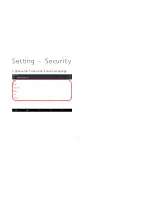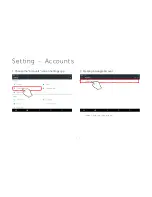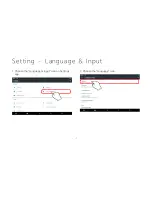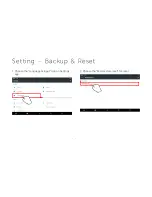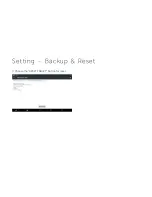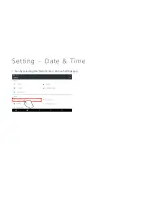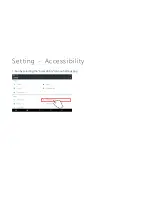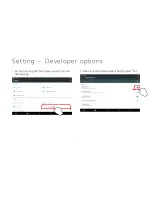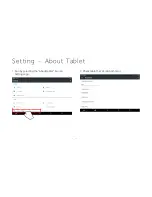53
-
-
INFORMATION
User Information
Caution: Any changed or modifications not expressly approved by the party responsible for compliance could void the user`s authority to operate this
equipment.
-This device is restricted to indoor use only within the 5.15 ~ 5.25GHz Band.
-User should also be advised that high-power radars are allocated as primary users (i.e. priority users) of the bands 5250-5350 MHz and 5650-5850 MHz
and that these radars could cause interference and/or damage to LE-LAN devices.
NCC
警告
為減少觸電的危險
,
請勿打開裝置外殼
。
請只委託合格的人員進行維修
。
請勿將本系統安放在書
櫥或壁櫥等狹窄封閉處
請勿將電池
(
安裝的電池組或電池
)
長時間暴露在如陽光或火源等類似過熱的地方
。
經型式認證合格之低功率射頻電機
,
非經許可
,
公司
、
商號或使用者均不得擅自變更頻率
、
加大功率或變更原設計之特性及功能
。
低功率射頻電機之使用不得影響飛航安全及干擾合法通信
;
經發現有干擾現象時
,
應立
即停用
,
並改善至無干擾時方得繼續使用
。
前項合法通信
,
指依電信法規定
作業之無線電通信
。
低功率射頻電機須忍受合法通信或工業
、
科學及醫療用電波輻射性電機設備之干擾
。
Содержание LPT-200AR
Страница 1: ...User Guide for LPT 200AR A n d ro i d Tab le t P C ...
Страница 3: ...Overviewing Product 3 2 4 3 5 1 Illuminance Sensor Front Camera Mic Micro SD Card Slot Earjack Port ...
Страница 13: ...Setting Wi Fi 13 9 Select the video you want to watch you can watch the video ...
Страница 21: ...Setting Bluetooth 21 Receive file 14 You can see the selected image file ...
Страница 23: ...Setting Bluetooth 23 Transfer file 17 Press shared icon 18 Select the Bluetooth icon ...
Страница 26: ...Setting Airplane mode 26 1 Choose More icon 2 On for Airplane mode ...
Страница 27: ...Setting Tethering portable hotspot Model LPT 201AR Only 27 1 Choose USB Tethering ...
Страница 29: ...Setting Display 29 3 Choose wallpaper s 4 Run by selecting the Brightness level icon on Display app ...
Страница 31: ...Setting Sound Notification 31 1 Choose the Sound notification Icon 2 Choose the Sound general settings Icon ...
Страница 32: ...Setting Storage 32 1 Choose the Storage Icon 2 Check USB storage state ...
Страница 33: ...Setting Apps 33 1 Choose the Apps Icon 2 If it downloaded apps It display here ...
Страница 34: ...Setting User 34 1 Choose the Users Icon 2 Check Users profiles ...
Страница 35: ...Setting Location 35 1 Run by selecting the Location icon on Settings app 2 After it is Location On Choose Mode ...
Страница 36: ...Setting Location 36 3 Choose High accuracy for Wi Fi networks to determine location ...
Страница 38: ...38 3 Choose the Screen lock icon on Settings app Setting Security ...
Страница 40: ...Setting Language Input 40 1 Choose the Language input icon on Settings app 2 Choose the Language icon ...
Страница 42: ...Setting Backup Reset 42 3 Choose the RESET TABLET Button for reset ...
Страница 43: ...Setting Date Time 43 1 Run by selecting the Date time icon on Settings app ...
Страница 44: ...Setting Accessibility 44 1 Run by selecting the Accessibility icon on Settings app ...
Страница 47: ...Front Camera 47 1 Choose Icon for Main apps 2 Choose Front Camera Icon ...
Страница 48: ...Front Camera 48 3 Choose Gallery Icon ...
Страница 49: ...Music 49 1 Choose Icon for Main apps 2 Choose Music Icon ...
Страница 50: ...Music 50 3 Check Artists Albums Songs Playlists Now playing ...