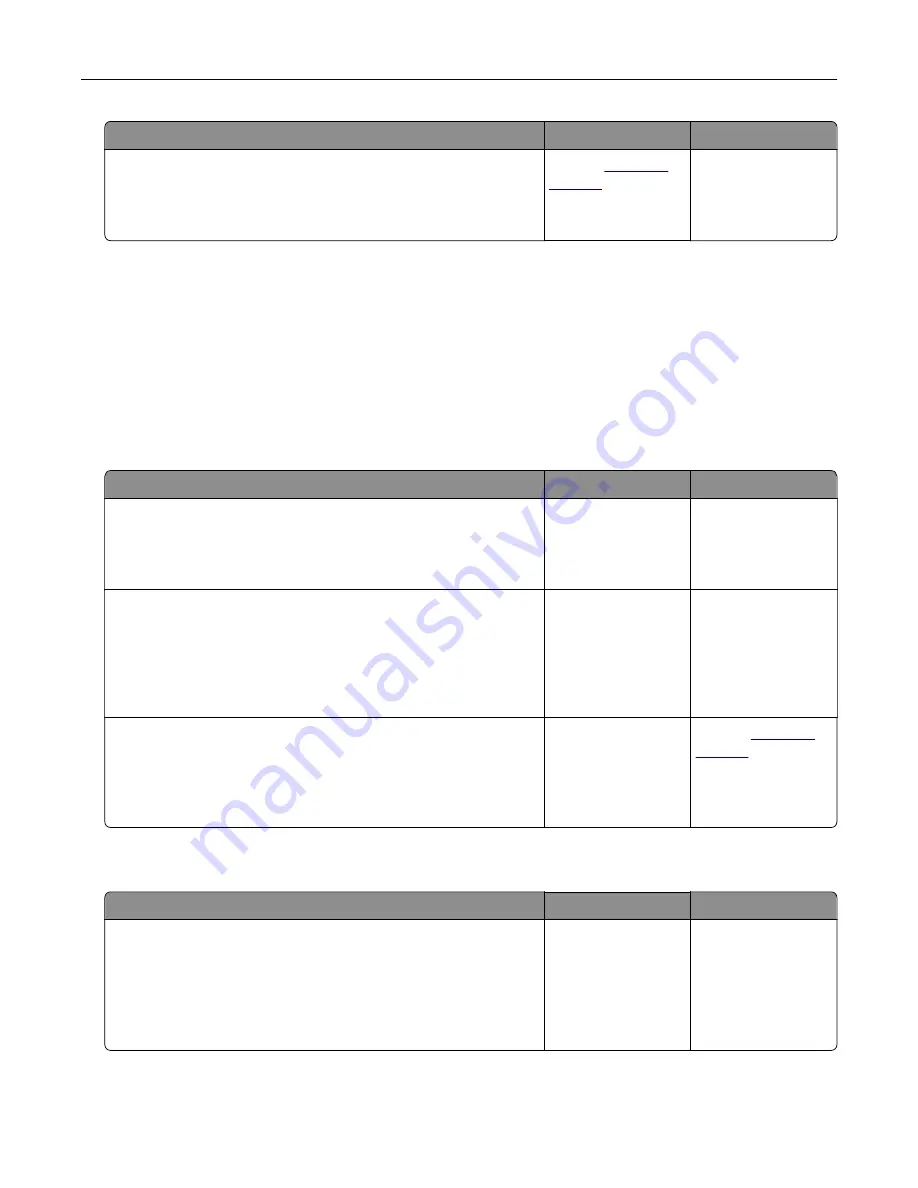
Action
Yes
No
Step 5
Replace the imaging unit, and then resend the print job.
Do vertical voids appear on prints?
Contact
The problem is
solved.
Solving copy problems
•
“Copier does not respond” on page 345
•
“Partial document or photo copies” on page 345
•
“Poor copy quality” on page 346
•
“Scanner unit does not close” on page 348
Copier does not respond
Action
Yes
No
Step 1
Check if an error or status message appears on the display.
Does an error or status message appear?
Clear the error or
status message.
Go to step 2.
Step 2
Check if the power cord is plugged into the printer and a properly
grounded electrical outlet.
Is the power cord plugged into the printer and a properly grounded
electrical outlet?
Go to step 3.
Connect the power
cord to the printer
and a properly
grounded electrical
outlet.
Step 3
Turn off the printer, then wait for about 10 seconds, and then turn
it back on.
Did
Performing Self Test
and
Ready
appear?
The problem is
solved.
Contact
Partial document or photo copies
Action
Yes
No
Step 1
Check the placement of the document or photo.
Make sure the document or photo is loaded facedown on the
scanner glass in the upper left corner.
Is the document or photo loaded correctly?
Go to step 2.
Place the document
or photo facedown
on the scanner glass
in the upper left
corner.
Troubleshooting
345
Содержание XM7100 Series
Страница 59: ...Loading paper and specialty media 59...
Страница 61: ...L TR LGL A4 A5 EXEC JI S B5 Loading paper and specialty media 61...
Страница 76: ...2 Using the handle pull the multipurpose feeder extender Loading paper and specialty media 76...
Страница 275: ...1 Open the rear door 2 Remove the jammed paper Note Make sure that all paper fragments are removed Clearing jams 275...
Страница 276: ...3 Close the rear door Clearing jams 276...
















































