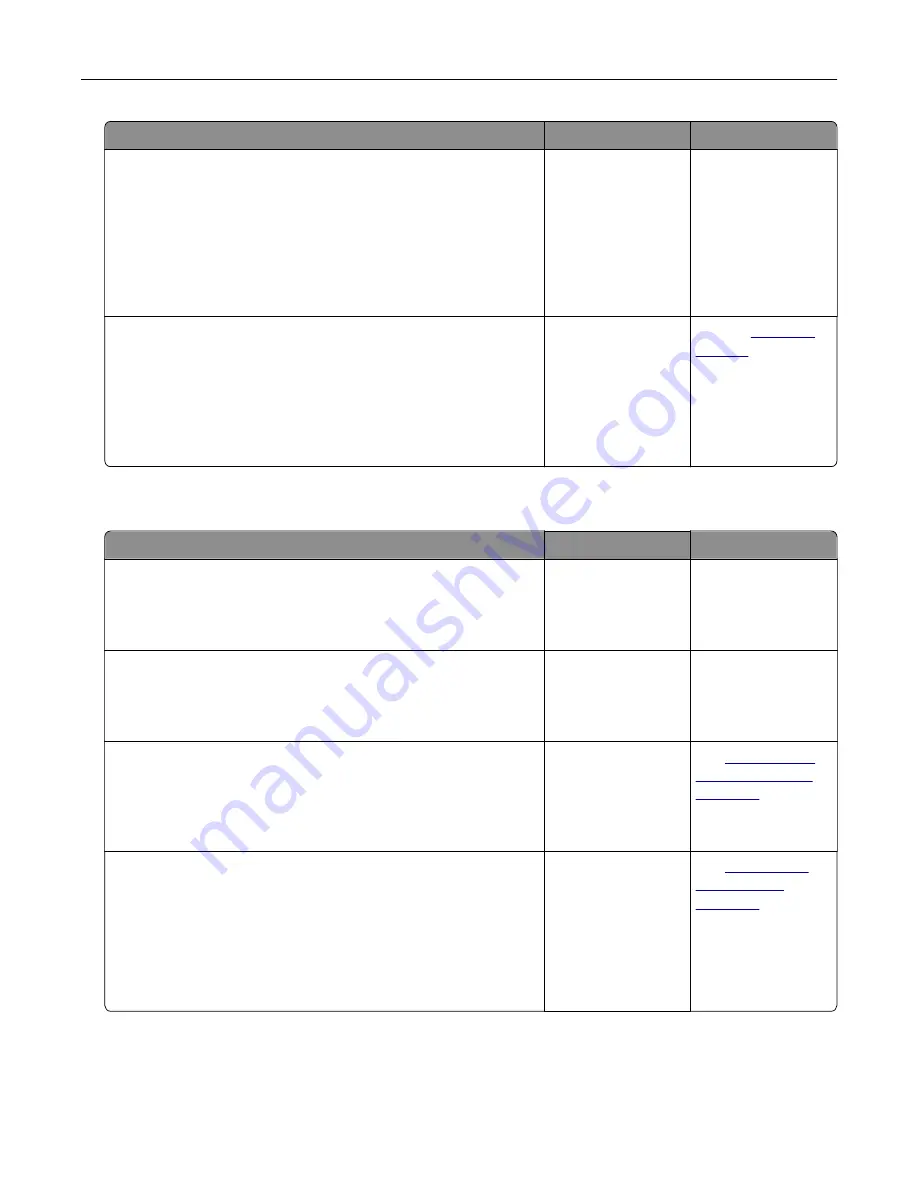
Action
Yes
No
Step 2
Check if the paper size setting matches the size of the paper
loaded in the tray.
From the Paper menu on the printer control panel, check the
Paper Size setting.
Does the paper size setting match the size of the paper loaded in
the tray.
Go to step 3.
Change the paper
size setting to match
the paper loaded in
the tray, or load the
tray with paper that
matches the paper
size setting.
Step 3
a
Specify the paper size. Depending on your operating system,
specify the paper size in Printing Preferences or the Print
dialog.
b
Resend the print job.
Do copies print properly?
The problem is
solved.
Contact
Poor copy quality
Action
Yes
No
Step 1
Check if an error or status message appears on the display.
Does an error or status message appear?
Clear the error or
status message.
Go to step 2.
Step 2
Check the quality of the original document.
Is the quality of the original document satisfactory?
Go to step 3.
Increase the scan
resolution setting for
a higher
‑
quality
output.
Step 3
If dark marks appear on prints, then clean the scanner glass and
the ADF glass using a clean, lint-free cloth dampened with water.
Is the scanner glass clean?
Go to step 4.
See
.
Step 4
Send a print job, and then check for print quality problems.
a
From the General Settings menu, adjust the Eco
‑
Mode settings.
b
From the Copy menu, adjust the Darkness setting.
c
If the print remains faded, then replace the toner cartridge.
Is the print quality satisfactory?
Go to step 5.
See
.
Troubleshooting
346
Содержание XM7100 Series
Страница 59: ...Loading paper and specialty media 59...
Страница 61: ...L TR LGL A4 A5 EXEC JI S B5 Loading paper and specialty media 61...
Страница 76: ...2 Using the handle pull the multipurpose feeder extender Loading paper and specialty media 76...
Страница 275: ...1 Open the rear door 2 Remove the jammed paper Note Make sure that all paper fragments are removed Clearing jams 275...
Страница 276: ...3 Close the rear door Clearing jams 276...






























