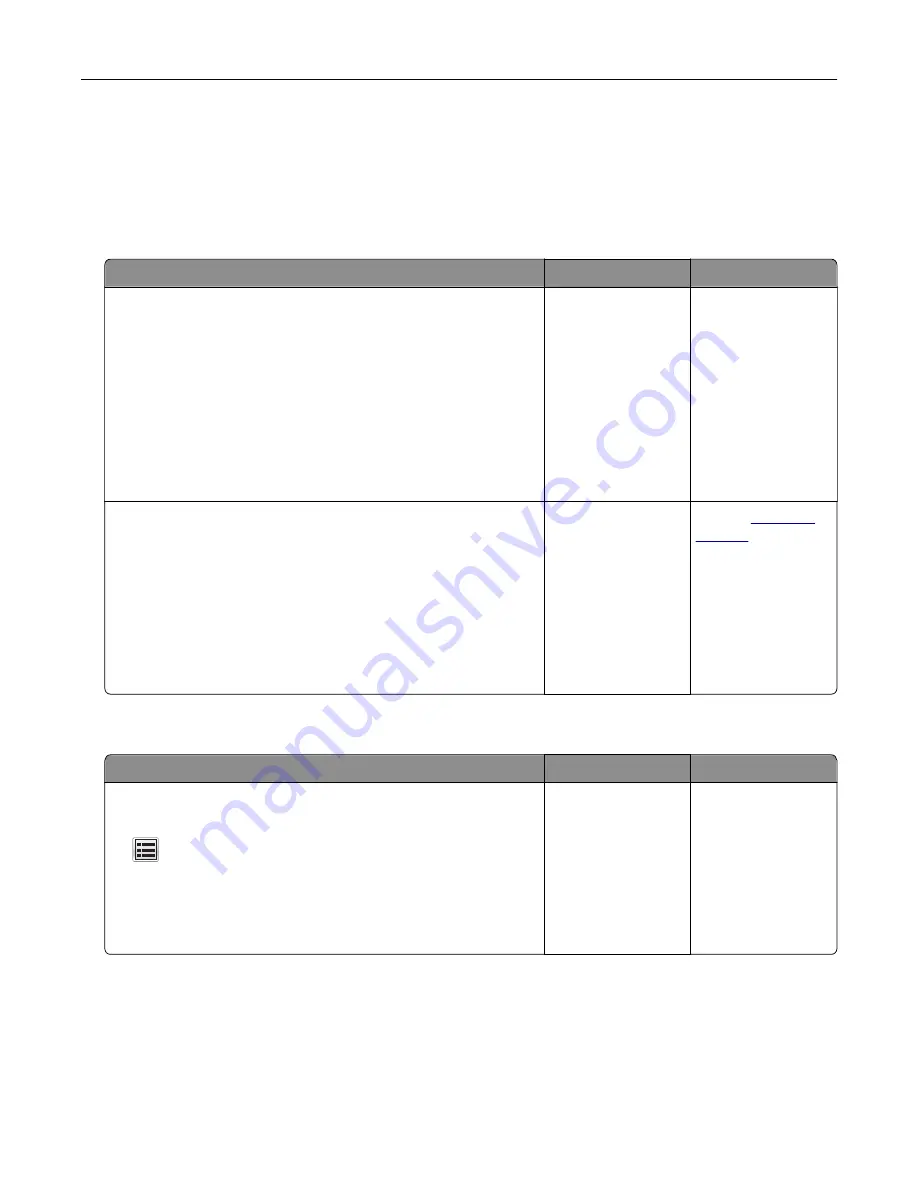
Tray linking does not work
Notes:
•
The trays can detect paper length.
•
The multipurpose feeder does not automatically detect the paper size. You must set the size from the
Paper Size/Type menu.
Action
Yes
No
Step 1
a
Open the trays, and then check if they contain paper of the
same size and type.
•
Check if the paper guides are in the correct positions for
the size of the paper loaded in each tray.
•
Check if the paper size indicators on the paper guides are
aligned with the paper size indicators on the tray.
b
Resend the print job.
Do the trays link correctly?
The problem is
solved.
Go to step 2.
Step 2
a
From the printer control panel, set the paper size and type in
the Paper menu to match the paper loaded in the trays to be
linked.
Note:
The paper size and type must match for trays to be
linked.
b
Resend the print job.
Do the trays link correctly?
The problem is
solved.
Contact
Unexpected page breaks occur
Action
Yes
No
Increase the printing timeout.
a
From the home screen, navigate to:
>
Settings
>
General Settings
>
Timeouts
b
Increase the Print Timeout setting, and then touch
Submit
.
c
Resend the print job.
Did the file print correctly?
The problem is
solved.
Check the original
file for manual page
breaks.
Troubleshooting
325
Содержание XM7100 Series
Страница 59: ...Loading paper and specialty media 59...
Страница 61: ...L TR LGL A4 A5 EXEC JI S B5 Loading paper and specialty media 61...
Страница 76: ...2 Using the handle pull the multipurpose feeder extender Loading paper and specialty media 76...
Страница 275: ...1 Open the rear door 2 Remove the jammed paper Note Make sure that all paper fragments are removed Clearing jams 275...
Страница 276: ...3 Close the rear door Clearing jams 276...
















































