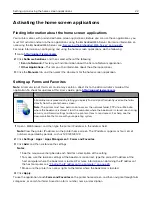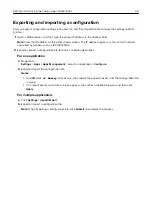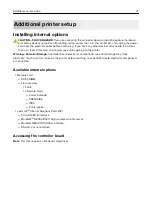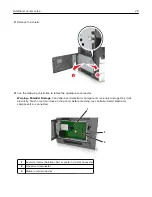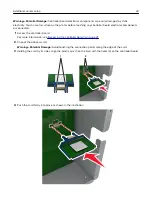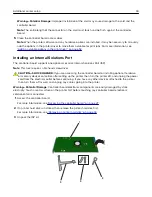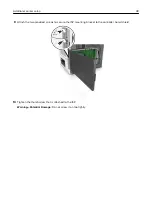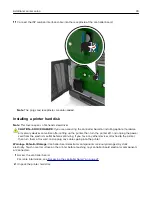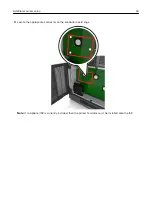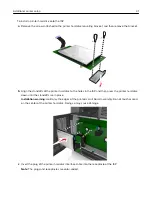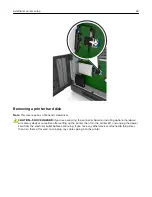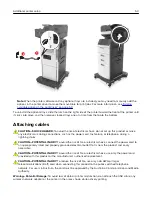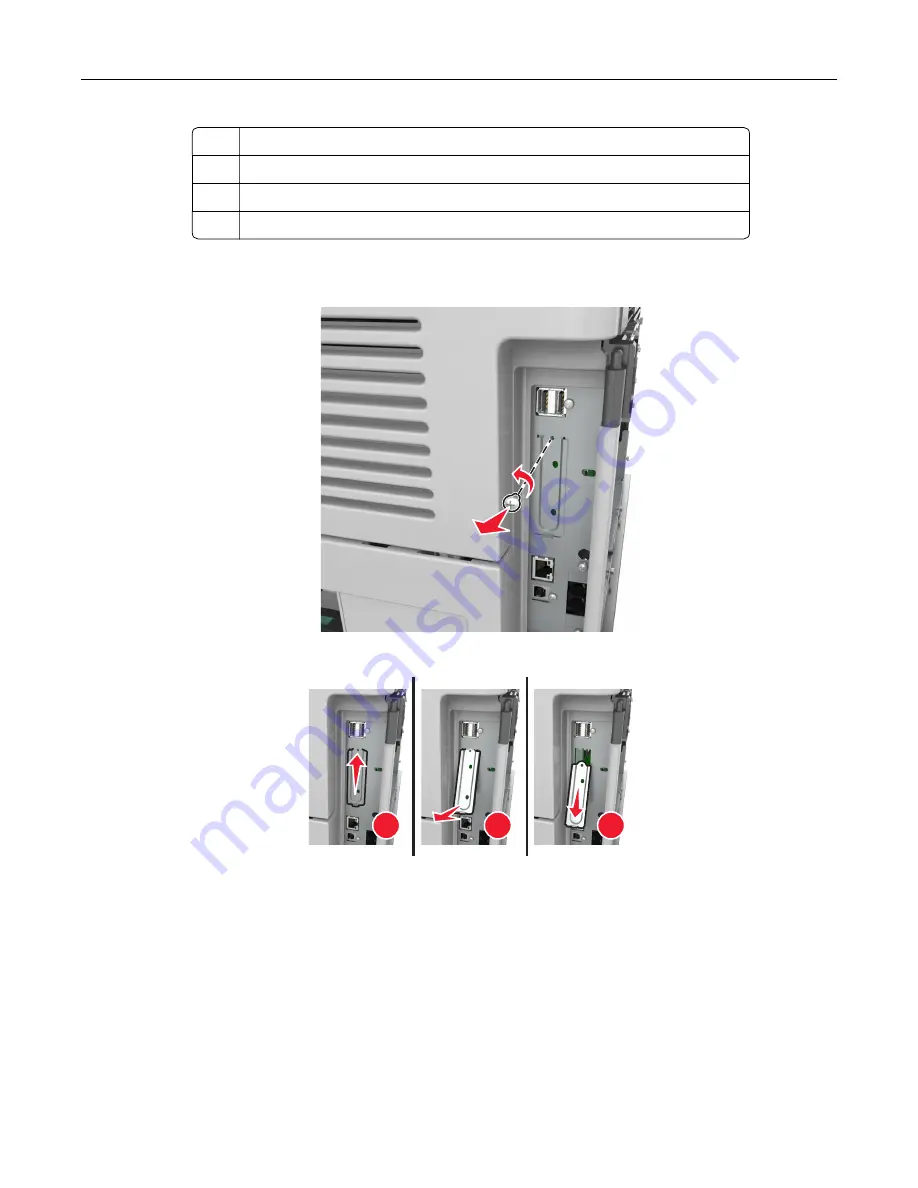
1
ISP solution
2
Screw for attaching the plastic bracket to the ISP
3
Screws for attaching the ISP mounting bracket to the controller board shield
4
Plastic bracket
4
Remove the metal cover from the ISP opening.
a
Loosen the screw.
b
Lift the metal cover, and then pull it out completely.
1
2
3
Additional printer setup
35