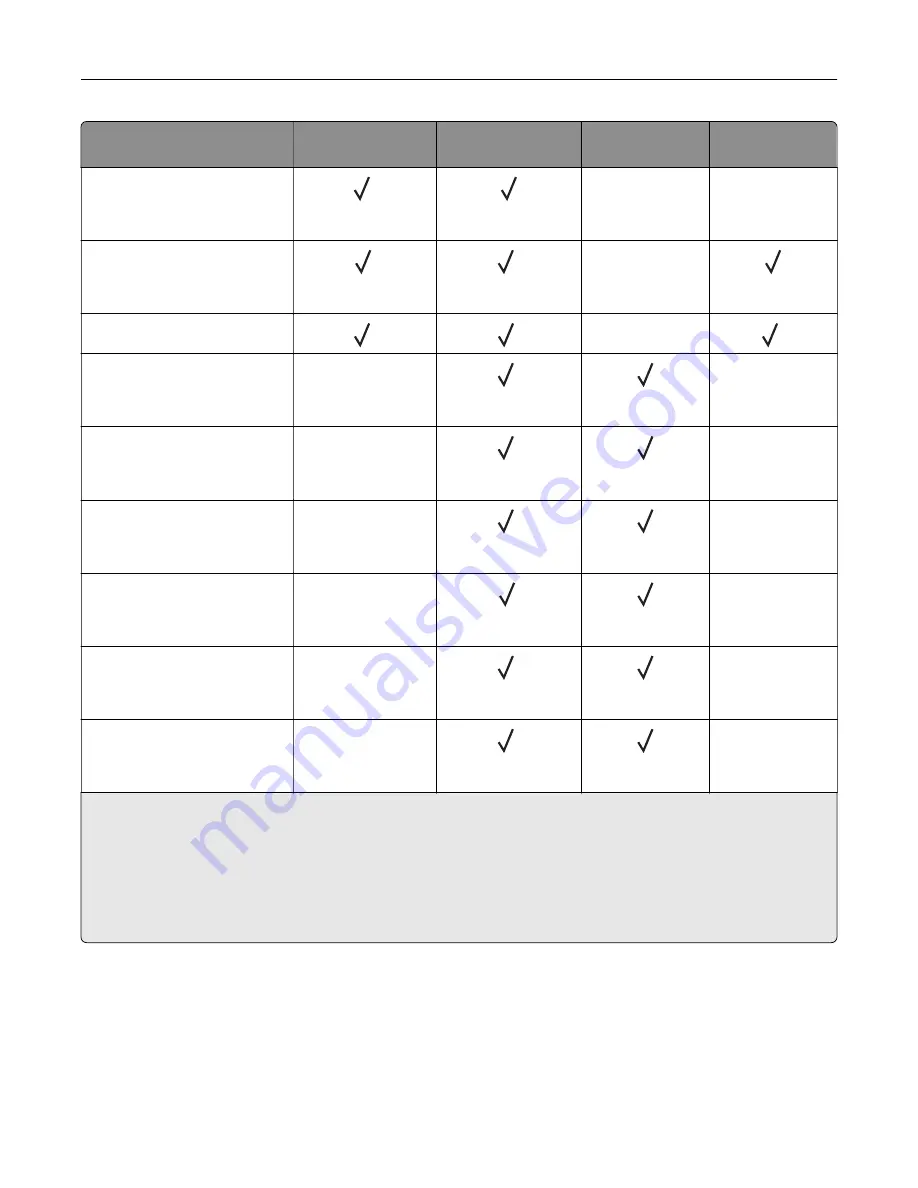
Paper size
Standard 2 x
520
‑
sheet tray
Multipurpose
feeder
Envelope tray
Two
‑
sided
printing
SRA3
320.04 x 449.58 mm
(12.6 x 17.7 in.)
6
X
X
Statement
139.7 x 215.9 mm
(5.5 x 8.5 in.)
1
2
X
Universal
3
4
X
5
7 3/4 Envelope
98.4 x 190.5 mm
(3.875 x 7.5 in.)
X
2
X
9 Envelope
98.4 x 225.4 mm
(3.875 x 8.9 in.)
X
2
X
10 Envelope
104.8 x 241.3 mm
(4.12 x 9.5 in.)
X
2
X
B5 Envelope
176 x 250 mm
(6.93 x 9.84 in.)
X
1
X
C5 Envelope
162 x 229 mm
(6.38 x 9.01 in.)
X
2
X
DL Envelope
110 x 220 mm
(4.33 x 8.66 in.)
X
2
X
1
Loads only in short
‑
edge orientation.
2
Loads only in long
‑
edge orientation.
3
Supports paper sizes ranging from 99.99 x 147.99 mm (3.93 x 5.83 in.) to 296.93 x 431.8 mm (11.69 x 17 in.).
4
Supports paper sizes ranging from 88.9 x 98.38 mm (3.5 x 3.87 in.) to 320.04 x 1320.8 mm (12.6 x 52 in.).
5
Supports paper sizes ranging from 128 x 139.7 mm (5 x 5.5 in.) to 320.04 x 482.6 mm (12.6 x 19 in.).
6
Supported only in tray 2.
Learn about the printer
19
Содержание XC9445
Страница 6: ...Notices 483 Index 497 Contents 6 ...
Страница 69: ...2 Adjust the guide at the back of the tray Do the same at the front of the tray Set up install and configure 69 ...
Страница 84: ...8 Remove tray 2 9 Secure the spacer to the printer with screws Set up install and configure 84 ...
Страница 103: ...6 Install the optional tray Set up install and configure 103 ...
Страница 104: ...7 Connect the tray connector to the printer Set up install and configure 104 ...
Страница 106: ...Installing the banner tray 1 Turn off the printer Set up install and configure 106 ...
Страница 111: ...Installing the working shelf 1 Turn off the printer Set up install and configure 111 ...
Страница 113: ...6 Secure the shelf to the printer 7 Turn on the printer Set up install and configure 113 ...
Страница 117: ...4 Open the front door and then remove the blue knob Note Do not throw away the knob Set up install and configure 117 ...
Страница 120: ...Set up install and configure 120 ...
Страница 127: ...12 Attach the finisher to the printer Set up install and configure 127 ...
Страница 130: ...16 Connect the paper transport cable to the rear of the finisher Set up install and configure 130 ...
Страница 135: ...8 Close the booklet finisher door 9 Insert the bins Set up install and configure 135 ...
Страница 136: ...10 Insert the booklet finisher cable Set up install and configure 136 ...
Страница 140: ...17 Remove the rear ports cover 18 Secure the cable Set up install and configure 140 ...
Страница 147: ...2 Unplug the power cord from the electrical outlet and then from the printer Set up install and configure 147 ...
Страница 148: ...3 Unplug the booklet finisher cables from the printer Set up install and configure 148 ...
Страница 151: ...8 Remove the trifold bin attach the screws to the bin and then insert the bin Set up install and configure 151 ...
Страница 164: ...6 Attach the hard disk to the controller board Set up install and configure 164 ...
Страница 165: ...7 Attach the hard disk connector cable to the controller board Set up install and configure 165 ...
Страница 166: ...8 Attach the controller board access cover Set up install and configure 166 ...
Страница 170: ...Set up install and configure 170 ...
Страница 174: ...9 Secure the ISP to the printer Set up install and configure 174 ...
Страница 175: ...10 Attach the controller board access cover Set up install and configure 175 ...
Страница 299: ...Replacing a photoconductor unit 1 Open the front door Maintain the printer 299 ...
Страница 301: ...3 Unlock the used photoconductor unit 4 Remove the used photoconductor unit Maintain the printer 301 ...
Страница 303: ...7 Remove the packing material and then lock the new photoconductor unit Maintain the printer 303 ...
Страница 307: ...3 Insert the new tray insert Maintain the printer 307 ...
Страница 309: ...Maintain the printer 309 ...
Страница 310: ...3 Unlock the fuser Maintain the printer 310 ...
Страница 311: ...4 Remove the used fuser 5 Unpack the new fuser Maintain the printer 311 ...
Страница 313: ...2 Remove the used printhead wiper 3 Unpack the new printhead wiper Maintain the printer 313 ...
Страница 314: ...4 Insert the new printhead wiper 5 Close the front door Maintain the printer 314 ...
Страница 315: ...Replacing the transfer module cleaner 1 Open the front door Maintain the printer 315 ...
Страница 317: ...3 Remove the used transfer module cleaner 4 Unpack the new transfer module cleaner Maintain the printer 317 ...
Страница 318: ...5 Insert the new transfer module cleaner Maintain the printer 318 ...
Страница 320: ...Replacing the tray roller kit 1 Turn off the printer Maintain the printer 320 ...
Страница 322: ...4 Unpack the new tray roller kit Maintain the printer 322 ...
Страница 324: ...Replacing the ADF roller kit 1 Turn off the printer Maintain the printer 324 ...
Страница 325: ...2 Open the ADF top cover 3 Remove the separator roller cover Maintain the printer 325 ...
Страница 327: ...8 Open the ADF inner cover 9 Remove the roller clip Maintain the printer 327 ...
Страница 328: ...10 Remove the used feed rollers 11 Unpack the new feed rollers 12 Insert the new feed rollers Maintain the printer 328 ...
Страница 329: ...13 Attach the roller clip until it clicks into place Maintain the printer 329 ...
Страница 331: ...Replacing the 2000 sheet tray roller kit 1 Turn off the printer Maintain the printer 331 ...
Страница 332: ...2 Slide the tray to the left 3 Open door J and then open the roller kit cover Maintain the printer 332 ...
Страница 333: ...4 Locate and remove the used roller kit 5 Unpack the new roller kit Maintain the printer 333 ...
Страница 336: ...4 Insert the new separator roller cover until it clicks into place 5 Close the ADF top cover Maintain the printer 336 ...
Страница 337: ...Replacing the 2000 sheet tandem tray roller kit 1 Turn off the printer Maintain the printer 337 ...
Страница 338: ...2 Pull out the 2000 sheet tandem tray 3 Pull out handle C and then open the inner cover Maintain the printer 338 ...
Страница 340: ...6 Unpack the new tray roller kit Maintain the printer 340 ...
Страница 343: ...3 Remove the used second transfer roller Maintain the printer 343 ...
Страница 346: ...Replacing the waste toner bottle 1 Open the front door Maintain the printer 346 ...
Страница 354: ...4 Insert the new small cover 5 Insert the tray Maintain the printer 354 ...
Страница 359: ...Replacing the hole punch box in the booklet finisher 1 Open the booklet finisher door Maintain the printer 359 ...
Страница 361: ...Replacing the trifold Z fold finisher bin 1 Turn off the printer Maintain the printer 361 ...
Страница 364: ...4 Insert the new paper bail until it clicks into place Maintain the printer 364 ...
Страница 366: ...Replacing the controller board access cover 1 Remove the rear ports cover Maintain the printer 366 ...
Страница 368: ...4 Attach the new controller board access cover Maintain the printer 368 ...
Страница 384: ... Scanner glass pad ADF glass Scanner glass 3 Close the scanner cover Maintain the printer 384 ...
Страница 385: ...Cleaning the tray roller kit 1 Turn off the printer Maintain the printer 385 ...
Страница 387: ...4 Apply water to a soft lint free cloth and then wipe the feed rollers Maintain the printer 387 ...
Страница 388: ...5 Insert the roller kit until it clicks into place 6 Insert the tray 7 Turn on the printer Maintain the printer 388 ...
Страница 389: ...Cleaning the 2000 sheet tray roller kit 1 Turn off the printer Maintain the printer 389 ...
Страница 390: ...2 Slide the tray to the left 3 Open door J and then open the roller kit cover Maintain the printer 390 ...
Страница 431: ...Troubleshoot a problem 431 ...
Страница 448: ... Handle 2E Note Make sure to return the handle to its original position Knob 2C Troubleshoot a problem 448 ...
Страница 455: ...5 Close the cover 6 Open the booklet finisher door Troubleshoot a problem 455 ...
















































