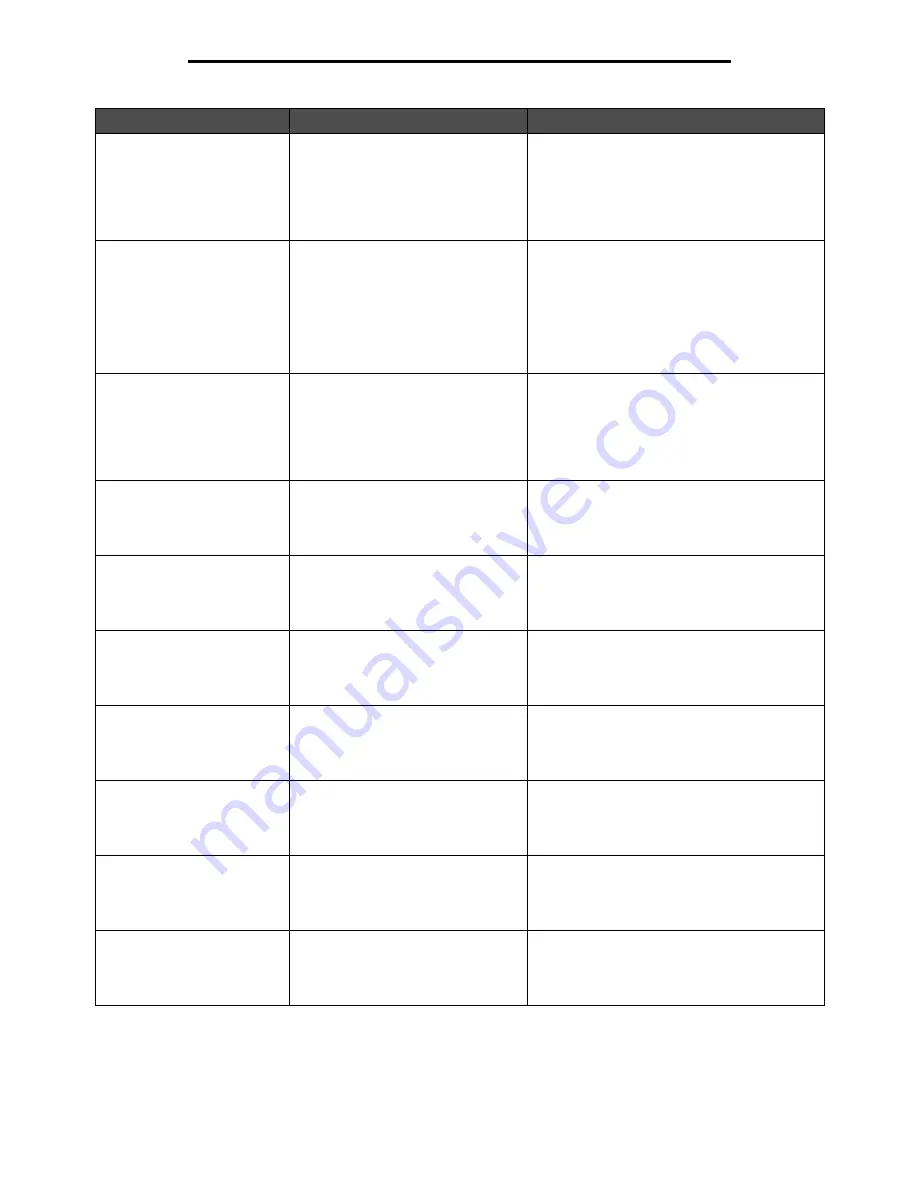
Attendance messages
118
Understanding MFP messages
201.yy Paper jam, check
[area name]. Leave paper
in bin.
There is a single jam in the specified
area indicated by
area name
.
1
Open the upper and lower front doors.
2
Remove the print cartridge to access the jam,
and clear it.
3
Close the doors.
4
Touch
Continue
. If all print media is cleared
from the path, the job resumes printing.
201.yy Paper jam, check
area [x]. Leave paper in
bin.
There is a single jam in the specified
area indicated by x. x is either areas
D, K, or L near the fuser.
1
Open the area indicated in place of the x.
Areas are the front access door (Area D), the
lower right access door (Area K), and the
upper right access door (Area L).
2
Remove the jam.
3
Close the door.
4
Touch
Continue
. If all print media is cleared
from the path, the job resumes printing.
201.yy Paper jam,[x]
pages jammed. Leave
paper in bin.
There are multiple jams. x indicates
the number of jammed sheets of print
media.
1
Open the upper and lower front doors.
2
Remove the print cartridge to access the
jams, and clear them.
3
Close the doors.
4
Touch
Continue
. If all print media is cleared
from the path, the job resumes printing.
202.yy Paper jam, check
[area name]. Leave paper
in bin.
There is a single jam in the specified
area indicated by
area name
.
1
Open the rear door.
2
Clear the jam, and close the rear door.
3
Touch
Continue
. If all print media is cleared
from the path, the job resumes printing.
231.yy Paper jam, check
[area name]. Leave paper
in bin.
There is a single jam in the specified
area indicated by
area name
.
1
Open the duplex unit cover.
2
Clear the jam, and close the duplex unit.
3
Touch
Continue
. If all print media is cleared
from the path, the job resumes printing.
231.yy Paper jam,[x]
pages jammed. Leave
paper in bin.
There are multiple jams. x indicates
the number of jammed sheets of print
media.
1
Open the duplex unit cover.
2
Clear the jams, and close the duplex unit.
3
Touch
Continue
. If all print media is cleared
from the path, the job resumes printing.
232.yy Paper jam, check
[area name]. Leave paper
in bin.
There is a single jam in the specified
area indicated by
area name
.
1
Open the duplex unit cover.
2
Clear the jam, and close the duplex unit.
3
Touch
Continue
. If all print media is cleared
from the path, the job resumes printing.
232.yy Paper jam,[x]
pages jammed. Leave
paper in bin.
There are multiple jams. x indicates
the number of jammed sheets of print
media.
1
Open the duplex unit cover.
2
Clear the jams, and close the duplex unit.
3
Touch
Continue
. If all print media is cleared
from the path, the job resumes printing.
233.yy Paper jam, check
[area name]. Leave paper
in bin.
There is a single jam in the specified
area indicated by
area name
.
1
Open the duplex unit cover.
2
Clear the jam, and close the duplex unit.
3
Touch
Continue
. If all print media is cleared
from the path, the job resumes printing.
233.yy Paper jam,[x]
pages jammed. Leave
paper in bin.
There are multiple jams. x indicates
the number of jammed sheets of print
media.
1
Open the duplex unit cover.
2
Clear the jams, and close the duplex unit.
3
Touch
Continue
. If all print media is cleared
from the path, the job resumes printing.
Message
Meaning
Action






























