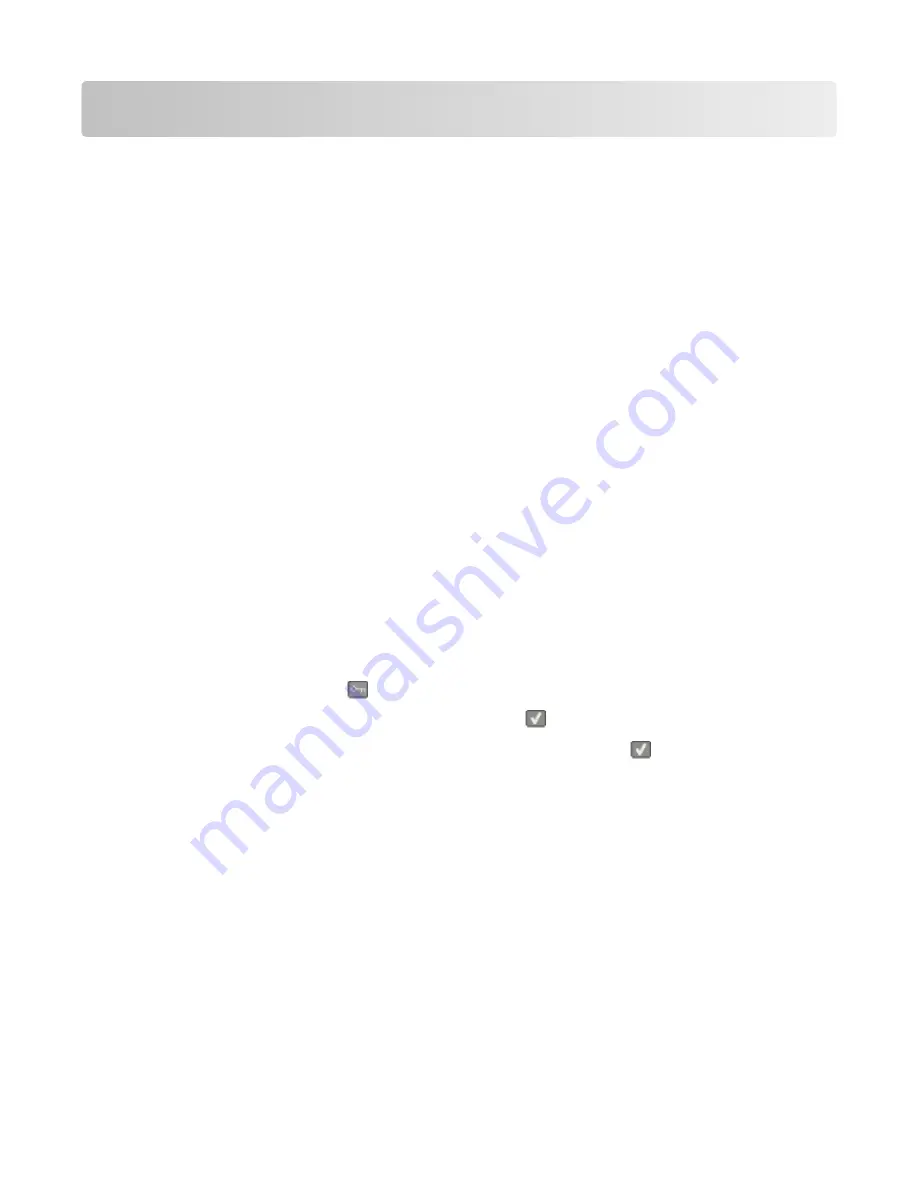
Maintaining the printer
Periodically, certain tasks are required to maintain optimum print quality.
Storing supplies
Choose a cool, clean storage area for the printer supplies. Store supplies right side up in their original packing until you
are ready to use them.
Do not expose supplies to:
•
Direct sunlight
•
Temperatures above 35°C (95°F)
•
High humidity above 80%
•
Salty air
•
Corrosive gases
•
Heavy dust
Checking the status of supplies
A message appears on the display when a replacement supply item is needed or when maintenance is required.
Checking the status of supplies from the printer control panel
You can check the status of printer supplies by printing a menu settings page:
1
Make sure the printer is on and
Ready
appears.
2
From the printer control panel, press
.
3
Press the arrow buttons until
Reports
appears, and then press
.
4
Press the arrow buttons until
Menu Settings Page
appears, and then press
.
Checking the status of supplies from a network computer
Note: The computer must be connected to the same network as the printer.
1
Type the printer IP address into the address field of your Web browser.
Note: If you do not know the IP address of the printer, print a network setup page and locate the IP address in the
TCP/IP section.
2
Click Device Status. The Device Status page appears, displaying a summary of supply levels.
Maintaining the printer
3
Содержание X54 Series
Страница 1: ...X54x Series Maintenance Guide August 2009 www lexmark com...
Страница 8: ...8 Replace the right side cover 9 Close the top door 10 Close the front door Maintaining the printer 8...
Страница 19: ...14 Replace the waste toner bottle 15 Replace the right side cover Maintaining the printer 19...
Страница 20: ...16 Replace the toner cartridges 17 Close the top door 18 Close the front door Maintaining the printer 20...
Страница 26: ...13 Insert the developer unit 14 Align and insert the imaging kit Maintaining the printer 26...


















