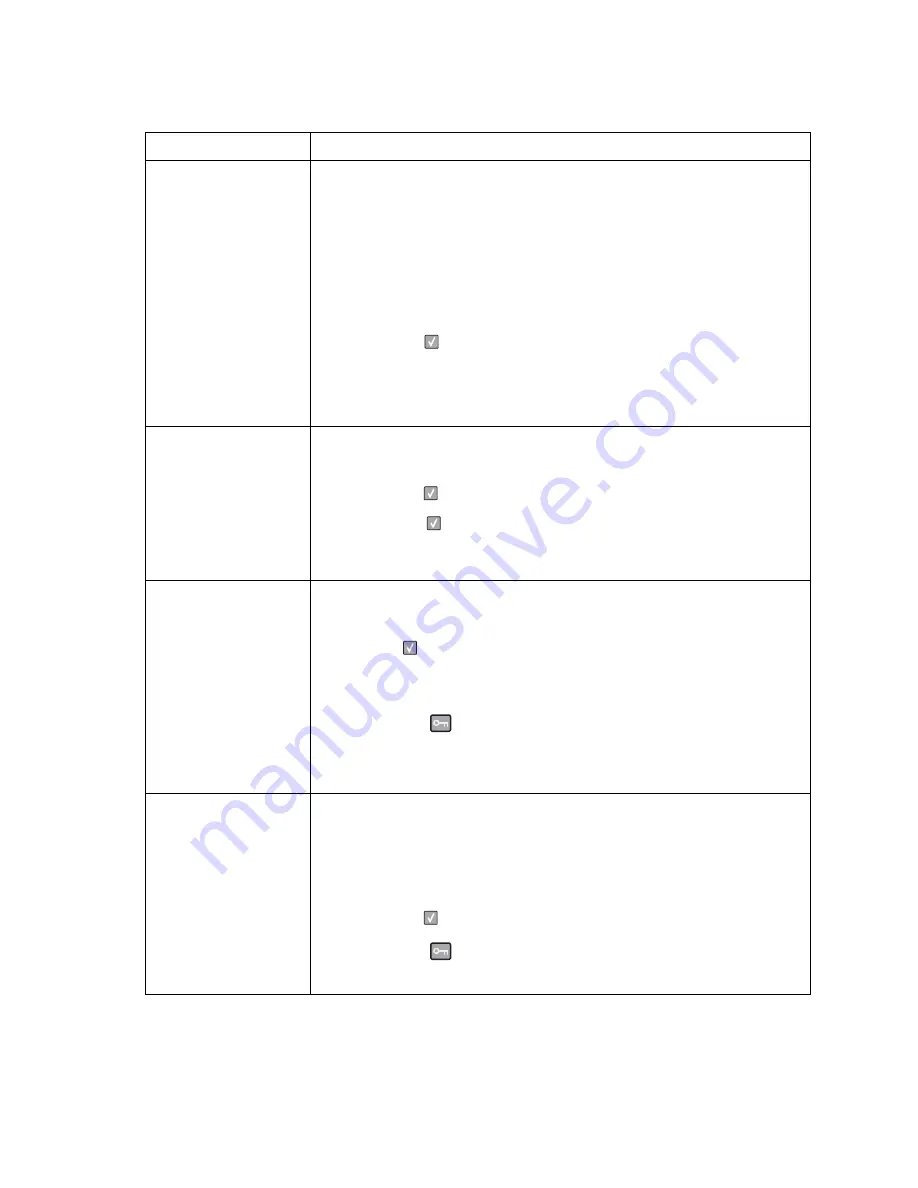
2-16
Service Manual
7014-xxx
35 RES Save Off
Deficient Memory
This message displays when the printer lacks sufficient memory to enable
Resource Save. This message usually indicates the user has allocated too much
memory for one or more of the printer link buffers; however, modification of other
printer settings which affect the amount of available memory may also create this
condition. If restoration of Resource Save is required after this message is
received, the customer should install additional memory or set each link buffer to
Auto. Once all link buffers are returned to Auto, you should exit the menu to
activate the link buffer changes. Once the printer returns to the Ready state, you
can enable Resource Save and go back and modify the link buffers again. Note
the reduction of available memory to the link buffers when Resource Save has
been enabled, and compare it to the memory available when Resource Save is
disabled.
• press
Select
(
) to disable Resource Save and continue printing.
To enable Resource Save after you get this message:
- Make sure the link buffers are set to Auto, then exit the menus to activate
the link buffer changes.
- When
Ready
is displayed, enable Resource Save.
• Install additional memory.
37 Insufficient Collation
Area
This message is displayed when the printer memory used to store pages is too full
to collate the print job.
The following actions can be taken:
• press
Select
(
) to print the portion of the job already stored, and begin
collating the rest of the job.
• press
Menus
(
) to access the Busy/Waiting Menu.
The following functions are available.
- Cancel Job
Note:
Menu Lockout does NOT prevent access to the Busy/Waiting Menu.
37 Insufficient memory
for flash defragment
operation
This message is displayed when insufficient printer memory is available to perform
Flash Memory Defragment operation.
This message appears prior to the actual start of the defragment operation.
press
Select
(
) to stop the defragment operation.
To perform the defragment operation, you can:
• Delete fonts, macros, and other data in RAM.
• Install additional printer memory.
• press
Menus
(
) to access the Busy/Waiting Menu.
The following functions are available using the Busy/Waiting Menu:
- Cancel Job
- Reset Printer
Note:
Menu Lockout does NOT prevent access to the Busy/Waiting Menu.
38 Memory Full
This message is displayed when the printer is processing an incoming job and
there is not enough memory available to continue processing the job.
The following actions can be taken:
• Determine how to make more memory available to your print job by:
- Deleting fonts, macros and other data in RAM.
- Simplify your print job.
- Install additional memory
• press
Select
(
) to clear the message and continue printing.
The job may not print correctly.
• press
Menus
(
) to access the Busy/Waiting Menu.
The following functions may be available:
- Cancel Job
User status and attendance messages (Continued)
User primary message
Explanation
Содержание X46 Series
Страница 10: ...x Service Manual 7014 xxx...
Страница 15: ...Notices and safety information xv 7014 xxx...
Страница 16: ...xvi Service Manual 7014 xxx...
Страница 22: ...xxii Service Manual 7014 xxx...
Страница 153: ...Diagnostic aids 3 47 7014 xxx 3 Remove the jam 4 Close the rear door 5 Close the front door 6 Touch Continue...
Страница 162: ...3 56 Service Manual 7014 xxx...
Страница 174: ...4 12 7014 xxx 2 Remove the three screws B securing the top of the controller shield B...
Страница 184: ...4 22 7014 xxx 6 Remove the screw D from the gear E 7 Remove the plastic bushing F...
Страница 185: ...Repair information 4 23 7014 xxx 8 Use a screwdriver to pop the retainer clip G loose from the gear 9 Remove the gear H...
Страница 188: ...4 26 7014 xxx 6 Disconnect the MPF from the lower front cover 7 Disconnect the fuser link A from the front access door A...
Страница 191: ...Repair information 4 29 7014 xxx 5 Disconnect the AC cable C 6 Disconnect the thermistor cable D C B D...
Страница 194: ...4 32 7014 xxx 2 Carefully pull the scanner front cover away from the tub assembly...
Страница 207: ...Repair information 4 45 7014 xxx 5 Remove the three screws B from the left door mount B...
Страница 210: ...4 48 7014 xxx 8 Use a screwdriver to pop the inner shaft lock B loose 9 Remove the inner shaft lock C...
Страница 221: ...Repair information 4 59 7014 xxx 7 Open the front access door and remove the lower paper guide...
Страница 223: ...Repair information 4 61 7014 xxx 5 Remove the three screws B from the left side of the printer B...
Страница 255: ...Repair information 4 93 7014 xxx 13 Disconnect LSU HSYNC extension cable at the connector in the middle of the cable...
Страница 256: ...4 94 7014 xxx 14 Remove the three screws A from the left rear frame assembly A A A...
Страница 257: ...Repair information 4 95 7014 xxx 15 Remove the three screws B from the right rear frame assembly B B B...
Страница 278: ...4 116 7014 xxx...
Страница 290: ...7 2 Service Manual 7014 xxx Assembly 1 Covers 3 11 7 13 5 16 9 15 2 10 6 17 4 12 8 14 1 17 18...
Страница 292: ...7 4 Service Manual 7014 xxx Assembly 2 Imaging 3 11 7 13 5 16 9 15 2 10 6 4 12 8 14 1...
Страница 294: ...7 6 Service Manual 7014 xxx Assembly 3 Tray assemblies 3 2 1 5 4...
Страница 296: ...7 8 Service Manual 7014 xxx Assembly 4 Electronics 2 1 10 11 12 7 13 9 6 14 2 5 8 3 4 16 15 17...
Страница 298: ...7 10 Service Manual 7014 xxx Assembly 5 Frame 7 1 2 5 6 7 12 8 See instruction sheet in the FRU 9 10 11 3 4 3...
Страница 302: ...7 14 Service Manual 7014 xxx...
Страница 306: ...I 4 Service Manual 7014 xxx...
Страница 309: ...Part number index I 7 7014 xxx 56P0558 RJ11 Cable w Toroids 7 12 7377732 Relocation Kit 7 12...
Страница 310: ...I 8 Service Manual 7014 xxx...






























