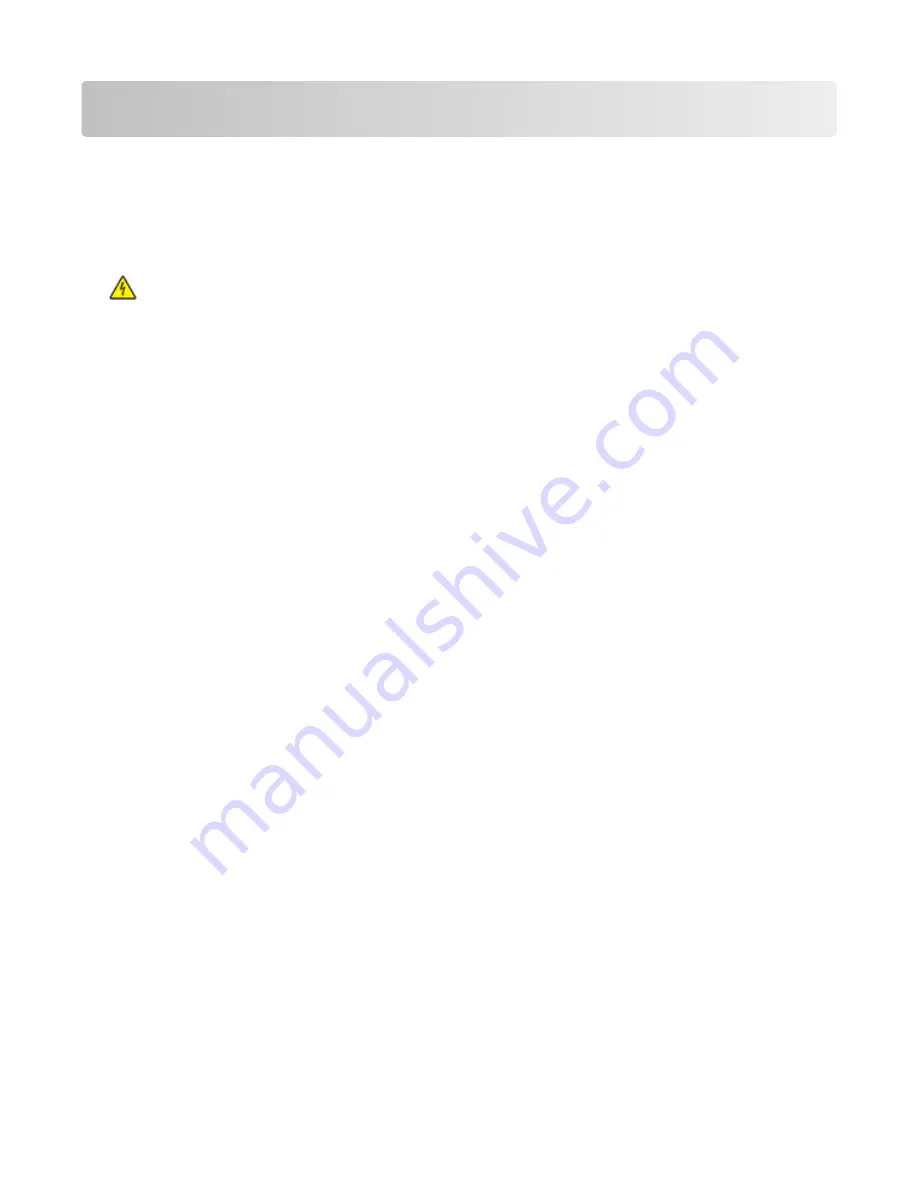
Maintaining the printer
Periodically, certain tasks are required to maintain optimum print quality.
Cleaning the exterior of the printer
1
Make sure that the printer is turned off and unplugged from the wall outlet.
CAUTION—SHOCK HAZARD: To avoid the risk of electric shock when cleaning the exterior of the printer,
unplug the power cord from the wall outlet and disconnect all cables to the printer before proceeding.
2
Remove all paper from the printer.
3
Dampen a clean, lint
‑
free cloth with water.
Warning—Potential Damage: Do not use household cleaners or detergents, as they may damage the finish of
the printer.
4
Wipe only the outside of the printer.
Warning—Potential Damage: Using a damp cloth to clean the interior may cause damage to your printer.
5
Make sure all areas of the printer are dry before beginning a new print job.
Maintaining the printer
3

































