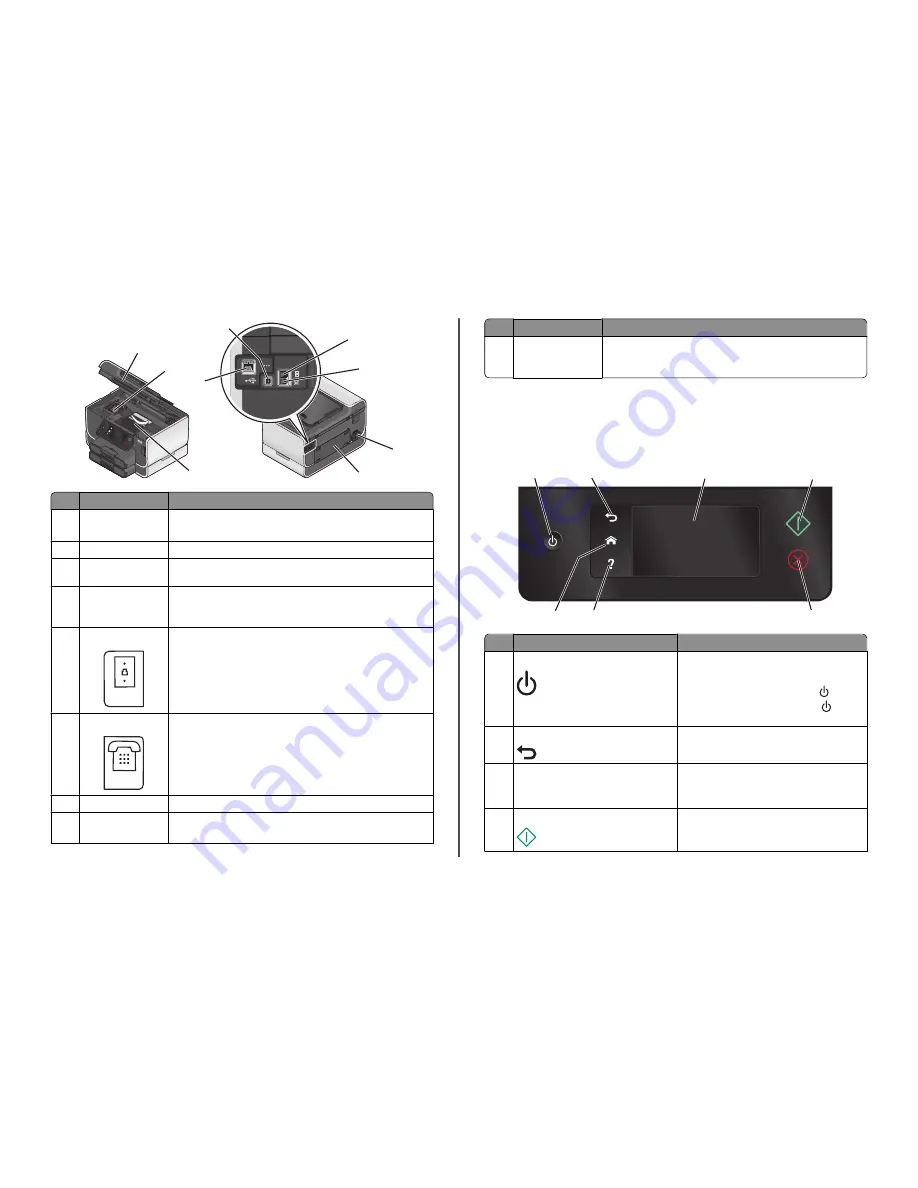
LINE
EXT
<
<
1
2
3
4
5
6
7
8
9
Use the
To
1
Scanner unit
•
Access the ink cartridges and printhead.
•
Remove paper jams.
2
Ink cartridge access
Install, replace, or remove ink cartridges.
3
Ethernet port
Connect your printer to a computer, a local network, an external DSL, or a
cable modem.
4
USB port
Connect the printer to a computer using a USB cable.
Warning—Potential Damage:
Do not touch the USB port except when
plugging in or removing a USB cable or installation cable.
5
LINE Port
LINE
Connect the printer to an active telephone line (through a standard wall
jack, DSL filter, or VoIP adapter) to send and receive faxes.
6
EXT Port
EXT
Connect additional devices (telephone or answering machine) to the printer
and the telephone line. Use this port if you do not have a dedicated fax line
for the printer, and if this connection method is supported in your country
or region.
Note:
Remove the plug to access the port.
7
Power supply with port Connect the printer to a power source.
8
Duplex unit
•
Print on both sides of a sheet of paper.
•
Remove paper jams.
Use the
To
9
Printhead access
Install the printhead.
Note:
The carrier moves to the printhead access area when no printhead
is installed in the printer.
Using the printer control panel
The following diagrams explain the sections of the printer control panel:
Note:
The icons are displayed when they are selectable on the current screen. If an icon is not displayed,
then the function is not available.
1
2
4
5
6
7
3
Use
To
1
Power
•
Turn the printer on and off.
•
Switch to Power Saver mode.
Note:
When the printer is on, press
to switch
to Power Saver mode. Press and hold
for three
seconds to turn off the printer.
2
Back
•
Return to the previous screen.
•
Exit from one menu level to a higher one.
3
Touch screen display
Note:
The display is turned off in Power Saver
mode.
•
Navigate the printer menus.
•
Change settings.
•
View printer messages and animation.
4
Start
Start a job, depending on which mode is selected.
6





















