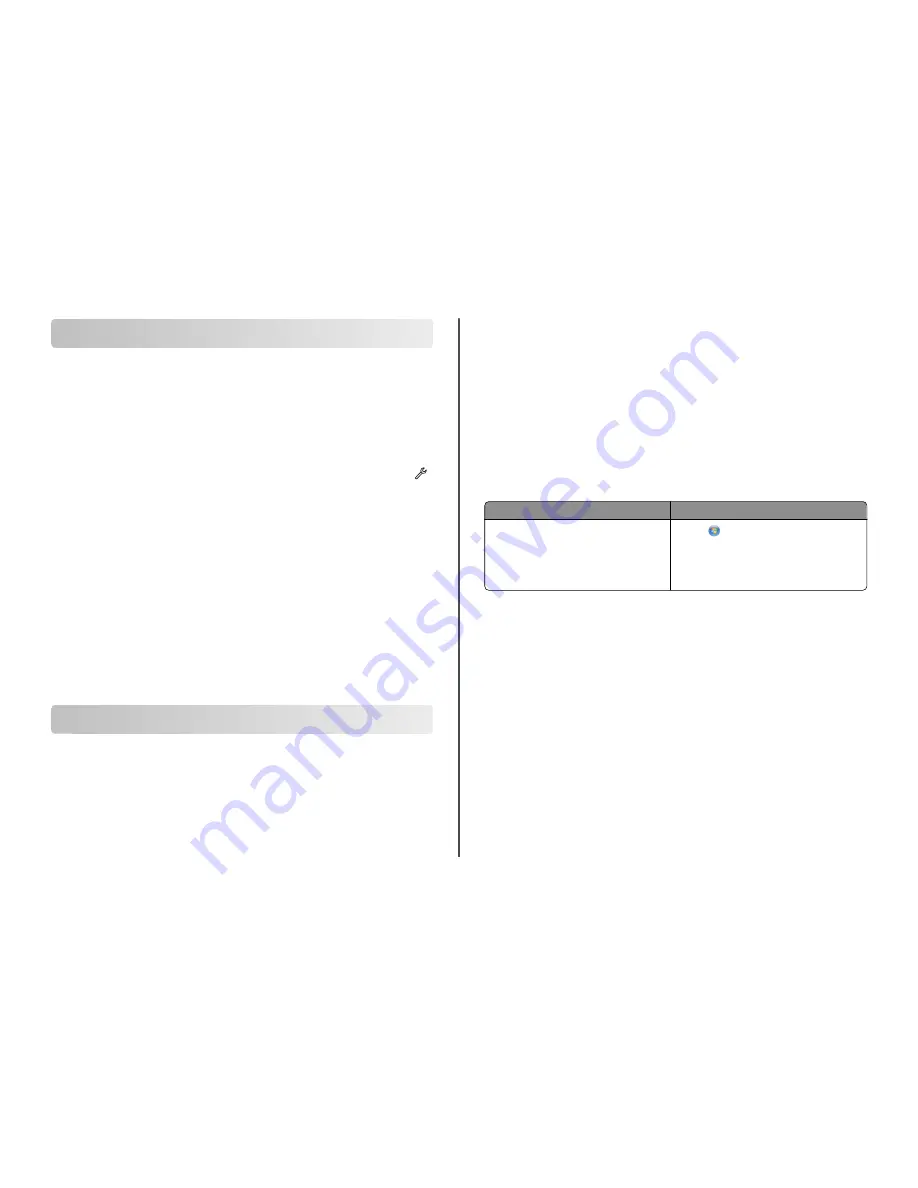
Using SmartSolutions
What is SmartSolutions?
SmartSolutions is a set of solutions that you can create, customize, and download from the SmartSolutions
Web site (
http://smartsolutions.lexmark.com
) to your printer. It lets you create one-touch custom
solutions to streamline repetitive copying, scanning, and printing tasks. SmartSolutions also lets you view
RSS feeds, calendars, and online photo albums from the printer control panel.
To access a solution you created or customized, touch
SmartSolutions
on the printer control panel, and
then select the icon or name of the solution.
For solutions with an option to send an e-mail, you must first set up your printer to e-mail through
from the home screen.
Your printer may not come with some of these solutions depending on the features of the printer that
you purchased.
Creating and customizing printer solutions
Before you begin, make sure:
•
Your printer and computer are each connected to the Internet through an Ethernet or wireless
connection.
•
Your printer is powered on.
1
Go to the SmartSolutions Web site at
http://smartsolutions.lexmark.com
.
2
Log in or create an account.
3
Add your printer.
4
Use the Web site to create, customize, and download solutions to your printer.
For more information, click
HELP
on the SmartSolutions Web site.
Troubleshooting
Before you troubleshoot
Use this checklist to solve most printer problems:
•
Make sure the power cord is plugged into the printer and into a properly grounded electrical outlet.
•
Make sure the printer is not plugged into any surge protectors, uninterrupted power supplies, or
extension cords.
•
Make sure the printer is turned on.
•
Make sure the printer is securely connected to the host computer, print server, or other network
access point.
•
Check the printer for error messages, and resolve any errors.
•
Check for paper jam messages, and clear any jams.
•
Check the ink cartridges, and install new cartridges if necessary.
•
Use the Service Center to locate and solve the problem (Windows only).
•
Turn the printer off, wait about 10 seconds, and then turn the printer back on.
Using the Service Center to solve printer problems
The Service Center provides step-by-step troubleshooting help and contains links to printer maintenance
tasks and customer support.
To open the Service Center, use one of these methods:
Method 1
Method 2
If it appears on an error message dialog, click the
For additional assistance, use the Service Center
link.
1
Click
or
Start
.
2
Click
All Programs
or
Programs
, and then select the
printer program folder from the list.
3
Select
Printer Home
.
4
From the Support tab, select
Service Center
.
If Troubleshooting does not solve your problem
Visit our Web site at
http://support.lexmark.com
to find the following:
•
Knowledgebase articles with the latest information and troubleshooting for your printer
•
Live online technical support
•
Contact numbers for telephone technical support
Setup troubleshooting
•
“Incorrect language appears on the display” on page 22
•
“Printhead errors” on page 22
•
“Software did not install” on page 22
•
“Print job does not print or is missing pages” on page 23
•
“Printer is printing blank pages” on page 23
•
“Printer is busy or does not respond” on page 24
•
“Cannot delete documents from the print queue” on page 24
•
“Cannot print through USB” on page 24
21







































