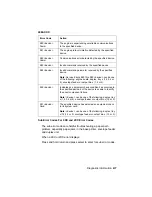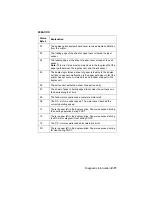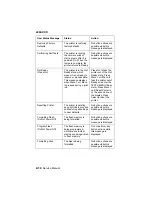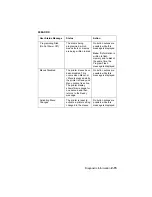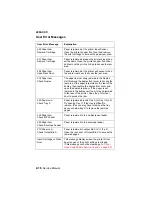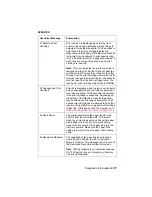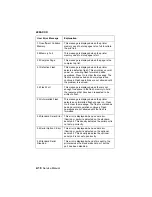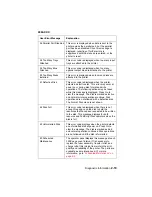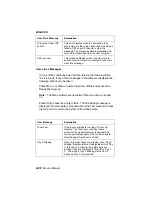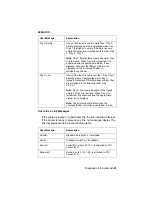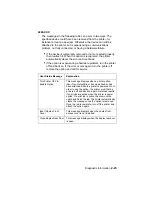2-16
Service Manual
4069-XXX
User Error Messages
User Error Message
Explanation
200 Paper Jam
Remove Cartridge
Paper is jammed at the printer Input Sensor.
Open the printer’s upper front door and remove
the print cartridge to access the paper jam area.
201 Paper Jam
Remove Cartridge
Paper is jammed between the printer’s input and
exit sensors. Open the printer’s upper front door
and remove the print cartridge to access the jam
area.
202 Paper Jam
Open Rear Door
Paper is jammed at the printer exit sensor. Open
the printer rear door to access the jam area.
230 Paper Jam
Check Duplex
The paper is most likely jammed in the Duplex
Unit. Remove the duplex front cover to access the
jam area. If the paper is jammed in the rear of the
duplex, then replace the duplex front cover and
open the duplex rear door. If the paper is not
jammed in the duplex unit, then it may be jammed
in the rear of the printer. Open the printer rear
door to access the jam.
24X Paper Jam
Check Tray X
Paper is jammed around Tray X (X=tray 1 thru 5).
Try opening Tray X. If the tray is difficult to
remove, then you may have to remove the tray
above or below tray X to remove the jammed
pages.
250 Paper Jam
Check MP Feeder
Paper is jammed in the multipurpose feeder.
260 Paper Jam
Check Envelope Feeder
Paper is jammed in the envelope feeder.
27X Paper Jam
Check Output Bin X
Paper is jammed in output bin X (X=1 thru 3).
Open the rear door of Output Bin X to access the
jammed pages.
Insert Cartridge or Close
Door
This message displays when the printer’s front
door is open or the print cartridge is missing.
If this message cannot be cleared go to
Содержание Optra T
Страница 9: ...viii Service Manual 4069 XXX ...
Страница 11: ...x Service Manual 4069 XXX Class 1 Laser Statement Label ...
Страница 17: ...xvi Service Manual 4069 XXX Japanese Laser Notice Chinese Laser Notice ...
Страница 29: ...1 6 Service Manual 4069 XXX ...