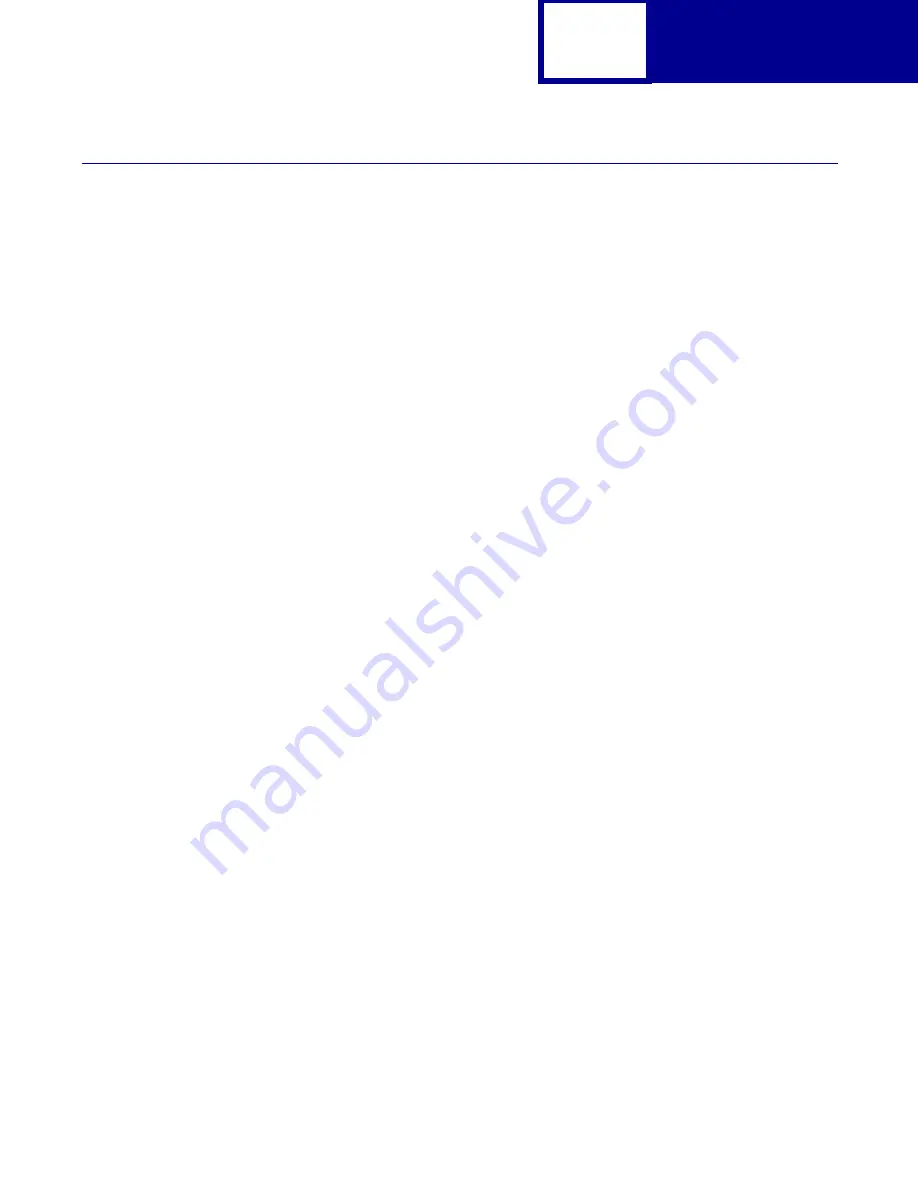
Interfaces
8-6
Deciding Which Interface to Use
On some printers, you can attach multiple interface cables to the printer at the same
time. The printer automatically switches to the interface receiving a job. Then it prints
the job and begins searching the interfaces for the next job.
One or more of the following is built into your printer: standard parallel connector, USB
connector, or network connector. To use a port, connect a cable from the printer to the
computer, then set the appropriate values from the printer operator panel or, for
network connected printers only, through MarkVision Professional. Refer to your
printer user documentation for more information.
Use a parallel interface when you:
•
Attach your printer to a personal computer.
•
Attach your printer to a host system with a Centronics-compatible parallel
port.
•
Attach your printer to a Lexmark external print server.
Use a USB interface when you:
•
Attach your printer to a personal computer, iMac, Sun Ray, or Sun Blade.
•
Need to connect the printer to a computer that does not have an available
parallel port.
Use a serial interface when you:
•
Require an interface cable more than 10 feet in length.
Note:
Lexmark also offers a 20-ft parallel interface cable
(part number 1427498).
•
Need to connect the printer to a computer that does not have an available
parallel port.
Attach network cables to the Token-Ring or Ethernet print servers installed in your
printer. Refer to the MarkNet™ Quick Start book or your user documentation for
additional setup information.
















































