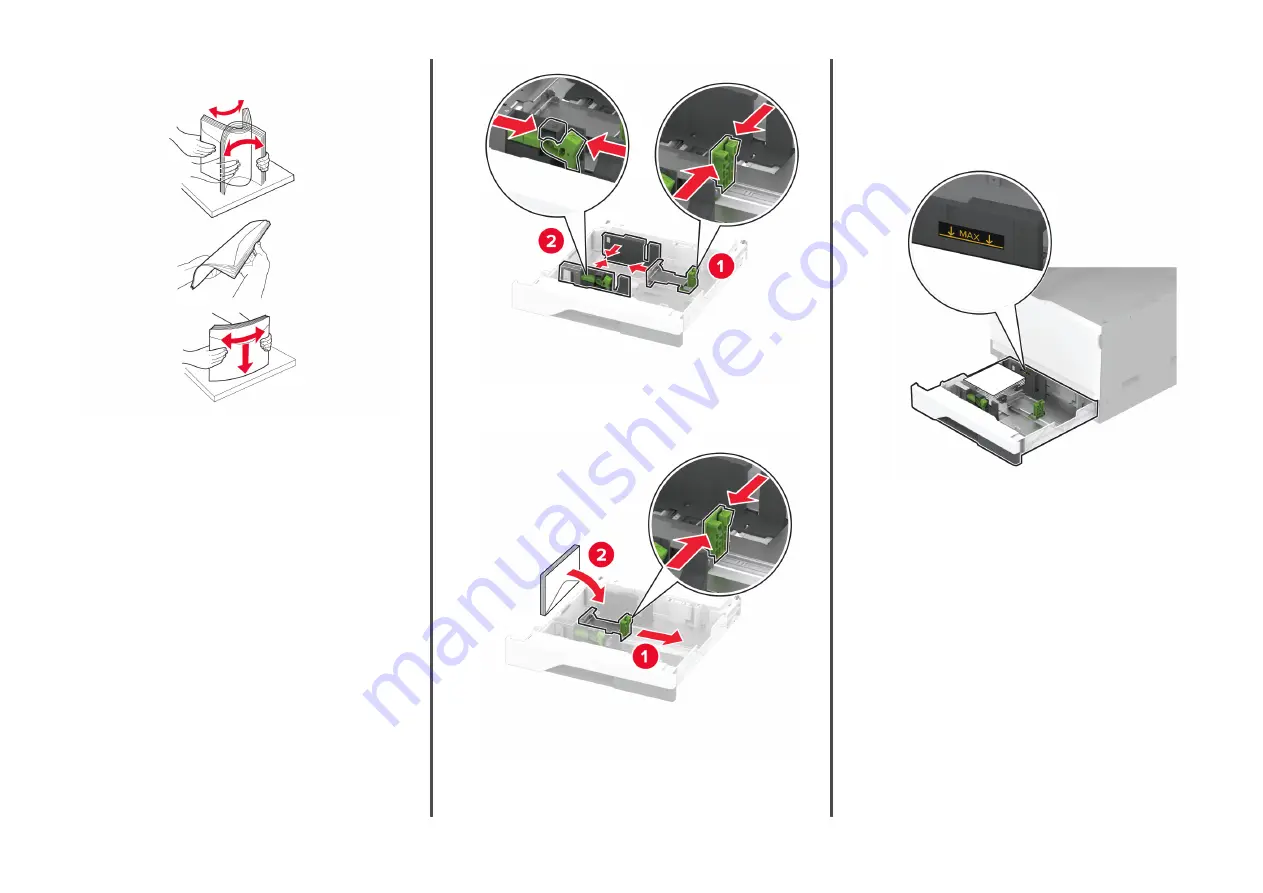
2
Flex, fan, and align the envelope edges before loading.
3
Adjust the guides to match the size of the envelope that you
are loading.
Note:
Use the indicators on the bottom of the tray to position
the guides.
4
Load the envelopes with the flap side down and against the
left side of the tray.
Notes:
•
Make sure that the side guides fit snugly against the
envelopes.
•
Make sure that the stack height is below the maximum
fill indicator. Overfilling may cause jams.
5
Insert the tray.
If necessary, set the paper size and paper type to match the
envelope loaded in the tray.
14


























