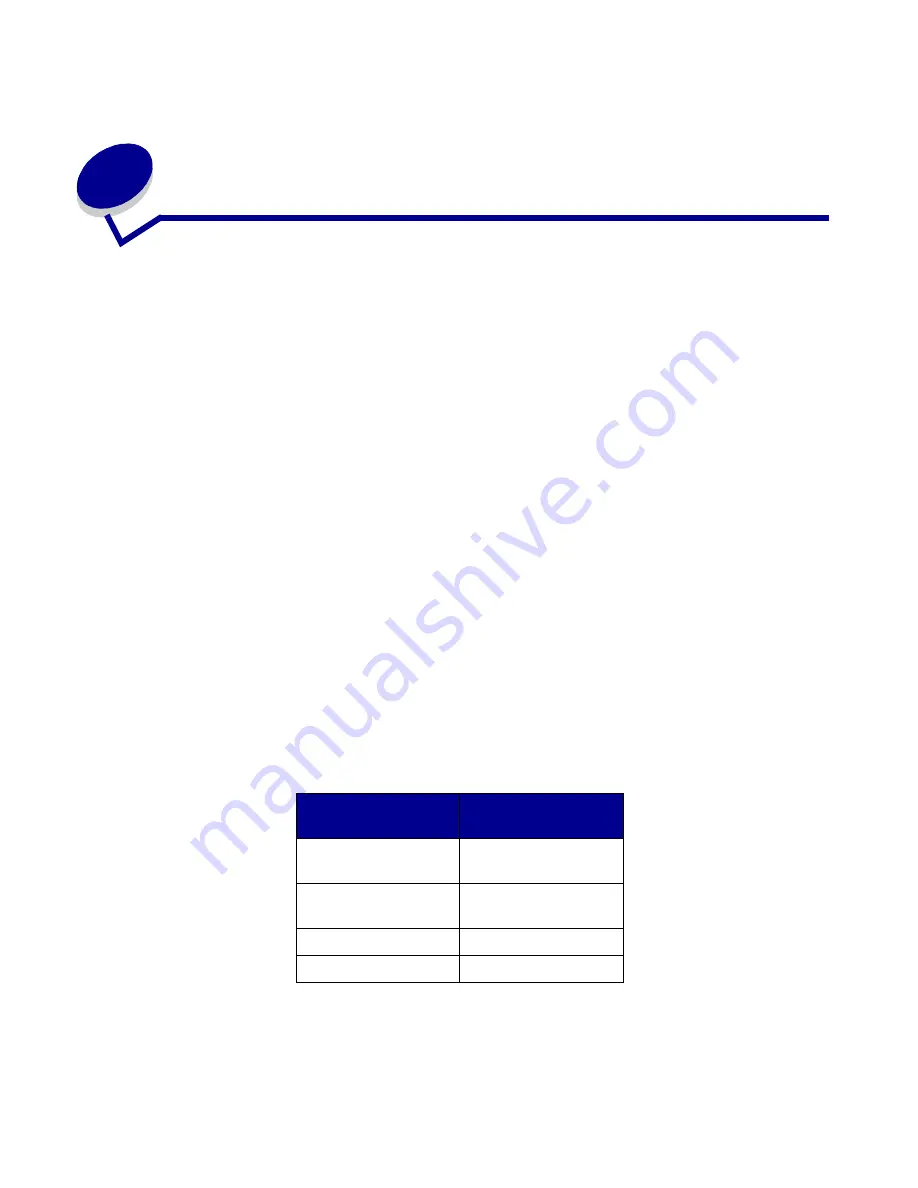
Advanced Setup
18
5
Advanced Setup
The wireless print server is shipped with default settings that let you configure it in Ad-Hoc mode by
accessing the embedded Web page of the print server.
Like basic setup, this method involves first configuring the print server and then installing the printer
on the network. However, because this configuration method does not use a direct USB connection
to your computer or the Wireless Print Server Setup Utility, you will be required to access several of
the wireless settings on both your computer and your network. As a result, extensive knowledge of
your wireless network and computer settings will be needed.
Note: To configure the wireless print server by this method, you must have a computer
with a wireless network card.
Configuring the print server in Ad-Hoc mode
1
Connect the print server to the printer with the USB cable, and turn on the printer.
2
Make sure the print server power indicator light is on.
3
Access and record your computer’s current wireless network parameters.
For information on accessing your current wireless network parameters, refer to your wireless
network documentation, or contact the person who set up your network.
4
Change your current wireless network parameters to the following values:
Wireless network
parameter
Set to
SSID (Network Name
or Service Set ID)
print server
Basic Service Set
Type (BSST)
Ad-Hoc
Data Encryption Mode
None
WEP Key
None




















