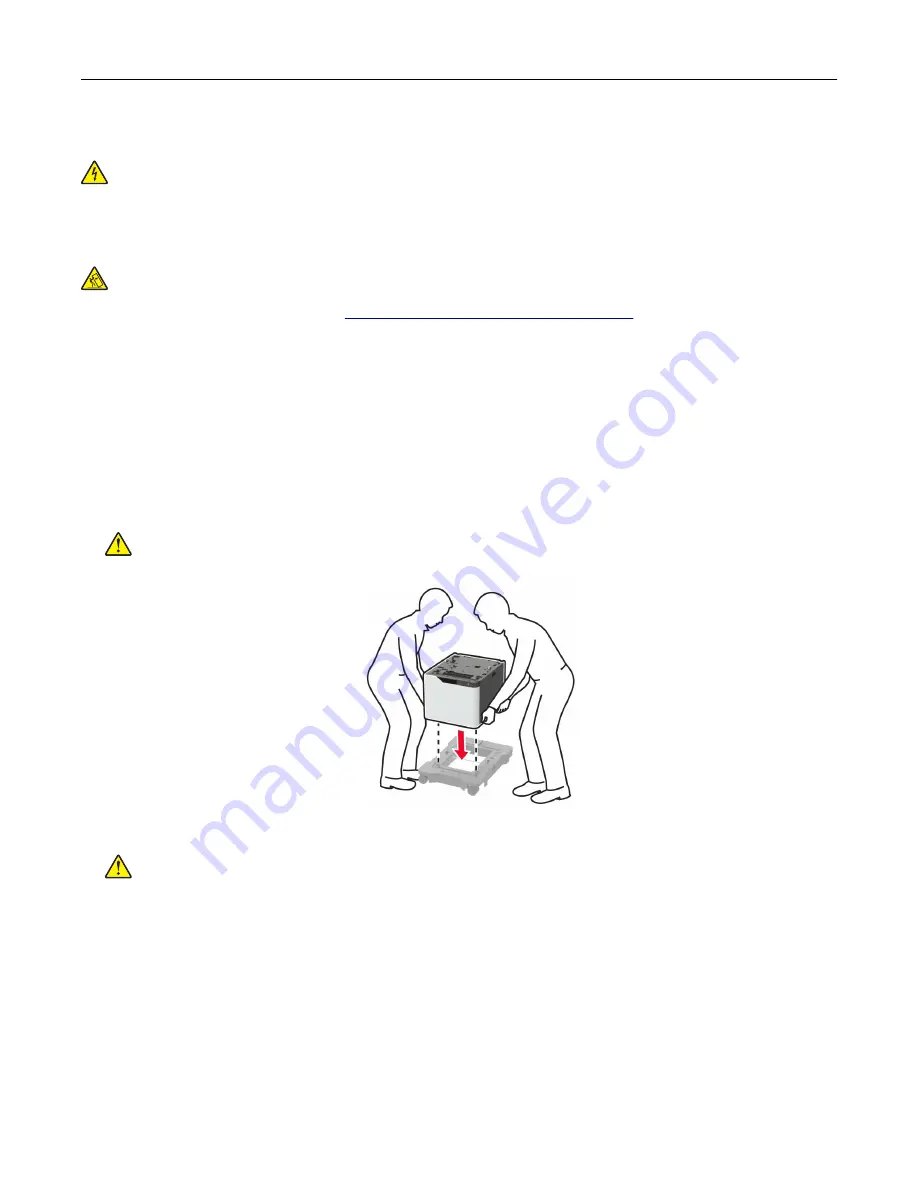
Installing the 2100
‑
sheet tray
CAUTION—SHOCK HAZARD:
To avoid the risk of electrical shock, if you are accessing the controller
board or installing optional hardware or memory devices sometime after setting up the printer, then turn
the printer off, and unplug the power cord from the electrical outlet before continuing. If you have any
other devices attached to the printer, then turn them off as well, and unplug any cables going into the
printer.
CAUTION—TIPPING HAZARD:
Installing one or more options on your printer or MFP may require a
caster base, furniture, or other feature to prevent instability causing possible injury. For more information
on supported configurations, see
www.lexmark.com/multifunctionprinters
.
1
Turn off the printer.
2
Unplug the power cord from the electrical outlet, and then from the printer.
3
Unpack the tray, and then remove all packing material.
Note:
If optional trays are already installed, then unlock them from the printer before lifting the printer. Do
not try to lift the printer and trays at the same time.
4
Install the tray on the caster base.
Note:
Make sure that the caster base wheels are locked.
CAUTION—POTENTIAL INJURY:
If the tray weight is greater than 18 kg (40 lb), then it requires two
or more trained personnel to lift it safely.
5
Align the printer with the tray, and then lower the printer until it
clicks
into place.
CAUTION—POTENTIAL INJURY:
If the printer weight is greater than 18 kg (40 lb), then it requires
two or more trained personnel to lift it safely.
Upgrading and migrating
197
Содержание M5255
Страница 17: ...Power button light Printer status Blinking amber The printer is in Hibernate mode Using the control panel 17 ...
Страница 107: ...2 Remove the toner cartridge 3 Remove the used imaging unit Maintaining the printer 107 ...
Страница 118: ...2 Remove the used pick roller 3 Unpack the new pick roller Maintaining the printer 118 ...
Страница 119: ...4 Install the new pick roller 5 Close the multipurpose feeder Maintaining the printer 119 ...
Страница 141: ...2 Remove the staple cartridge holder 3 Remove the loose staples Clearing jams 141 ...
Страница 145: ...5 Insert the staple cartridge holder until it clicks into place 6 Close the door Clearing jams 145 ...






























