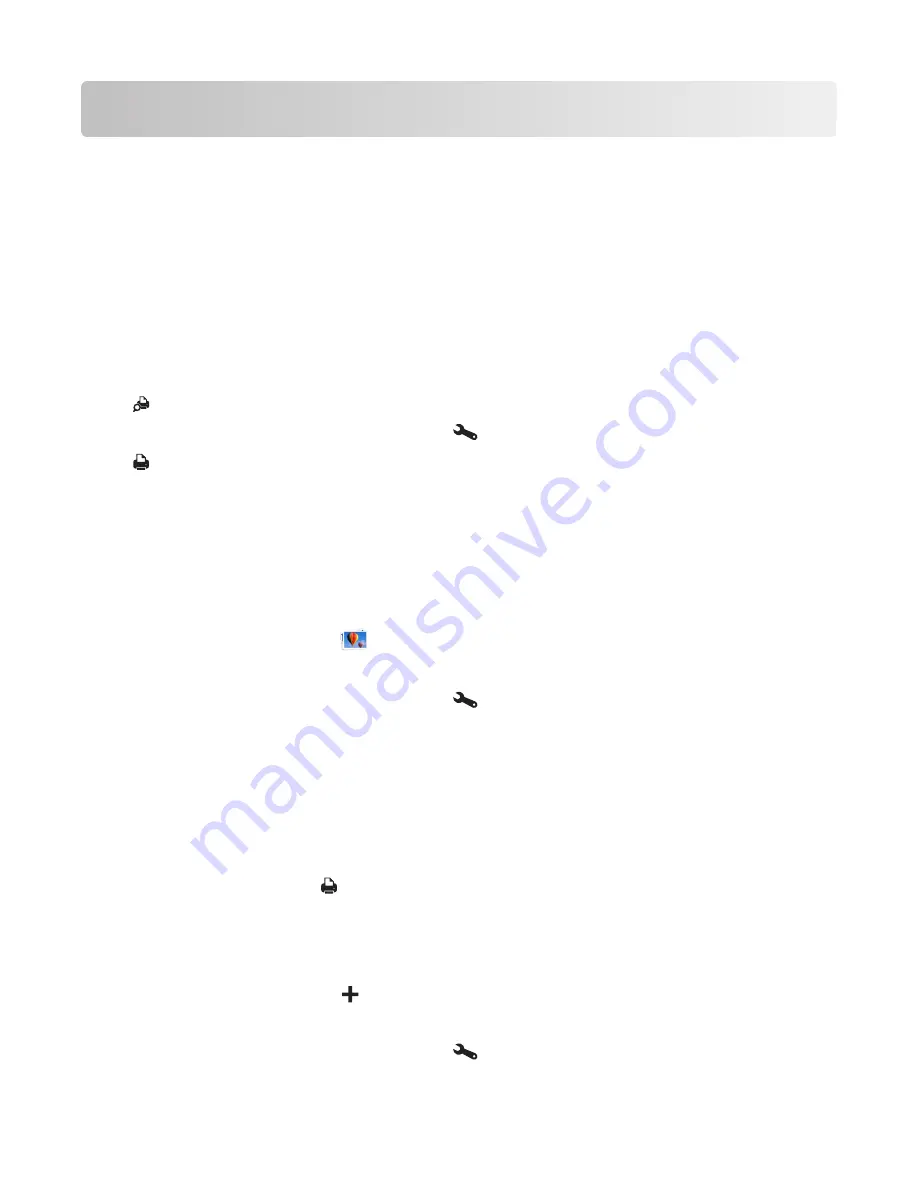
Printing
Before running LexPrint, do the following:
•
Make sure your printer, computer, and iPad, iPhone, or iPod touch are on the same network.
•
Make sure your printer is in shared and ready state, if it is connected to a Macintosh computer.
•
Check if your printer model requires LexPrint Listener by visiting
www.lexmark.com/lexprint
.
Note:
If it is not on the list, make sure the LexPrint Listener is installed on the computer where the printer is
connected.
Printing Web pages (iPad only)
1
From the LexPrint photo screen, tap
Content
, and then select
Internet
.
2
Tap
to preview the Web page on the Print Preview screen.
If you want to customize your print settings, then tap
.
3
Tap
.
Note:
If the print job is large, then it may take a while to process.
Printing saved photos
From your iPhone or iPod touch
1
From the LexPrint home screen, tap
, and then select a photo album.
2
Tap the photo you want to print to load it onto the Photo Preview screen.
If you want to customize your print settings, then tap
.
Notes:
•
With WYSIWYG printing, you can print an exact copy of the image you see on your Photo Preview screen.
•
To view the image in full screen, tap anywhere on the image.
•
To pan across an enlarged image, use a finger to swipe vertically or horizontally across the screen.
•
To zoom in or zoom out, pinch the image using two fingers.
•
You can print only one photo at a time.
3
Shake your mobile device, or tap
.
Note:
If the print job is large, then it may take a while to process.
From your iPad
1
From the LexPrint photo screen, tap
, and then select
Saved Photos
or
Photo Library
.
2
Tap the photo you want to print to load it onto the Photos screen.
If you want to customize your print settings, then tap
Printing
11




















