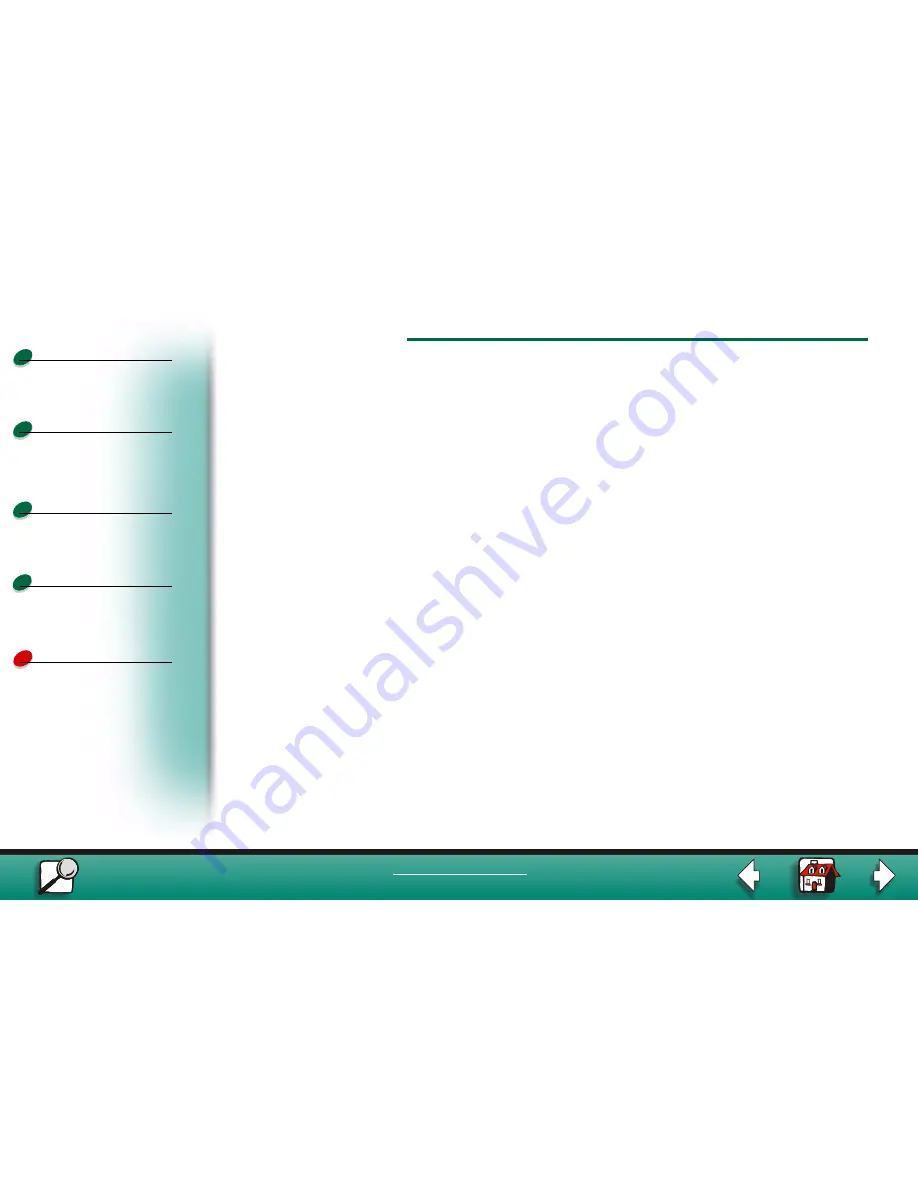
AppleTalk and MarkNet print servers
Print materials
Supplies
Troubleshooting
Administration
8
Printing
www.lexmark.com
Lexmark J110
5
If you are still having trouble with the hardware, contact Lexmark for help. See
“Lexmark customer support” on page 13.
Light patterns on the external print server
MarkNet external print servers indicate activity, status, and errors by various cyclical patterns
on the four indicator lights.
Under normal conditions, the lights on the print server indicate Ready (idle), job being
processed, flash operation in progress, or restart in progress.
If there is any other pattern of lights, see the chart of error conditions in “Error conditions” on
page 10.
To more easily describe the various light sequences, we have assigned a number to every
possible combination as shown below. The numbers we’ve chosen correspond to the binary
representation on the indicator lights.













