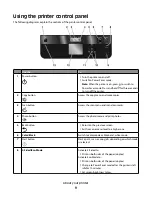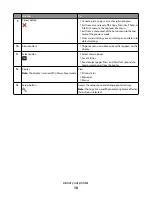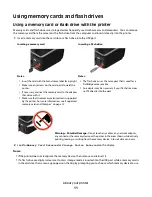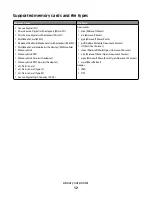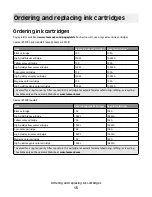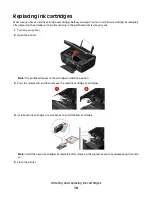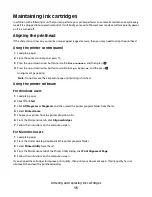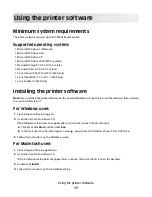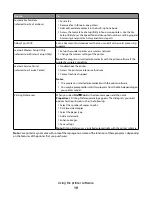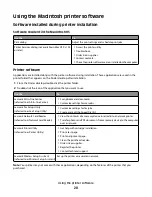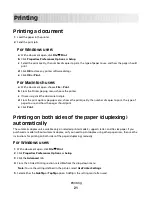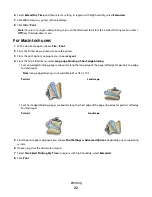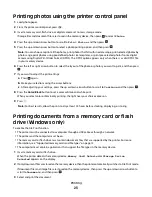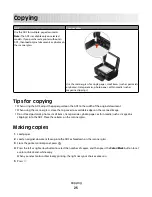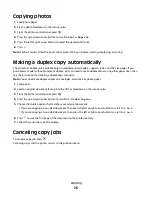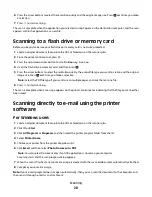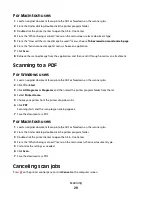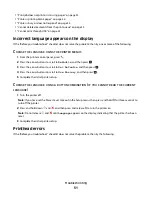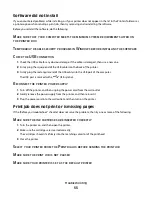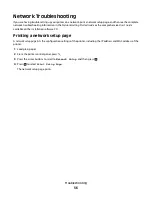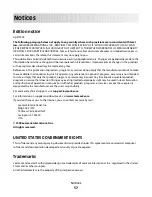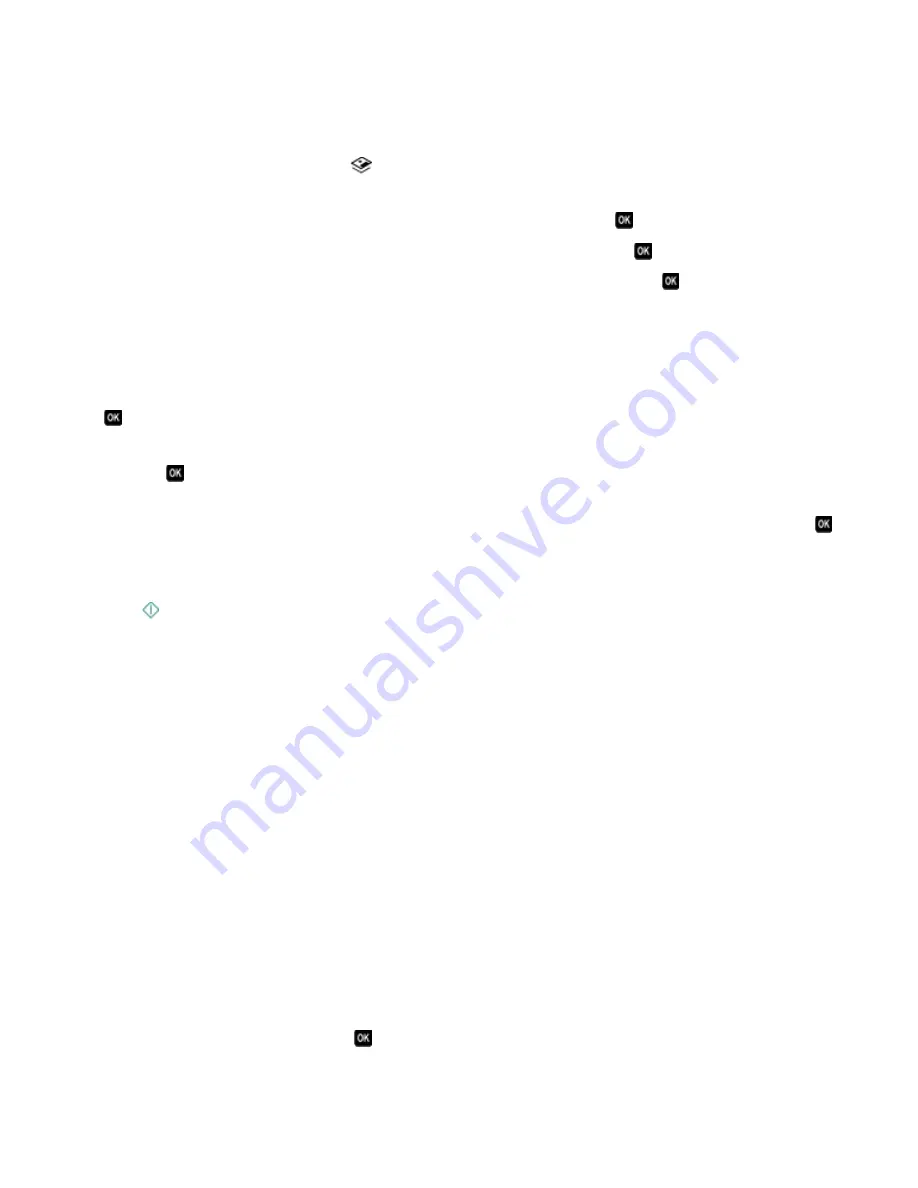
Printing photos using the printer control panel
1
Load photo paper.
2
From the printer control panel, press
.
3
Insert a memory card, flash drive, or digital camera set to mass storage mode.
If image files and document files are stored in the memory device, then press
to select
Photos
.
4
Press the up or down arrow button to scroll to
Print Photos
, and then press
.
5
Press the up or down arrow button to select a photo printing option, and then press
.
Note:
You can choose to print all the photos, print photos that fall within a date range, print selected photos by
photo range, print photos using pre-defined photo size templates, or print pre-selected photos from a digital
camera using Digital Print Order Format (DPOF). The DPOF option appears only when there is a valid DPOF file
in your memory device.
6
Press the left or right arrow button to select the layout of the photo or photos you want to print, and then press
.
7
If you want to adjust the print settings:
a
Press
again.
b
Make your selections using the arrow buttons.
c
After adjusting your settings, press the up or down arrow button to scroll to
Continue
, and then press
.
8
Press the
Color/Black
button to set a color or black-and-white print.
When you select color or black-only printing, the light near your choice comes on.
9
Press
.
Note:
For best results, allow the prints to dry at least 24 hours before stacking, displaying, or storing.
Printing documents from a memory card or flash
drive (Windows only)
To enable the File Print function:
•
The printer must be connected to a computer through a USB cable or through a network.
•
The printer and the computer must be on.
•
The memory card or flash drive must contain document files that are supported by the printer. For more
information, see “Supported memory cards and file types” on page 12.
•
The computer must contain applications that support the file types in the memory device.
1
Insert a memory card or flash drive.
When the printer detects the memory device,
Memory Card Detected
or
Storage Device
Detected
appears on the display.
2
If only document files are stored on the memory device, then the printer automatically switches to File Print mode.
If document files and image files are stored on the memory device, then press the up or down arrow button to
scroll to
Documents
, and then press
.
3
Select and print the document:
Printing
23