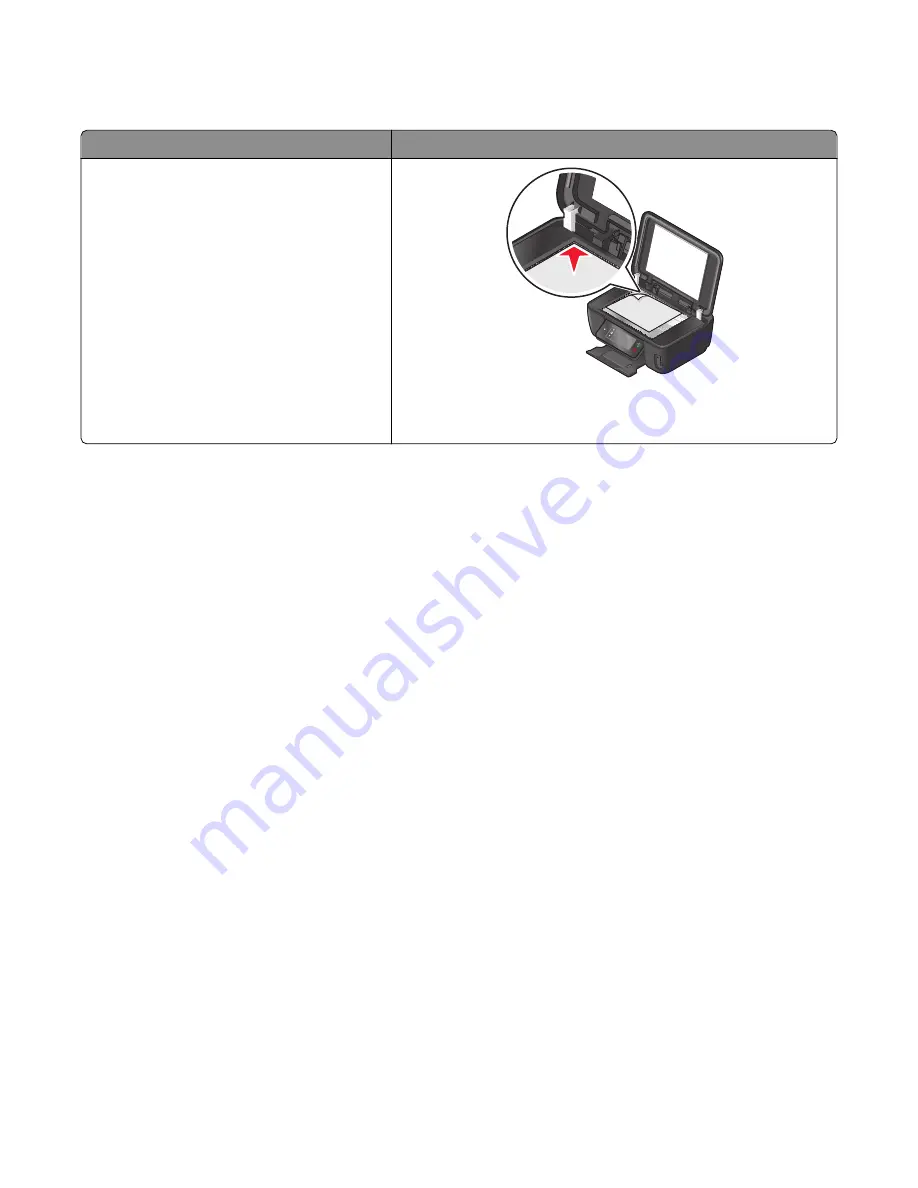
Sending e-mail
ADF
Scanner glass
Use the ADF for multiple-page documents.
Note:
The ADF is available only on select models.
If you purchased a printer without an ADF, then
load original documents or photos on the scanner
glass.
Use the scanner glass for single pages, small items (such as postcards or
photos), transparencies, photo paper, or thin media (such as magazine
clippings).
Tips for e-mailing
•
When using the ADF, adjust the paper guide on the ADF to the width of the original document.
•
When using the scanner glass, close the scanner lid to avoid dark edges on the scanned image.
•
Do
not
load postcards, photos, small items, transparencies, photo paper, or thin media (such as magazine clippings)
into the ADF. Place these items on the scanner glass.
•
Make sure to enter your e-mail account information and set up the SMTP server before sending an e-mail.
•
Make sure the printer is connected to an Ethernet or wireless network before sending an e-mail.
If necessary, make sure the network is connected to the Internet for the printer to communicate with the SMTP
server. If the printer cannot connect to the Internet, then contact your system support person.
The printer supports only one active network connection (Ethernet or wireless) at a time.
•
Add contacts to your address book. When sending an e-mail, you can just select contacts from your address book
instead of typing their e-mail addresses repeatedly.
Scanning a document or photo to e-mail
1
Load an original document faceup into the ADF or facedown on the scanner glass.
Note:
You can attach only one document or photo to each e-mail.
2
From the home screen, navigate to
Scan to E-mail
:
Scan
>
Scan to E-mail
3
Select the output file type you want to create.
Note:
Select the PDF file type if you want to scan multiple pages and save them as one file.
4
Touch an option to enter or select the recipients:
•
Enter E-mail Address
—Enter the e-mail address manually.
•
Address Book
—Touch
Sort by Name
or
Sort by Group
, and then select the contact.
E-mailing
70
Содержание INTERACT Interact S605
Страница 1: ...S600 Series User s Guide November 2010 www lexmark com Machine type s 4446 Model s W01 WE1 ...
Страница 5: ...Power consumption 139 Index 151 Contents 5 ...
Страница 12: ...Use the To 8 Scanner unit Access the ink cartridges and printhead Remove paper jams About your printer 12 ...
Страница 98: ...For more information see the SmartSolutions User s Guide on the Web site Using SmartSolutions 98 ...






























