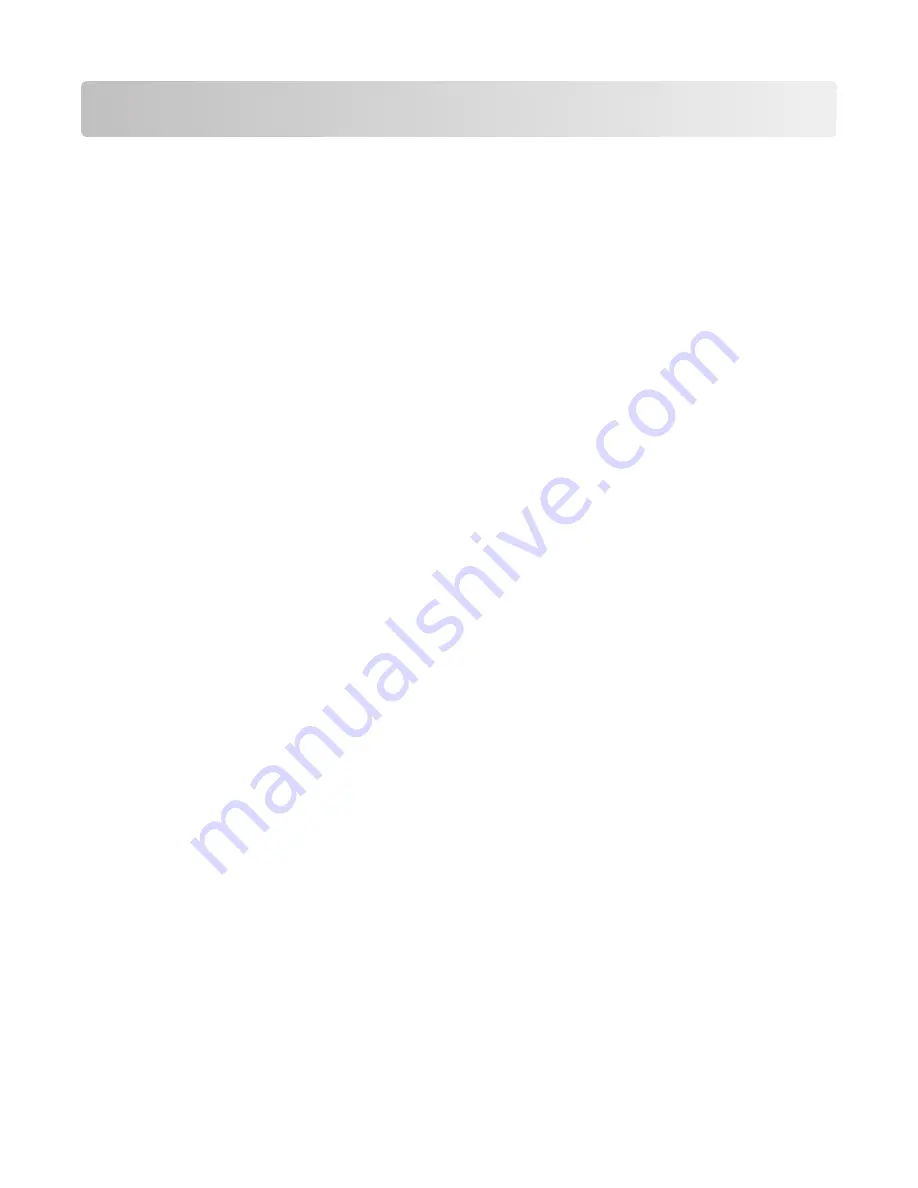
Printing
Tips for printing
•
Use the appropriate paper for your print job.
•
Select a higher print quality for better prints.
•
Make sure there is enough ink in the ink cartridges.
•
Remove each sheet as it is printed when printing photos or when working with specialty media.
•
Select the borderless setting when printing photos.
Printing basic documents
Printing a document
For Windows users
1
With a document open, click
File
>
.
2
Click
Properties
,
Preferences
,
Options
, or
Setup
.
3
Select the print quality, the number of copies to print, the type of paper to use, and how the pages should print.
4
Click
OK
to close any printer software dialogs.
5
Click
OK
or
.
For Macintosh users
1
With a document open, choose
File
>
Page Setup
.
2
From the Page Setup dialog, set the printer, paper size, and orientation.
3
Click
OK
.
4
From the menu bar, choose
File
>
.
5
From the Printer pop-up menu, choose your printer.
6
From the print options menu, choose the print quality, the number of copies to print, the type of paper to use, and
how the pages should print.
7
Click
.
Printing
32
Содержание INTERACT Interact S605
Страница 1: ...S600 Series User s Guide November 2010 www lexmark com Machine type s 4446 Model s W01 WE1 ...
Страница 5: ...Power consumption 139 Index 151 Contents 5 ...
Страница 12: ...Use the To 8 Scanner unit Access the ink cartridges and printhead Remove paper jams About your printer 12 ...
Страница 98: ...For more information see the SmartSolutions User s Guide on the Web site Using SmartSolutions 98 ...






























