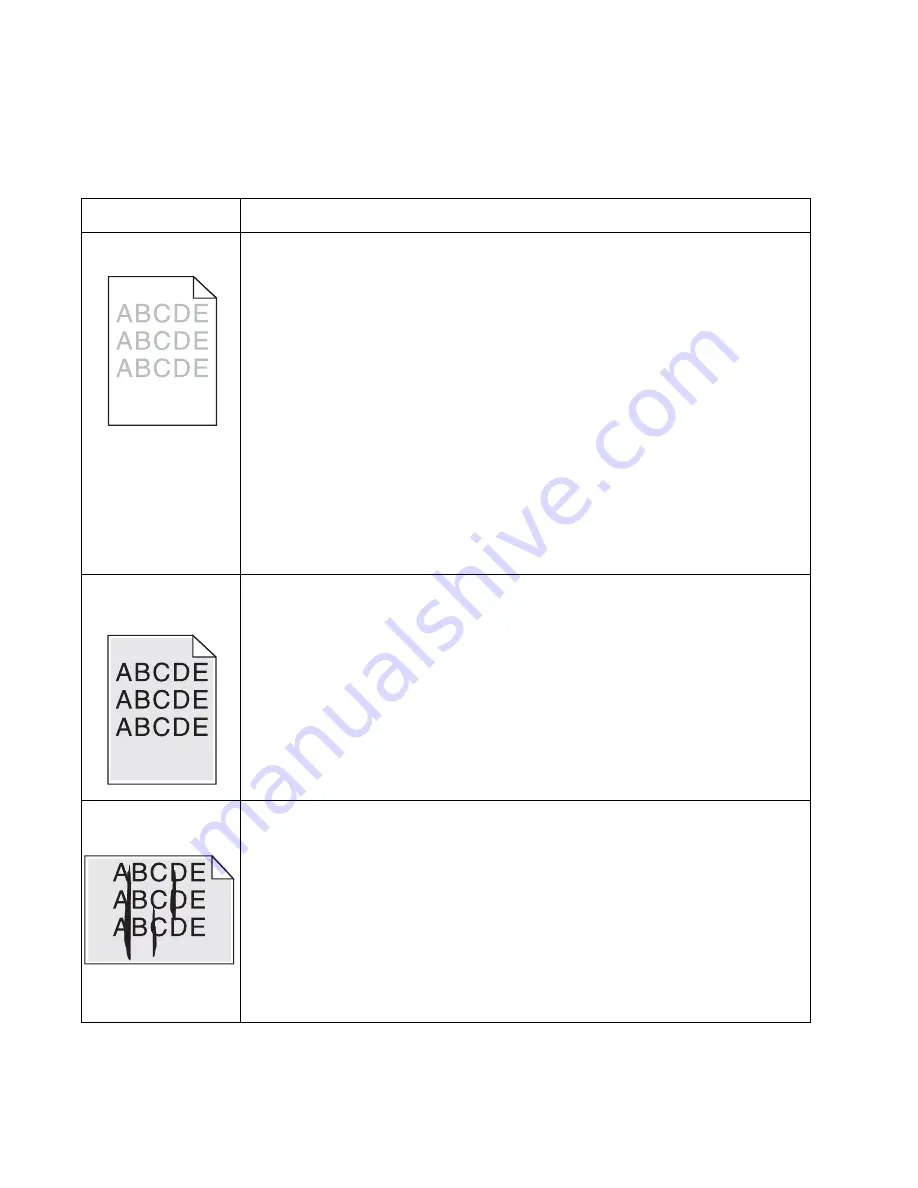
2-64
Lexmark™ E260, E260d, E260dn
4513-200, -220, -230
Solving print quality problems
Note:
Refer to the print defects guide at the end of the manual for repeating defects.
Print quality problems
Problem
Cause/action
Light or blurred
characters.
Light print
See
“Light print” on page 2-63
.
The toner cartridge may be getting low on toner:
• Remove the toner cartridge and toner cartridge assembly.
• Shake it from side to side to redistribute the toner.
• Reinstall it and recheck for condition.
• Make sure to use the recommended print media (see media types and sizes in the
User’s Reference
).
• Use MarkVision™ Professional to define the custom type setting for media type, media
texture, or media weight.
• The toner cartridge or PC Kit may be defective. Replace the PC Kit first and recheck.
Blurred characters
Blurred images, including characters, are usually caused by a defective printhead.
Vertical white lines
See
“Vertical streaks
below.
Vertical white lines may be caused by the laser beam, which may be partially blocked. With
the printer off, clear the path or clean the lens. The toner cartridge or fuser may be defective.
Try a different toner cartridge. Inspect the fuser at its entry for debris.
Toner smudges
appear on the front or
back of the page.
• Make sure the media is straight and unwrinkled.
• Replace the PC Kit, and recheck before replacing the toner cartridge. See
“Toner on
back of page” on page 2-63
for more information.
Vertical or horizontal
streaks appear on the
page.
Vertical streaks
Something could be caught between the PC kit and the fuser. Check the paper path around
the fuser entry. Try a different toner cartridge.
Vertical white lines may be caused by the laser beam, which may be partially blocked. With
the printer off, clear the path or clean the lens. The toner cartridge or fuser may be defective.
Try a different toner cartridge. Inspect the fuser at its entry for debris.
Horizontal streaks
The toner cartridge or the fuser may be the cause due to excessive page count or defect.
Replace as needed.
If the lines are parallel and match the two intended ghost images, then the Form Type may
be incorrectly set. Check those settings.
The PC cleaner sump may be full. Replace the PC kit.
Содержание E260 Series
Страница 6: ...vi Lexmark E260 E260d E260dn 4513 200 220 230 ...
Страница 11: ...Notices and safety information xi 4513 200 220 230 ...
Страница 12: ...xii Lexmark E260 E260d E260dn 4513 200 220 230 ...
Страница 18: ...xviii Lexmark E260 E260d E260dn 4513 200 220 230 ...
Страница 28: ...1 10 Lexmark E260 E260d E260dn 4513 200 220 230 ...
Страница 100: ...2 72 Lexmark E260 E260d E260dn 4513 200 220 230 ...
Страница 124: ...4 14 Lexmark E260 E260d E260dn 4513 200 220 230 7 Remove the screw D from the gear E 8 Remove the plastic bushing F ...
Страница 129: ...Repair information 4 19 4513 200 220 230 8 Disconnect the front access door from its hinges and remove ...
Страница 131: ...Repair information 4 21 4513 200 220 230 5 Disconnect the AC cable C 6 Disconnect the thermistor cable D C B D ...
Страница 160: ...4 50 Lexmark E260 E260d E260dn 4513 200 220 230 4 Tilt the rear cover and remove ...
Страница 170: ...4 60 Lexmark E260 E260d E260dn 4513 200 220 230 ...
Страница 176: ...6 2 Lexmark E260 E260d E260dn 4513 200 220 230 ...
Страница 178: ...7 2 Lexmark E260 E260d E260dn 4513 200 220 230 Assembly 1 Covers 4 3 1 5 2 9 10 6 7 8 11 12 13 ...
Страница 180: ...7 4 Lexmark E260 E260d E260dn 4513 200 220 230 Assembly 2 Electronics 1 5 2 3 4 10 11 7 8 9 6 ...
Страница 186: ...7 10 Lexmark E260 E260d E260dn 4513 200 220 230 ...
Страница 191: ...52 4 48 3 38 8 98 3 80 0 ...
















































