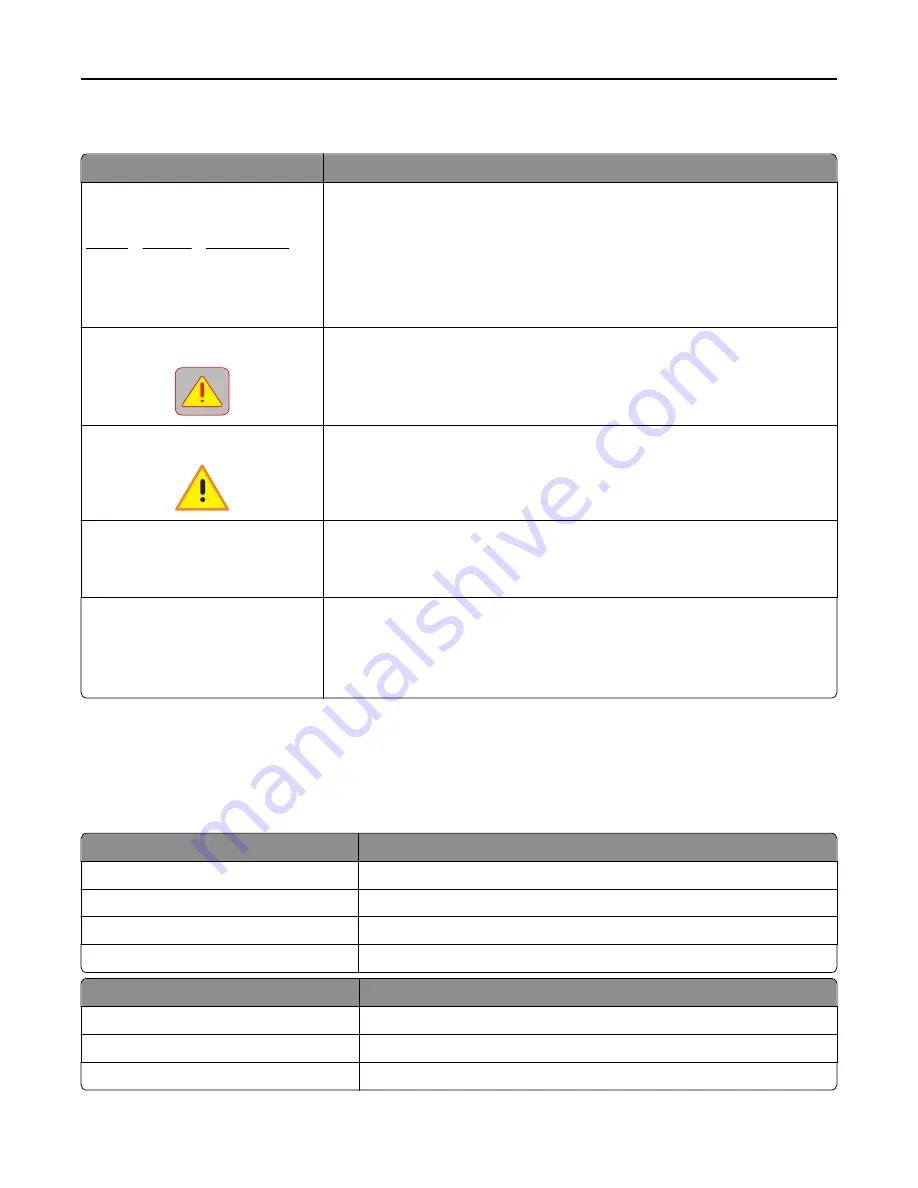
Features
Feature
Description
Menu trail line
Example:
Menus > Settings > Copy Settings >
Number of Copies
A menu trail line is located at the top of each menu screen. This feature shows the
path taken to arrive at the current menu.
Touch any of the underlined words to return to that menu.
Number of Copies is not underlined because it is the current screen. If you touch an
underlined word on the “Number of Copies” screen before the number of copies is
set and saved, then the selection is not saved, and it does not become the default
setting.
Attendance message alert
If an attendance message affects a function, then this icon appears and the red
indicator light blinks.
Warning
If an error condition occurs, then this icon appears.
Status message bar
•
Show the current printer status such as
Ready
or
Busy
.
•
Show printer conditions such as
Toner Low
or
Cartridge Low
.
•
Show intervention messages so the printer can continue processing.
Printer IP address
Example:
123.123.123.123
The IP address of your network printer is located at the upper left corner of the
home screen and appears as four sets of numbers separated by periods. You can
use the IP address when accessing the Embedded Web Server so you can view and
remotely configure printer settings even when you are not physically near the
printer.
Understanding the colors of the Sleep button and indicator
lights
The colors of the Sleep button and indicator lights on the printer control panel signify a certain printer status or condition.
Indicator light
Printer status
Off
The printer is off or in Hibernate mode.
Blinking green
The printer is warming up, processing data, or printing.
Solid green
The printer is on, but idle.
Blinking red
The printer requires user intervention.
Sleep button light
Printer status
Off
The printer is off, idle or in Ready state.
Solid amber
The printer is in Sleep mode.
Blinking amber
The printer is entering or waking from Hibernate mode.
Understanding the printer control panel
16
















































