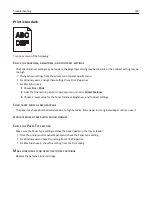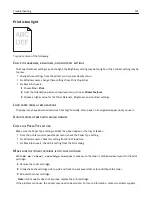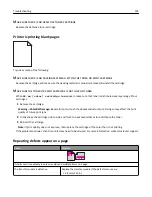Solving home screen application problems
An application error has occurred
C
HECK
THE
SYSTEM
LOG
FOR
RELEVANT
DETAILS
1
Type the printer IP address or host name in the address field of your Web browser.
If you do not know the IP address or host name of the printer, then you can:
•
View the information on the printer control panel home screen, or in the TCP/IP section under the
Networks/Ports menu.
•
Print a network setup page or menu settings page and locate the information in the TCP/IP section.
2
Click
Settings
or
Configuration
.
3
Click
Device Solutions
>
Solutions (eSF)
>
System
tab >
Log
.
4
From the Filter menu, select an application status.
5
From the Application menu, select an application, and then click
Submit
.
C
ONTACT
CUSTOMER
SUPPORT
If you still cannot isolate the problem, then contact customer support.
Solving option problems
Option does not operate correctly or quits after it is installed
These are possible solutions. Try one or more of the following:
R
ESET
THE
PRINTER
Turn the printer off, wait for about 10 seconds, and then turn the printer on.
C
HECK
TO
SEE
IF
THE
OPTION
IS
CONNECTED
TO
THE
PRINTER
1
Turn the printer off.
2
Unplug the printer from the wall outlet.
3
Check the connection between the option and the printer.
M
AKE
SURE
THE
OPTION
IS
INSTALLED
Print a menu settings page and check to see if the option is listed in the Installed Options list. If the option is not
listed, then reinstall it.
Troubleshooting
182
Содержание C925
Страница 1: ...C925 User s Guide October 2014 www lexmark com Machine type s 5041 Model s 030...
Страница 5: ...Notices 202 Product information 202 Edition notice 202 Power consumption 206 Index 215 Contents 5...
Страница 38: ...3 Attach the thumbscrews on top of the printer stand Additional printer setup 38...