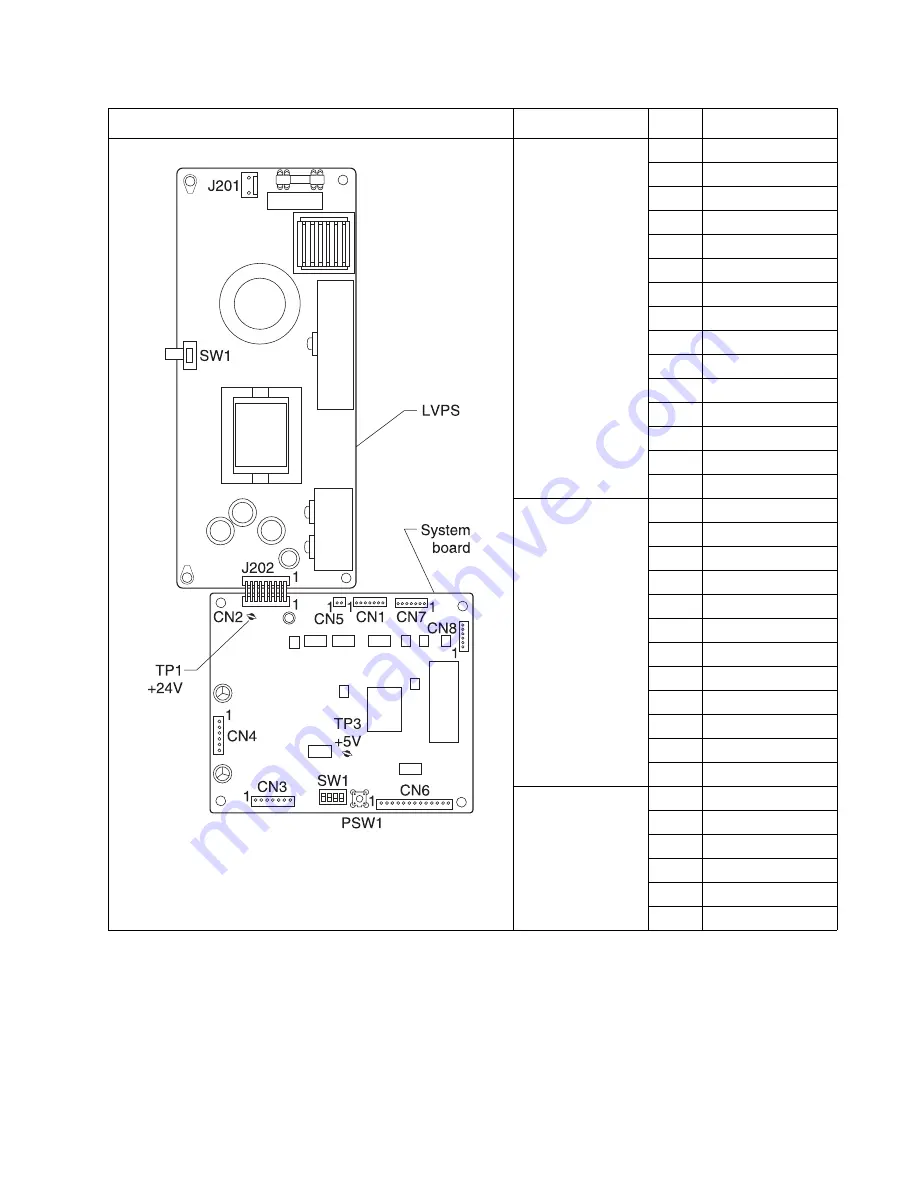
Connector locations
5-27
5061
CN6 Sensors
Side Door/Level/
Empty/
Registration
Home/Pick Home
1
+5 V dc
2
GND
3
SIDE
4
+5 V dc
5
GND
6
LEVEL
7
+5 V dc
8
GND
9
EMPTY
10
+5 V dc
11
GND
12
RHOME
13
+5 V dc
14
GND
15
PHOME
CN7 Size
Sensors/Near
Empty
1
+5 V dc
2
GND
3
SIZE 0
4
+5 V dc
5
GND
6
SIZE 1
7
+5 V dc
8
GND
9
SIZE 2
10
+5 V dc
11
GND
12
NE EMP
CN8
S1(Pick Sensor)
S2(Registration
Sensor)
1
+5 V dc
2
S2
3
GND
4
+5 V dc
5
S1
6
GND
Connector
Pin Signal
Содержание C77X
Страница 15: ...Notices and safety information xv 5061...
Страница 16: ...xvi Service Manual 5061...
Страница 22: ...xxii Service Manual 5061...
Страница 44: ...1 22 Service Manual 5061...
Страница 182: ...2 138 Service Manual 5061...
Страница 275: ...Repair information 4 43 5061 3 Unlatch the alignment stud C 4 Remove the front right light shield...
Страница 282: ...4 50 Service Manual 5061 4 Raise the ITU release lever B 5 Slide the ITU assembly from the printer...
Страница 293: ...Repair information 4 61 5061 6 Release the MPF latch F and remove the MPF...
Страница 295: ...Repair information 4 63 5061 4 Unhook the autocompensator spring C 5 Rotate the shaft up and out of the MPF assembly...
Страница 325: ...Repair information 4 93 5061 3 Remove all connectors C 4 Remove the transfer HVPS board...
Страница 338: ...4 106 Service Manual 5061...
Страница 339: ...Connector locations 5 1 5061 5 Connector locations Locations Printer boards...
Страница 340: ...5 2 Service Manual 5061 Printer motors...
Страница 341: ...Connector locations 5 3 5061 Printer sensors...
Страница 342: ...5 4 Service Manual 5061 Cartridge contact assembly pin locations cyan magenta and yellow...
Страница 343: ...Connector locations 5 5 5061 Cartridge contact assembly pin locations black...
Страница 344: ...5 6 Service Manual 5061 System board cabling reference Refer to the System board wiring diagrams for additional details...
Страница 345: ...Connector locations 5 7 5061 Connectors System board...
Страница 358: ...5 20 Service Manual 5061 Transfer high voltage power supply HVPS...
Страница 368: ...5 30 Service Manual 5061...
Страница 372: ...6 4 Service Manual 5061...
Страница 380: ...7 8 Service Manual 5061 Assembly 3 1 Fuser web oiler 1 3 2...
Страница 402: ...7 30 Service Manual 5061 Assembly 22 Electronics 3 3 3 2 1...
Страница 404: ...7 32 Service Manual 5061 Assembly 22 1 Electronics 3 5 4 8 1 9 10 2 2 6 6 6 7 6 6...
Страница 408: ...7 36 Service Manual 5061 Assembly 23 Electronics cabling interconnections 1...
Страница 410: ...7 38 Service Manual 5061 Assembly 24 Electronics cabling interconnections 2...
Страница 414: ...7 42 Service Manual 5061 Assembly 27 Output expander 3 11 7 5 9 10 6 4 8 13 18 16 15 17 12 14 19 20 21 1 22 2 23 24...
Страница 416: ...7 44 Service Manual 5061 Assembly 27 1 Output expander 3 3 11 7 13 5 5 9 2 10 6 4 12 8 1 15 14 14 14...
Страница 420: ...7 48 Service Manual 5061 Assembly 28 1 5 Bin mailbox 3 3 3 3 11 7 13 5 9 2 10 6 4 12 8 14 1 15...
Страница 422: ...7 50 Service Manual 5061 Assembly 29 500 Sheet drawer option 3 11 7 5 9 2 10 6 4 8 1...
Страница 432: ...7 60 Service Manual 5061 Assembly 31 1 High capacity input tray HCIT 1 2 6 3 7 11 8 8 4 4 5 5 3 9 10 12 4 4 4 4 13 14...
Страница 438: ...7 66 Service Manual 5061 Assembly 33 Envelope option 2 1...
Страница 442: ...7 70 Service Manual 5061 Assembly 36 Options...
Страница 444: ...7 72 Service Manual 5061...
Страница 450: ...B 2 Service Manual 5061 Print Quality Pages Page 1 total of five...
Страница 451: ...Appendix B Print quality samples B 3 5061 Print Quality Pages Page 2 total of five...
Страница 452: ...B 4 Service Manual 5061 Print Quality Pages Page 3 total of five...
Страница 453: ...Appendix B Print quality samples B 5 5061 Print Quality Pages Page 4 total of five...
Страница 457: ...Appendix B Print quality samples B 9 5061 Printhead electronic alignment test page Magenta two of two...
Страница 458: ...B 10 Service Manual 5061...
Страница 466: ...I 8 Service Manual 5061...
Страница 476: ...I 18 Service Manual 5061...
Страница 478: ......
Страница 479: ......
Страница 480: ......
















































