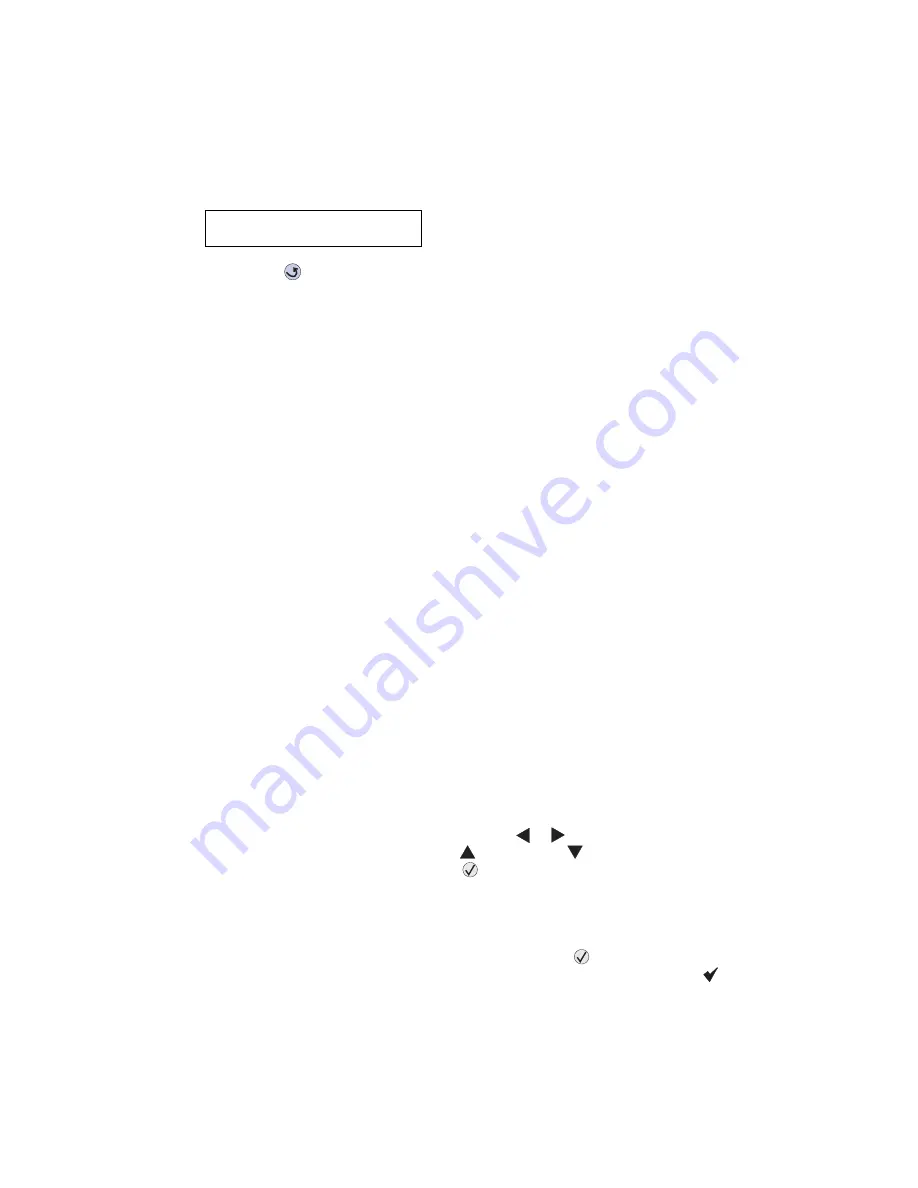
Diagnostic aids
3-27
5061
Viewing the permanent page count
The permanent page count can only be viewed from the operator panel and cannot be changed.
1.
Select
Perm Page Count
from PRINTER SETUP in the Diagnostics mode.
2.
A screen similar to the following screen displays when permanent page count is selected:
3.
Press
Back
(
) to return to PRINTER SETUP in the Diagnostics mode.
Serial Number
You can view the serial number.
Engine Setting
x
Warning:
Should not be changed without specific instructions from the next level of support.
Model Name
You can view the model name.
Configuration ID
The two configuration IDs are used to communicate information about certain areas of the printer that cannot be
determined using hardware sensors. The configuration IDs are originally set at the factory when the printer is
manufactured, however the servicer may need to reset Configuration ID 1 or Configuration ID 2 whenever you
replace the system board. The IDs consist of eight hexadecimal characters, including 0 through 9 and A
through F.
Note:
When the printer detects a Configuration ID that is not defined or invalid, the following occurs:
•
The default standard model Configuration ID is used instead.
•
Configuration ID is the only function available in DIAGNOSTICS.
•
Unless the menu is in DIAGNOSTICS,
Check Config ID
displays.
To set the configuration ID:
1.
Select
Printer Setup
from the Diagnostic mode.
2.
Select
Configuration ID
from the Printer Setup menu.
Submitting Selection
displays, followed by the value for Configuration ID 1.
3.
Enter the Configuration ID 1.
•
To select a digit or character to change, press
or
until the digit or character is underlined.
•
To change a digit or character, press
to increase or
to decrease the value.
•
When the last digit is changed, press
to validate the Configuration ID 1.
If
Invalid ID
appears, the entry is discarded, and the previous Configuration ID 1 is displayed on the
screen.
If the process is successful,
Submitting Selection
appears on the display, followed by the current
value for Configuration ID 2.
4.
Repeat the steps for entering the Configuration ID, and press
.
If the Configuration ID 2 is validated,
Submitting Selection
appears, and a check (
) appears next to
Printer Setup
.
5.
Restart the printer.
Perm Page Count
=1234567*
Содержание C77X
Страница 15: ...Notices and safety information xv 5061...
Страница 16: ...xvi Service Manual 5061...
Страница 22: ...xxii Service Manual 5061...
Страница 44: ...1 22 Service Manual 5061...
Страница 182: ...2 138 Service Manual 5061...
Страница 275: ...Repair information 4 43 5061 3 Unlatch the alignment stud C 4 Remove the front right light shield...
Страница 282: ...4 50 Service Manual 5061 4 Raise the ITU release lever B 5 Slide the ITU assembly from the printer...
Страница 293: ...Repair information 4 61 5061 6 Release the MPF latch F and remove the MPF...
Страница 295: ...Repair information 4 63 5061 4 Unhook the autocompensator spring C 5 Rotate the shaft up and out of the MPF assembly...
Страница 325: ...Repair information 4 93 5061 3 Remove all connectors C 4 Remove the transfer HVPS board...
Страница 338: ...4 106 Service Manual 5061...
Страница 339: ...Connector locations 5 1 5061 5 Connector locations Locations Printer boards...
Страница 340: ...5 2 Service Manual 5061 Printer motors...
Страница 341: ...Connector locations 5 3 5061 Printer sensors...
Страница 342: ...5 4 Service Manual 5061 Cartridge contact assembly pin locations cyan magenta and yellow...
Страница 343: ...Connector locations 5 5 5061 Cartridge contact assembly pin locations black...
Страница 344: ...5 6 Service Manual 5061 System board cabling reference Refer to the System board wiring diagrams for additional details...
Страница 345: ...Connector locations 5 7 5061 Connectors System board...
Страница 358: ...5 20 Service Manual 5061 Transfer high voltage power supply HVPS...
Страница 368: ...5 30 Service Manual 5061...
Страница 372: ...6 4 Service Manual 5061...
Страница 380: ...7 8 Service Manual 5061 Assembly 3 1 Fuser web oiler 1 3 2...
Страница 402: ...7 30 Service Manual 5061 Assembly 22 Electronics 3 3 3 2 1...
Страница 404: ...7 32 Service Manual 5061 Assembly 22 1 Electronics 3 5 4 8 1 9 10 2 2 6 6 6 7 6 6...
Страница 408: ...7 36 Service Manual 5061 Assembly 23 Electronics cabling interconnections 1...
Страница 410: ...7 38 Service Manual 5061 Assembly 24 Electronics cabling interconnections 2...
Страница 414: ...7 42 Service Manual 5061 Assembly 27 Output expander 3 11 7 5 9 10 6 4 8 13 18 16 15 17 12 14 19 20 21 1 22 2 23 24...
Страница 416: ...7 44 Service Manual 5061 Assembly 27 1 Output expander 3 3 11 7 13 5 5 9 2 10 6 4 12 8 1 15 14 14 14...
Страница 420: ...7 48 Service Manual 5061 Assembly 28 1 5 Bin mailbox 3 3 3 3 11 7 13 5 9 2 10 6 4 12 8 14 1 15...
Страница 422: ...7 50 Service Manual 5061 Assembly 29 500 Sheet drawer option 3 11 7 5 9 2 10 6 4 8 1...
Страница 432: ...7 60 Service Manual 5061 Assembly 31 1 High capacity input tray HCIT 1 2 6 3 7 11 8 8 4 4 5 5 3 9 10 12 4 4 4 4 13 14...
Страница 438: ...7 66 Service Manual 5061 Assembly 33 Envelope option 2 1...
Страница 442: ...7 70 Service Manual 5061 Assembly 36 Options...
Страница 444: ...7 72 Service Manual 5061...
Страница 450: ...B 2 Service Manual 5061 Print Quality Pages Page 1 total of five...
Страница 451: ...Appendix B Print quality samples B 3 5061 Print Quality Pages Page 2 total of five...
Страница 452: ...B 4 Service Manual 5061 Print Quality Pages Page 3 total of five...
Страница 453: ...Appendix B Print quality samples B 5 5061 Print Quality Pages Page 4 total of five...
Страница 457: ...Appendix B Print quality samples B 9 5061 Printhead electronic alignment test page Magenta two of two...
Страница 458: ...B 10 Service Manual 5061...
Страница 466: ...I 8 Service Manual 5061...
Страница 476: ...I 18 Service Manual 5061...
Страница 478: ......
Страница 479: ......
Страница 480: ......






























