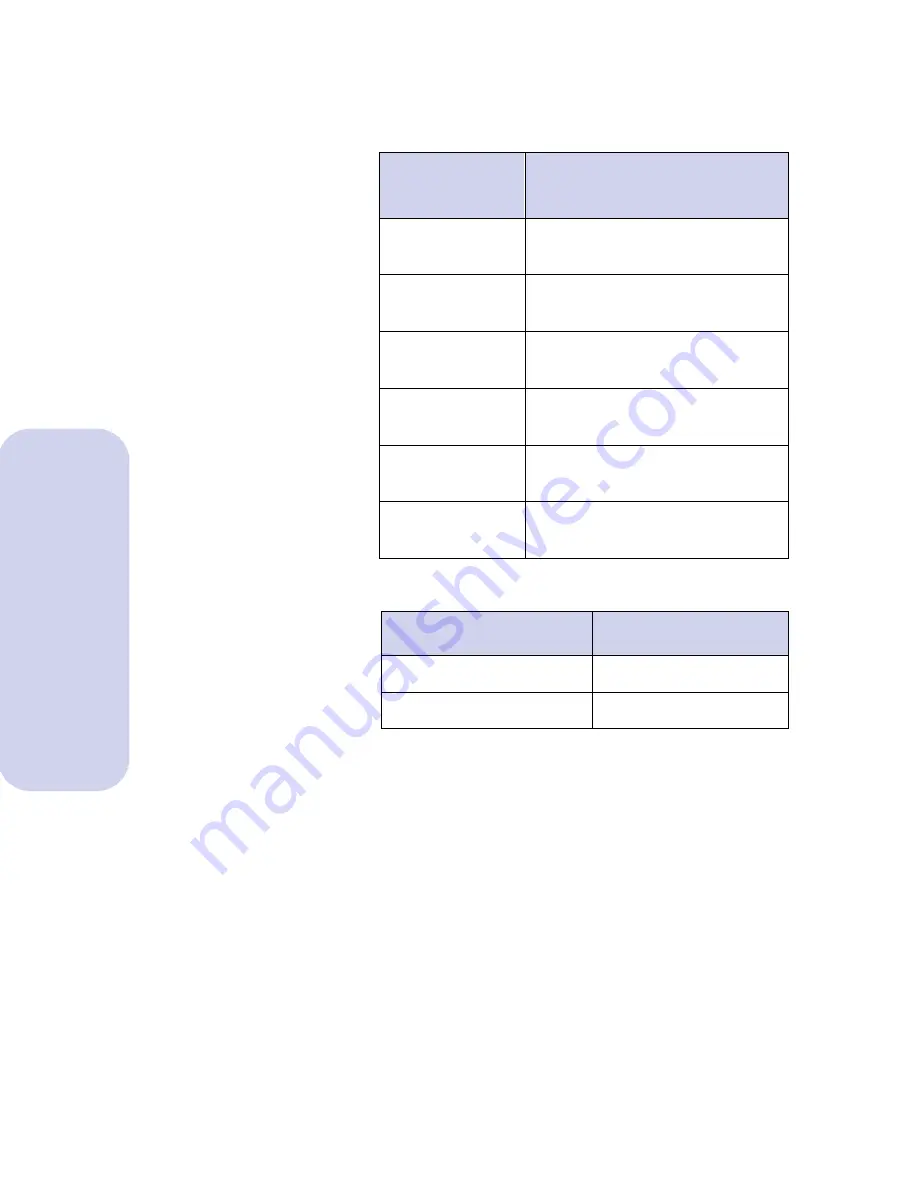
Caring for your print cartridges
24
Caring for your print cartridges
4
From the Cartridges tab, choose the appropriate
selection for the cartridge you installed.
Windows 3.1, 3.11, Windows 95
Windows NT 4.0
5
If you installed an old print cartridge, go to step 6.
If you installed a new print cartridge, align the
print cartridges. For instructions, see “Aligning the
print cartridges” on page 25.
6
Close the printer front cover.
If you
installed:
Click
a new Black
cartridge
Black Cartridge, P/N 12A1970
New Cartridge Installed
an old Black
cartridge
Black Cartridge, P/N 12A1970
Old Cartridge Installed
a new Color
cartridge
Color Cartridge, P/N 12A1980
New Cartridge Installed
an old Color
cartridge
Color Cartridge, P/N 12A1980
Old Cartridge Installed
a new Photo
cartridge
Photo Cartridge, P/N 12A1990
New Cartridge Installed
an old Photo
cartridge
Photo Cartridge, P/N 12A1990
Old Cartridge Installed
If you installed:
Click
a new print cartridge
New
an old print cartridge
Reinstall
Содержание 5000 Color Jetprinter
Страница 1: ...Lexmark 5000 Color Jetprinter User Guide ...
Страница 6: ...Contents vi Contents ...
Страница 24: ...Loading paper and other media 18 Loading paper and other media ...
Страница 38: ...Caring for your print cartridges 32 Caring for your print cartridges ...
Страница 84: ...Index 78 Index ...






























