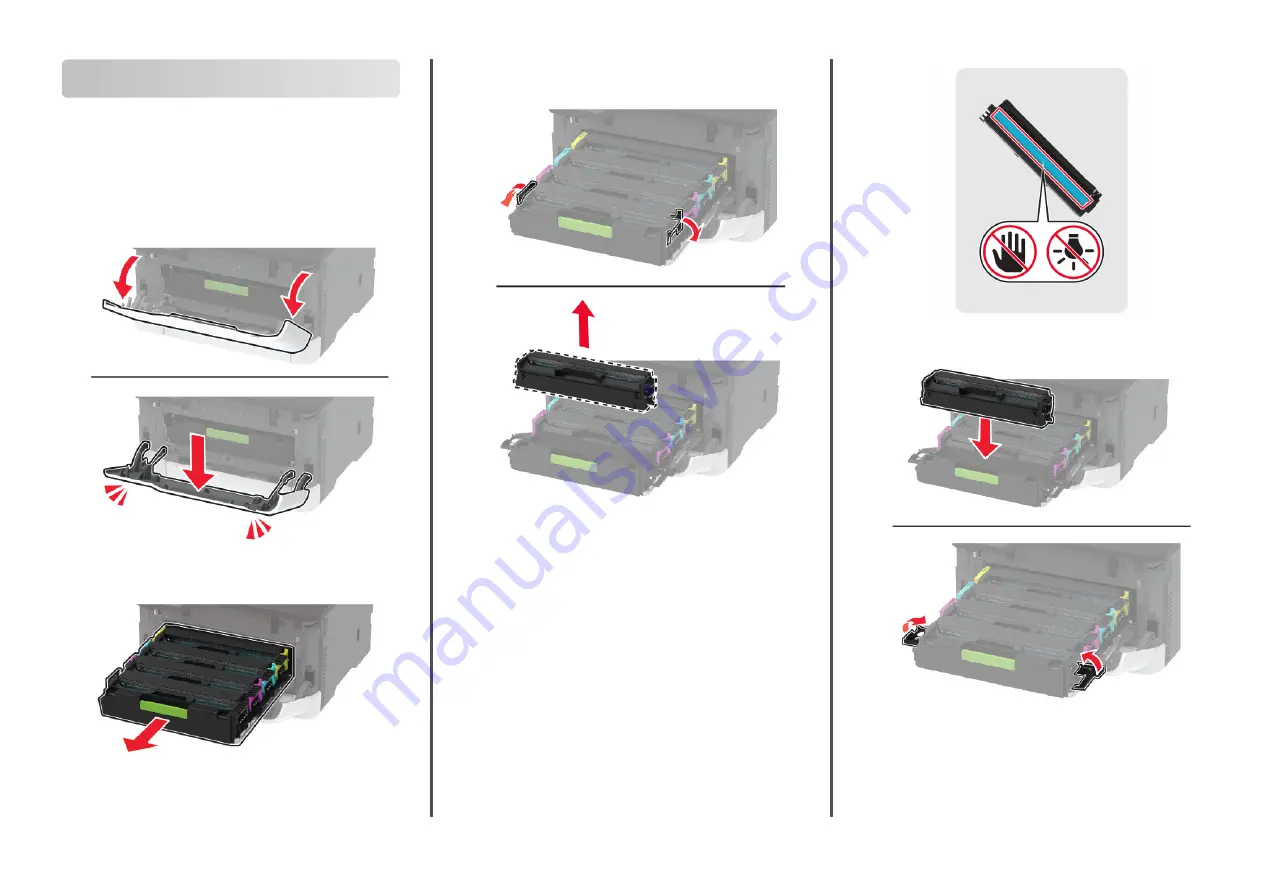
Maintaining the printer
Replacing a print cartridge
Note:
If the tray is extended, then remove it before replacing a
cartridge.
1
Open the front door, and then firmly push it down.
2
Pull out the print cartridge tray.
3
Remove the used print cartridge.
4
Unpack the new print cartridge.
Warning—Potential Damage:
Do not expose the underside
of the print cartridge to direct light. Extended exposure to
light may cause print quality problems.
Warning—Potential Damage:
Do not touch the underside of
the print cartridge. Doing so may affect the quality of future
print jobs.
5
Insert the new print cartridge.
6
Insert the print cartridge tray, and then close the door.
3









