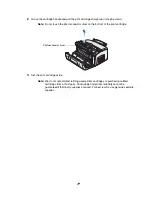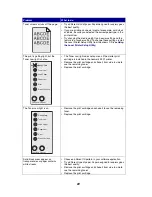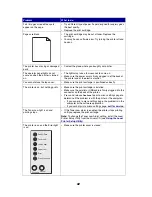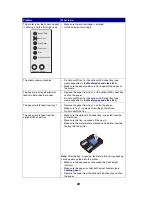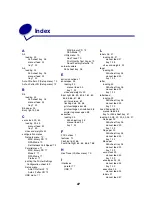87
Index
A
A4
loading 23
250-sheet tray 25
manual feed 23
tray 1 22
A5
loading 23
250-sheet tray 25
manual feed 23
tray 1 22
Auto CR after LF (Setup menu) 70
Auto LF after CR (Setup menu) 70
B
B5
loading 23
250-sheet tray 25
manual feed 23
tray 1 22
B5 paper 23
Busy light 53, 54
C
card stock 39, 40
loading 39, 40
manual feed 40
tray 1 39
sizes and weights 20
configuration menus
Network menu 72
MAC Binary PS 72
NPA Mode 72
Set Network Port Speed 73
Parallel menu 71
MAC Binary PS 71
Mode 2 71
NPA Mode 71
Protocol 71
printing the Printer Settings
Configuration sheet 69
Setup menu
Auto CR after LF 70
Auto LF after CR 70
USB menu 71
MAC Binary PS 72
NPA Mode 71
Utility menu 70
Hex Trace 70
Print Quality Test Pages 70
Reset Factory Defaults 70
corner bucklers
250-sheet tray 26
E
emission notices 7
envelopes 33
loading 33
manual feed 33
tray 1 32
sizes and weights 20
Error light 58, 59, 60, 61, 62, 63,
64, 65, 66, 67, 68
call for service 61
flushing data 55, 56
print cartridge error 58
print cartridge not installed 58
printer top cover open 58
executive
loading 23
250-sheet tray 25
manual feed 23
tray 1 22
F
FCC notices 7
features 12
Flushing light 56
Font Error light 64, 65, 66, 67, 68
H
Hex Trace (Utilities menu) 70
I
interfaces
parallel 71
USB 71
L
labels 35, 37
loading 35, 37
manual feed 37
tray 1 35
sizes and weights 20
legal
loading 23
250-sheet tray 25
manual feed 23
tray 1 23
letter
loading 23
250-sheet tray 25
manual feed 23
tray 1 22
letterhead
loading 23
250-sheet tray 25
manual feed 23
tray 1 22
Load Paper light 57
manual feed 56
tray 1or 250-sheet tray 57
loading 23, 28, 30, 32, 33, 35, 37
A4 paper 23
250-sheet tray 25
manual feed 23
tray 1 22
A5 paper 23
250-sheet tray 25
manual feed 23
tray 1 22
B5 paper
250-sheet tray 25
manual feed 23
tray 1 22
card stock 39
manual feed 40
tray 1 39
envelopes 32, 33
manual feed 33
tray 1 32
executive 23
manual feed 23
labels 37
manual feed 37