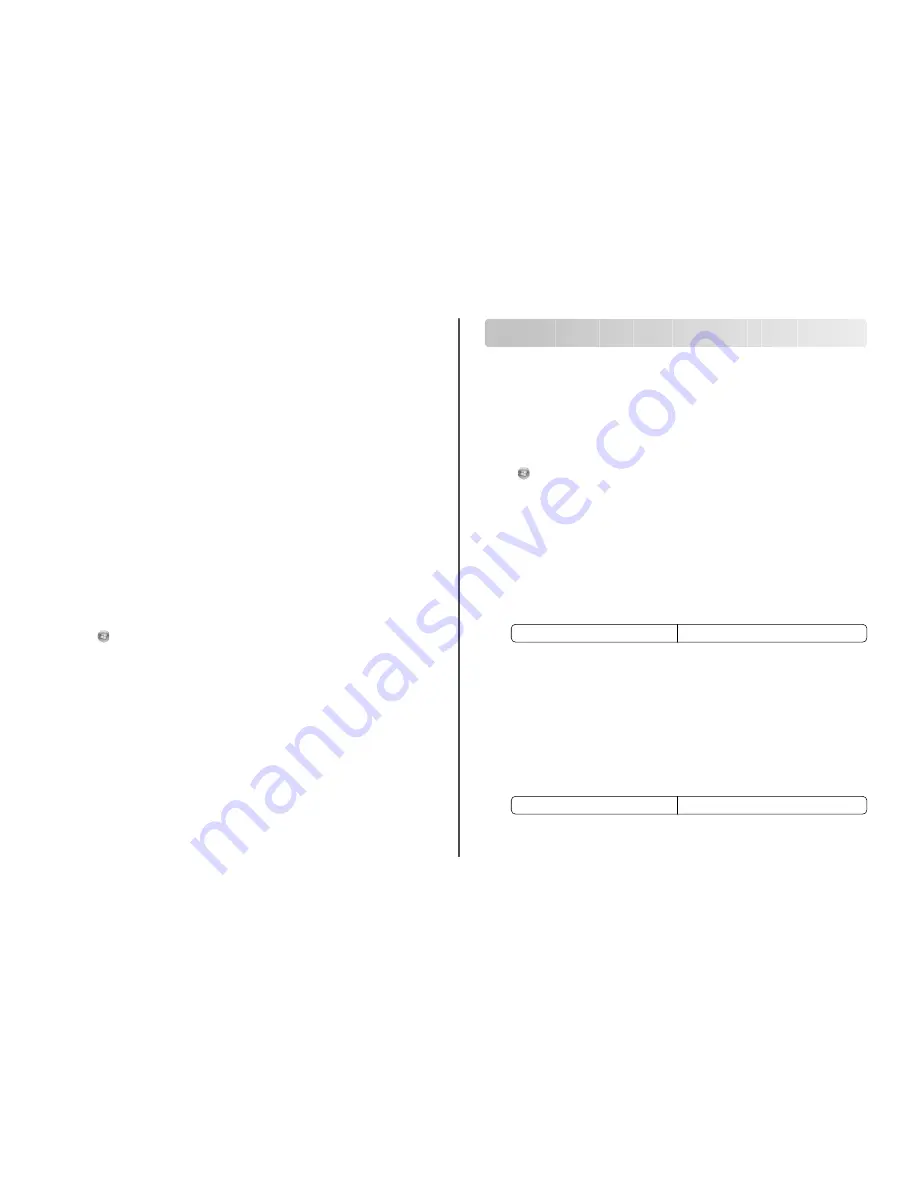
3
Click Tools
Lexmark Wireless Setup Utility.
Note: If the cable is not already connected, you may be prompted to connect the printer to the
computer again using the installation cable as part of the setup process.
4
Follow the prompts on the computer screen to reinstall the software, and then make the changes that
you want.
Using Macintosh
1
From the Finder desktop, double-click the printer folder.
2
Double-click Lexmark Wireless Setup Assistant.
3
Follow the instructions on the computer screen.
Installing the printer on other computers
Once the printer is configured, it can be accessed wirelessly by any other computer on the network.
However, you will need to install the printer driver on every computer that will access it. You do not need
to configure the printer again, although you will need to run the wireless setup on each computer to install
the driver.
Using Windows
1
Insert the installation software CD.
2
Wait for the Welcome screen to appear.
If the Welcome screen does not appear after a minute, do one of the following:
In Windows Vista
a
Click
.
b
In the Start Search box, type
D:\setup.exe
, where
D
is the letter of your CD or DVD drive.
In Windows XP and earlier
a
Click Start.
b
Click Run.
c
Type
D:\setup.exe
, where
D
is the letter of your CD or DVD drive.
3
Follow the on screen instructions for installing a configured printer on a new computer.
Using Macintosh
1
Insert the installation software CD.
2
Wait for the Welcome screen to appear.
Note: If the Welcome screen does not appear after a minute, click the CD icon on the desktop.
3
Double-click Install.
4
Follow the on screen instructions for installing a configured printer on a new computer.
Advanced wireless setup
Creating an ad hoc wireless network
The recommended way to set up your wireless network is to use a wireless access point (wireless router).
A network set up this way is called an infrastructure network. If you have an infrastructure network in your
home, you should configure your printer for use on that network.
If you do not have a wireless access point or would like to set up a standalone network between your
printer and a computer with a wireless network adapter, you can set up an ad hoc network.
In Windows Vista
1
Click
.
2
Click Control Panel.
3
Click Network and Internet.
4
Under Network and Sharing Center, click Connect to a Network.
5
In the Connect to a Network dialog, click Set up a wireless ad-hoc (computer-to-computer)
network, and then click Next.
6
Follow the instructions in the “Set up a wireless ad hoc network” wizard. As part of the setup:
a
Create a network name or SSID for the network between the computer and your printer.
b
Write the name of your network in the space provided so you can refer to it when running the
wireless setup. Make sure you copy the exact spelling and capitalization.
SSID (name of your wireless network)
c
Go to the Security Type drop-down list, choose WEP, and then create a security key (or password).
WEP keys must be:
•
Exactly 10 or 26 hexadecimal characters. Hexadecimal characters are A–F, a–f, and 0–9.
or
•
Exactly 5 or 13 ASCII characters. ASCII characters are letters, numbers, punctuation, and symbols
found on a keyboard.
Note: Security is optional for ad hoc networks. The range of an ad hoc network is much less
than the range of an infrastructure network, making it less likely that intruders will connect
to it without your knowledge.
d
Write the password for your network in the space provided so you can refer to it when running the
wireless setup. Make sure you copy the exact spelling and capitalization.
Security key (if network is secure)
Windows Vista will enable the ad hoc network for you. It will appear in the “Connect to a network”
dialog under “Available networks,” indicating that the computer is configured for the ad hoc network.
7
Close the Control Panel and any remaining windows.
6
Содержание 16F1400 - X 4650 Color Inkjet
Страница 1: ...Wireless Networking Guide 2007 www lexmark com P N 13L0828 E C 3L0101 ...
Страница 2: ......
Страница 24: ...www lexmark com ...





















