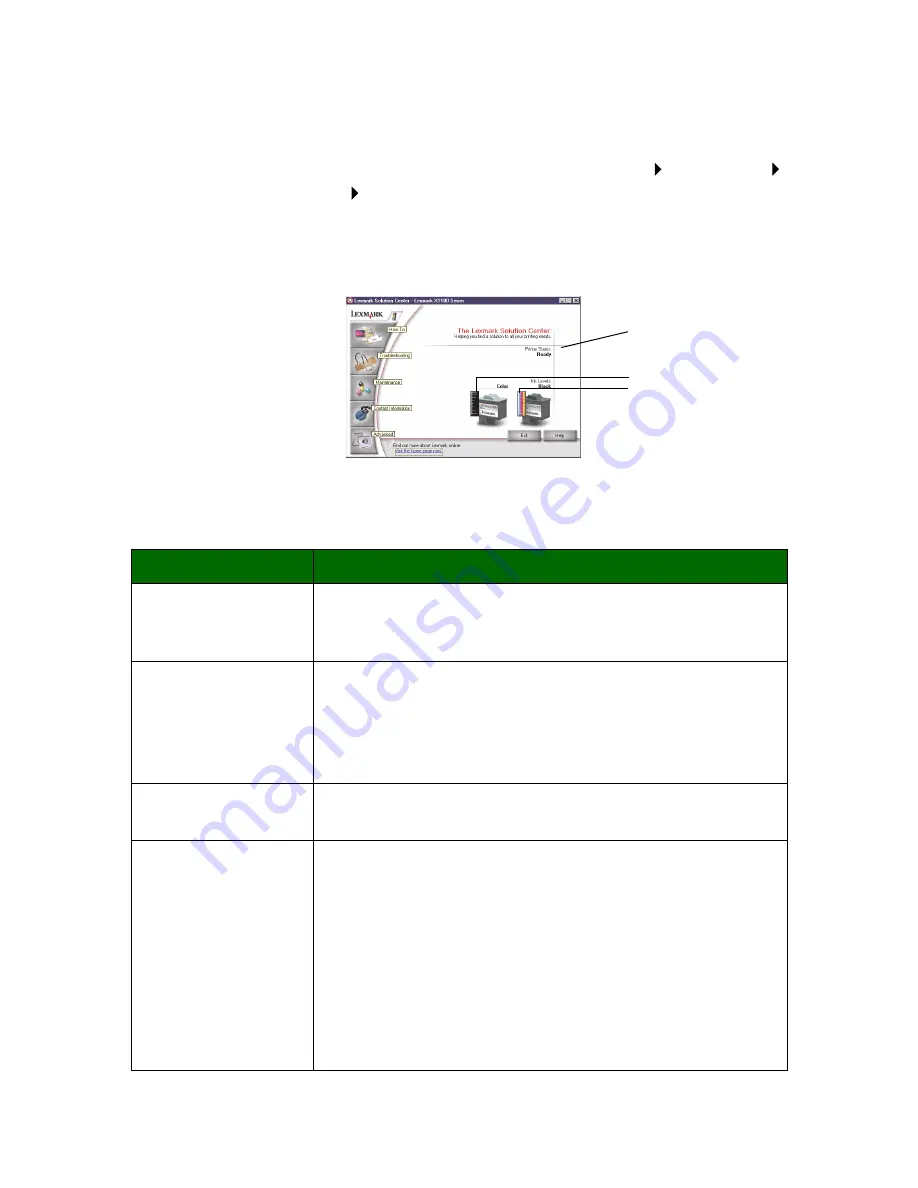
8
Using the Lexmark Solution Center
The Lexmark X1100 Series Solution Center is a valuable information
resource. To open the Lexmark Solution Center, click Start
Programs
Lexmark X1100 Series
Lexmark X1100 Series Solution Center.
The Printer Status tab displays.
The Lexmark Solution Center consists of six tabs: Printer Status, How To,
Troubleshooting, Maintenance, Contact Information, and Advanced.
From this tab:
You can:
Printer Status (Main
dialog box)
• View the status of the All-In-One. For example, while
printing, the status is Busy Printing.
• View the ink levels of the print cartridges.
How To
Learn how to:
• Scan, copy, fax, and print.
• Find and change settings.
• Use basic features.
• Print projects such as banners and iron-on transfers.
Troubleshooting
• Learn tips about the current status.
• Solve All-In-One problems.
Maintenance
• Install a new print cartridge.
Note: Wait until scanning is complete before installing
new cartridges.
• View shopping options for new cartridges.
• Print a test page.
• Clean to fix horizontal streaks.
• Align to fix blurry edges.
• Troubleshoot other ink problems.
• Remove Japanese postcard residue.
Lexmark Solution Center
Printer Status tab
Printer Status
Ink levels
Содержание 1100 - W 840 B/W Laser Printer
Страница 32: ...28 ...
Страница 35: ...www lexmark com ...













































