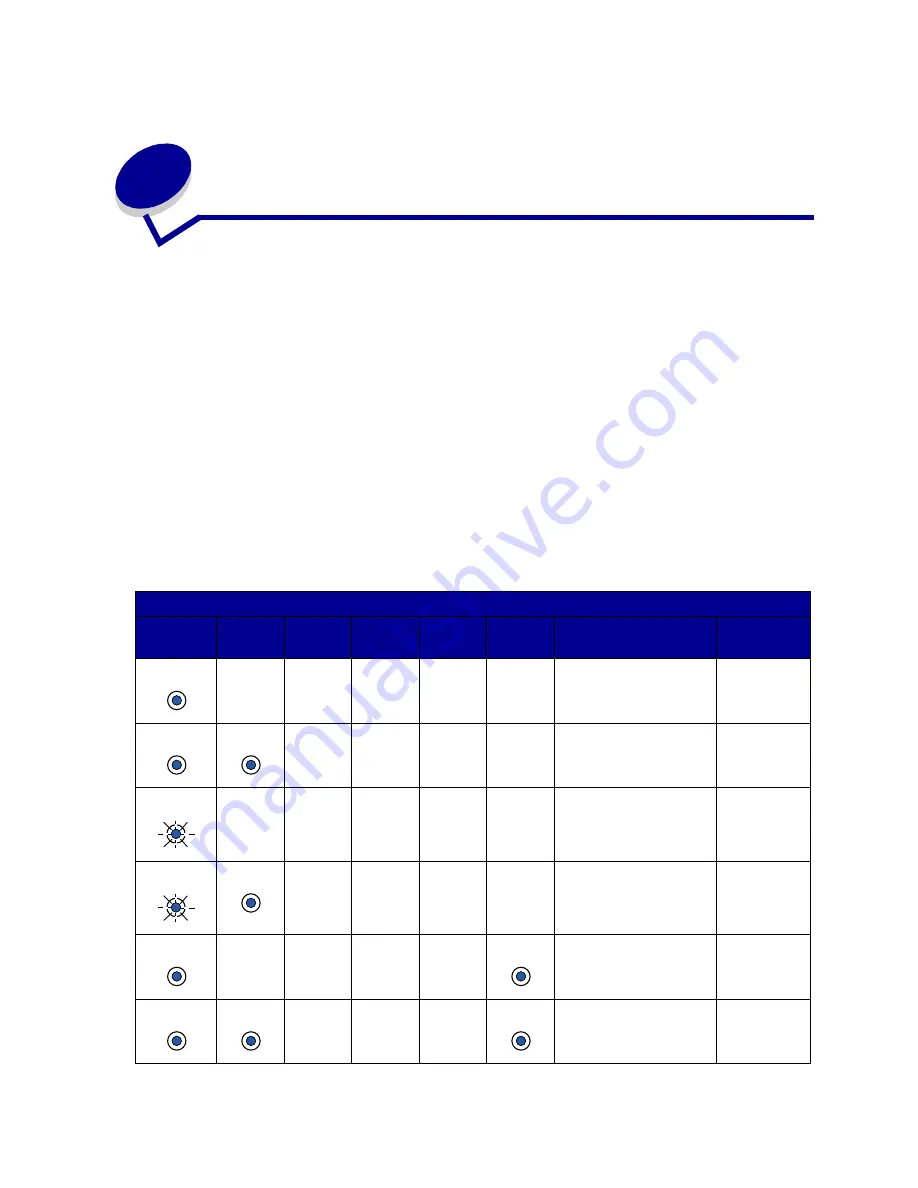
51
18
Understanding the operator panel
lights
The operator panel lights mean different things, depending on their sequence. Lights that are off, on,
and/or blinking indicate printer conditions such as printer status, intervention (for example, out of
paper), or service.
Some light sequences prompt you to press the operator panel button to clear a printer condition. Press
the operator panel button with a brief button press (approximately one second) to restart the printer or
display an error code.
From the
special function menu
, press the operator panel with a double-button press (press and
release twice quickly) to display additional error codes or to scroll through the Special Function menu
settings.
Press the operator panel with a long button press (hold until all the lights come on) to reset the printer
or to select a setting in the special function menu.
The following table shows the most common light sequences. Just click on the indicated page for more
information on what it means and what you can do.
Common light sequences:
Ready/
Data
Toner
Low
Load
Paper
Paper
Jam
Error
Press
Button
Printer condition:
Go to page:
Ready
page 55
Ready and toner low
page 55
Busy
page 56
Busy and toner low
page 56
Waiting
page 57
Waiting and toner low
page 57
Содержание 08A0132 - E320 16PPM LASERPR 4MB-PAR USB 220V
Страница 1: ...www lexmark com User s Reference April 2001 Lexmark E320 E322 ...
Страница 2: ......
Страница 18: ...16 To increase paper capacity you can purchase the optional tray 2 which holds up to 250 sheets of paper ...
Страница 122: ...120 ...
















































