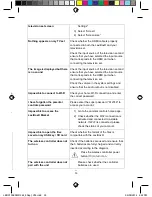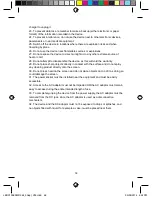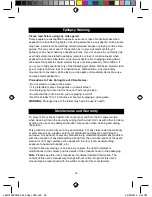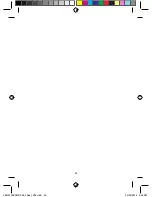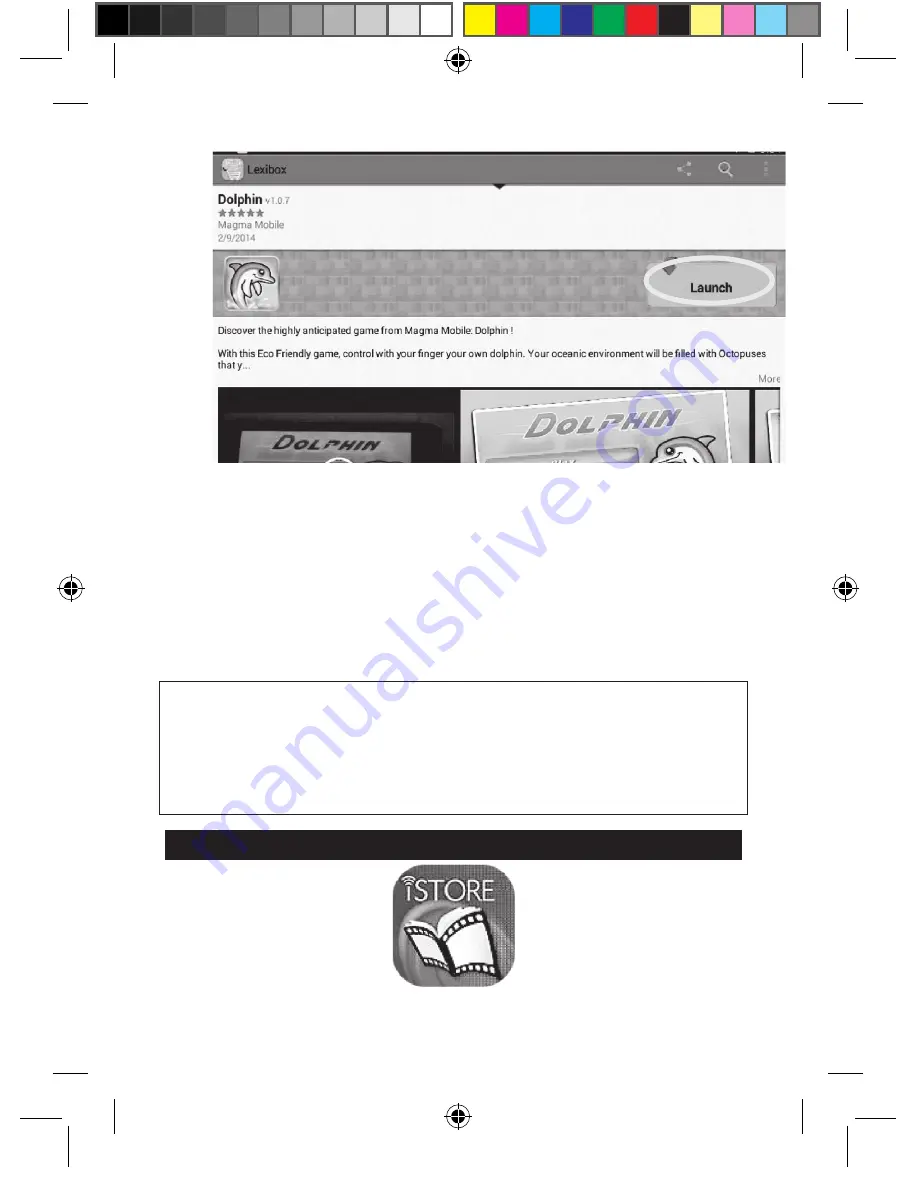
48
49
48
Remark:
Do not exit the LexiBox® Market before the download of an application
is complete. Should this occur, return to the LexiBox® Market and make sure to
click "Install" once the download is complete.
C. Purchasing an Application
1. Log in to your account. Next, follow the steps described in the section above.
2. On the page of the application that you wish to purchase, click "
Download
".
3. After having verified the price of the application, click "
Purchase
".
4. Next, follow the instructions step by step to make payment.
Remark: Lexibook ® is constantly improving its products. To obtain the latest
version of the LexiBox® ® Market and to download the latest updates, please
go to the following link: http://www.myLexiBox®.com/
This link is also directly accessible via the "LXB Update" shortcut, located on
your LexiBox® ®'s home page. Help us to improve the LexiBox® Market! Don't
hesitate to contact Lexibook®'s customer service department if you find
inappropriate applications.
iStore
49
Download your child's favourite cartoons and e-books from the iStore!
The iStore offers a selection of popular cartoons for children. You may download a
series of episodes or rent it for 24 to 48 hours. Digital books and stories will soon be
available!
A. How to Find a Cartoon
- Under "Sort", click the drop-down list and select the display mode for our video
catalogue.
- Under "Search", indicate the name of the series and then click "Search".
B. How to Rent or Download a Video
Once you have selected a video by clicking its image, select the desired licence
option and click "Add to basket". For your first purchase, simply enter your e-mail
address and select "I am a new client" prior to connecting, and then follow the
payment procedure described on the screen.
C. How to Watch the Rented or Downloaded Video
Use "FluxPlayer" to play rented and downloaded videos.
Using the External Content
A. Using an SD Memory Card
To read additional files or to have additional storage space on your LexiBox® , you
may purchase an SD card (sold separately) and insert it in the LexiBox®.
Warning:
Once the files on a memory card are erased, you can no longer recover
them. Make a back-up copy before erasing them.
•
Memory card compatibility
The device is compatible with SD cards containing up to 64 GB.
•
Insertion of a memory card
LBOX100ENIM1364_5Sept_V05.indd 48
05/09/2014 4:53 PM
Содержание LBOX100EN
Страница 1: ...1 LBOX100ENIM1364_5Sept_V05 indd 1 05 09 2014 4 53 PM...
Страница 15: ...15 in e e 15 LBOX100ENIM1364_5Sept_V05 indd 15 05 09 2014 4 53 PM...
Страница 62: ...62 LBOX100ENIM1364_5Sept_V05 indd 62 05 09 2014 4 54 PM...
Страница 63: ...62 LBOX100ENIM1364_5Sept_V05 indd 63 05 09 2014 4 54 PM...
Страница 64: ...63 LBOX100ENIM1364_5Sept_V05 indd 64 05 09 2014 4 54 PM...