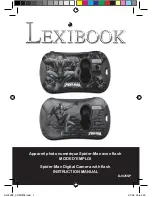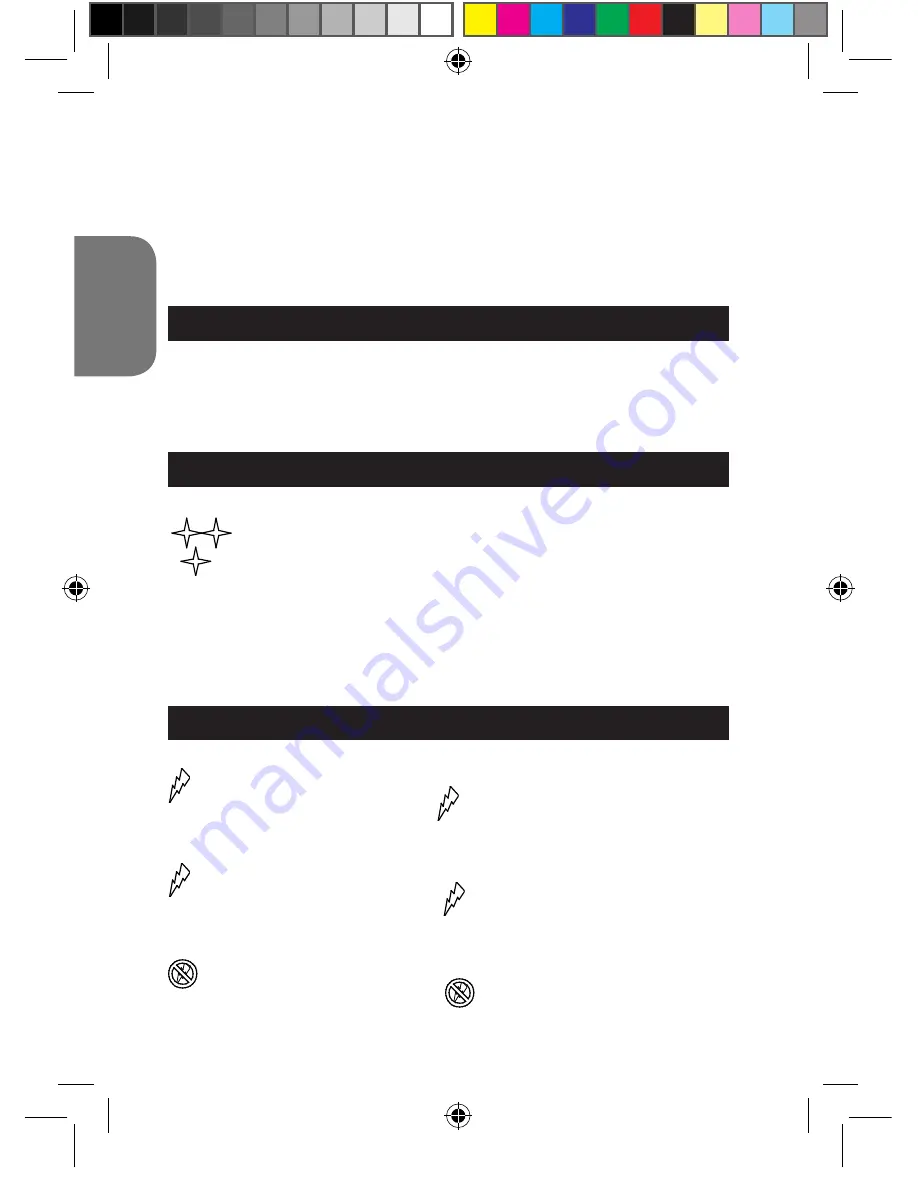
10
ENGLISH
11
Note:
- If the CD does not auto run, click Start Run, type in “D:\setup.exe” in the
Run dialog text box (where D:\ is your CD-ROM drive) and press Enter.
- Please wait between the installations processes of the software and the
camera driver (the installation program may take up to 1 minute before
starting).
- You must install the driver before downloading pictures from the camera.
- Make sure the camera is not connected to your PC before installing the
driver and the software.
TURNING THE CAMERA ON AND OFF
Press the Power button (8) for about 3 seconds to turn the camera on. The
camera will sound a beep to confirm that it is ready for use. Press and hold
Power button (8) for about 3 seconds again to turn it off.
Note:
The camera will auto power off after 60 seconds of inactivity.
SELECTING THE PHOTO RESOLUTION
There are 2 resolution modes:
High resolution: the camera can store about 48 pictures in this mode.
Low resolution: the camera can store about 186 pictures in this
mode.
1. Press the Menu button (8) three times to see what kind of resolution setting is
selected on your camera.
2. Press the Shutter button (1) once within 3 seconds to change the resolution.
3. Repeat steps 1 and 2 to modify the resolution again.
FLASH FUNCTION
Switch on the camera.
A Auto Flash
1. Press the Menu button (8) until the
A
icon appears on the lower left
corner of the LCD screen. Press the Shutter button (1) within 3 seconds to
confirm and activate the auto flash.
Flash on
2. Press the Menu button (8) until the icon appears on the lower left
corner of the LCD screen. Press the Shutter button (1) within 3 seconds to
confirm and switch on the flash.
Flash off
3. Press the Menu button (8) until the
icon appears on the lower left
corner of the LCD screen. Press the Shutter button (1) within 3 seconds to
confirm and switch off the flash.
DJ025SP_02IM0278.indd 10
3/7/08 09:54:34