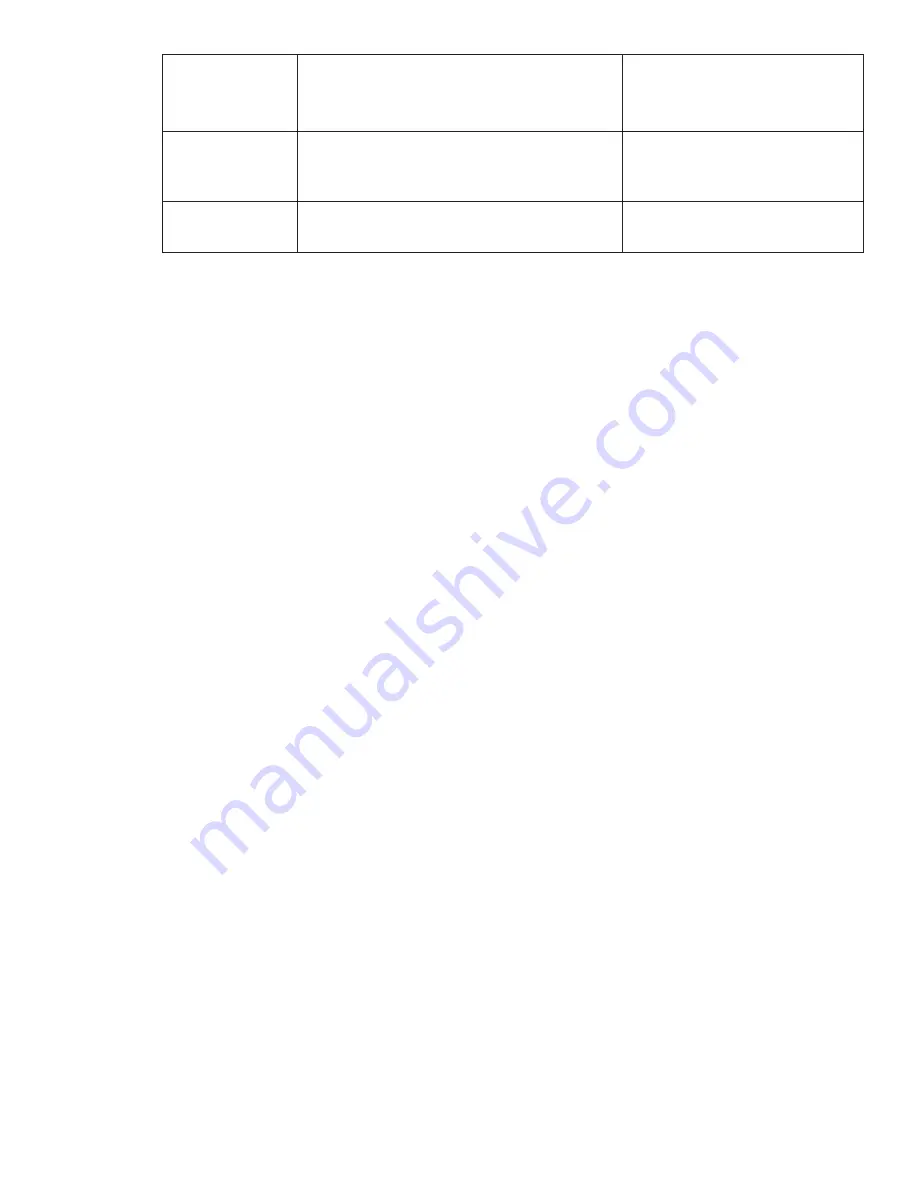
10
Hold
Add or remove a SKAA transmitter from
the green list by pressing and holding the
bond button for 4 seconds.
Amber to Green = added Fa-
vorite
Red (flash) = deleted
4-Click
*RECOMMENDED: swing mode to play from
any green-listed SKAA transmitter without
manually pressing bond button each time.
Red (dim) = waiting
Red (bright) = playing
6-Click
Clear the green list and reset volume set-
tings.
Red (flash) = list reset
4.8 PLAYING AUDIO FROM A PHONE OR TABLET DEVICE
1. Insert a SKAA transmitter into your smart device.
2. Open the SKAA “cmd” app.
3. Start playing audio on the device. At this point, the device is transmitting audio via the SKAA
transmitter.
4. If the SKAA transmitter is the only one transmitting and it has been added to the green list,
then you will hear your audio playing.
5. If the SKAA transmitter has not added to the green list, follow the instructions in previous
sections to add your SKAA transmitter to the green list.
6. If the SKAA transmitter is not the only one transmitting and your Soul Bar is playing audio
from another source, follow the instructions ahead to hear audio from a different SKAA trans-
mitter.
4.9 PLAYING AUDIO FROM A MAC
1. Insert the Ursula (USB) SKAA transmitter into the Mac’s USB port.
2. Play some audio on the device.
3. Click the Apple in the top left corner of the screen and choose “System Preferences”.
4. Click on “Sound”.
5. In the Sound settings screen, click the “Output” tab.
6. Select “SKAA Transmitter” from the list of audio output devices.
7. Adjust the volume to desired level.
8. Play an audio file on your Mac and follow the green list process in Section 4.11 to add this
Ursula SKAA transmitter to the green list.
9. After you add Ursula to the green list, press the bond button four times to return Soul Bar
into swing mode.
4.10 PLAYING AUDIO FROM A WINDOWS PC
1. Insert the Ursula (USB) SKAA transmitter into the Windows device. It will automatically install
the required drivers and enable wireless audio transmission.
2. Play some audio on the device.
3. Adjust the volume on the device to desired level.
4. Follow Section 4.11 to add this Ursula SKAA transmitter to the green list.
5. After you add the Ursula SKAA transmitter to the green list, press the bond button four times
to return Soul Bar into swing mode.
4.11 THE GREEN LIST
Soul Bar can save a list of favorite SKAA transmitters in its green list. If a SKAA transmitter is not
on the green list, Soul Bar may not play your audio.
1. To add your SKAA transmitter to the green list, connect the SKAA transmitter to a device and
start playing audio.
2. The SKAA Bond LED on Soul Bar should be a dim amber or dim green to indicate that it is











































