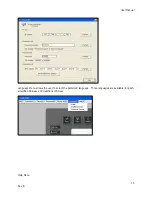Leviton Touch Screen
Step-11
For example set the button function as Page Link
Step-12
Press OK to save the function setting
Step-13
Position/Border Setting
–
Double click the button again and select Position/Border from
the property dialogue box
1 Position and size setting
2 Border setting
3
The button color displayed when the button has an inactive status
or active status
4 Border color setting
5 Border background setting
Содержание Touch Screen
Страница 1: ...User Manual 43BTouch Screen Document Release March 2012 ...
Страница 7: ...User Manual 3 Rev B 1 4 3BDimensions Back Side Installation back box included ...
Страница 8: ...Leviton Touch Screen Front Side Wall box ...
Страница 35: ...User Manual 31 Rev B Step 3 Select cmd2 and right click to select Format Paste to copy the setting ...
Страница 36: ...Leviton Touch Screen Now double click the cmd2 button to review the property changes ...
Страница 48: ...Leviton Touch Screen 3 Exit the album operation Step 3 Double click any frame to upload the photo ...
Страница 76: ...Leviton Touch Screen Lefts Rights ...
Страница 77: ...User Manual 73 Rev B Centers Select all and align top middle or bottom Tops ...
Страница 79: ...User Manual 75 Rev B Widths Heights ...