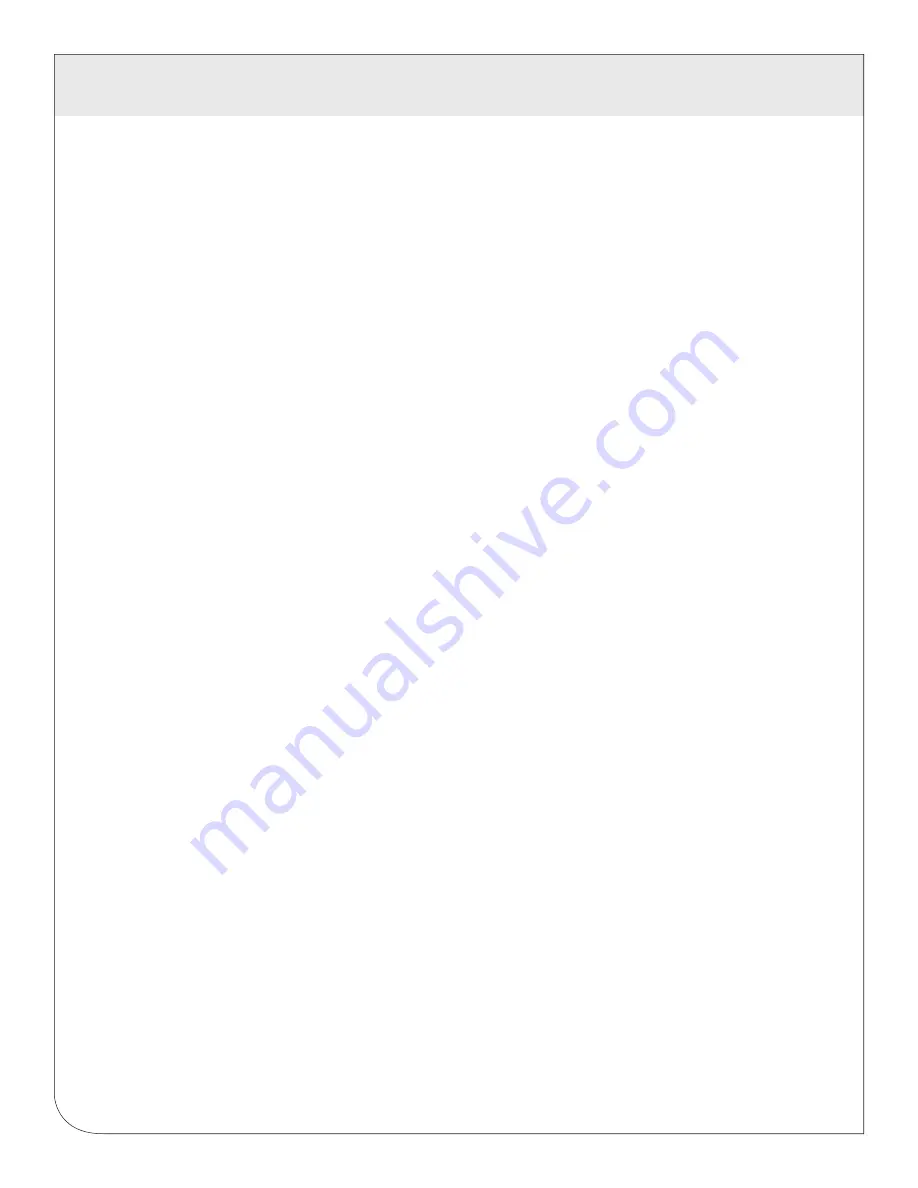
41
14 LOG FILE DATA
When the DAS storage area on the flash starts to run out of space, the following action is taken:
•
When the 8 MB log file storage area is 75% full, the DAS will immediately compress the log files and
attempt to upload the data to the BMO website or user specified site. This action will not wait until the
next scheduled upload time.
•
When the storage area is 95% full, the DAS will immediately attempt to upload the data, and if
unsuccessful, will purge the oldest (rotated) log data file.
Log files are deleted automatically if the DAS has successfully uploaded the log file to a database server
using the HTTP/Post protocol. If you do not configure the DAS to automatically push the log files to your
server, you must manually delete them. To delete log files, refer to the FTP method of downloading log files.
One step detailed in the FTP section is how to delete a log file from the DAS.
14.4 Uploading data to the BMO website
After the DAS has been configured and has logged some data, you will want to collect the data for analysis.
There are several ways of collecting the data from the DAS including the Building Manager Online service.
Other methods are noted in the data collection FAQ. This section details configuring the DAS for use with
the BMO service.
14.4.1
First, use your browser to connect to the DAS. Select the Modbus/Setup section from the menu
on the left. In the field titled “Modbus Loop Name” enter a name for this DAS to uniquely identify
it on the BMO website. Because the BMO site can show multiple DAS devices, it is important to
have a descriptive name in this field.
14.4.2
Select the “Log File Data”, “Setup/Upload” menu option. The following features are available:
•
DAS Serial Number:
This is the serial number that uniquely identifies this DAS. This
number can not be changed. When uploading data to the BMO website, this serial number
is used to identify the DAS to the BMO server.
•
Scheduled upload time:
This option allows you to control when the DAS will initiate the
upload process. You can select any hour of the day, and the DAS will select some time at
random within that hour to start the upload. The random feature allows multiple DAS devices
to share a single dial up account or phone line by not starting the dial out at the same time
for all devices. If the DAS is on a LAN connection (DSL, Cable Modem, T1, etc) an upload
time of “hourly” may be selected.
•
Upload data on alarm:
status change will cause the DAS to initiate the upload process if
any point on any modbus device enters or leaves an alarm state. This allows the DAS to
send data when an alarm is detected, and will upload that information to the BMO website
in a timely manner. The BMO website will then send email notifications if necessary. If this
option is disabled, the BMO website may not be able to send notifications until the end of
the day when the DAS calls in at its specified upload time.
•
Upload data on low disk alarm
: This feature will cause the DAS to attempt a data upload
immediately if the log file storage area is more than 75% full.
WEB
VERSION
Содержание A8812
Страница 2: ...WEB VERSION ...
Страница 47: ...WEB VERSION ...
Страница 48: ...DI 001 A8812 00A WEB VERSION ...






















