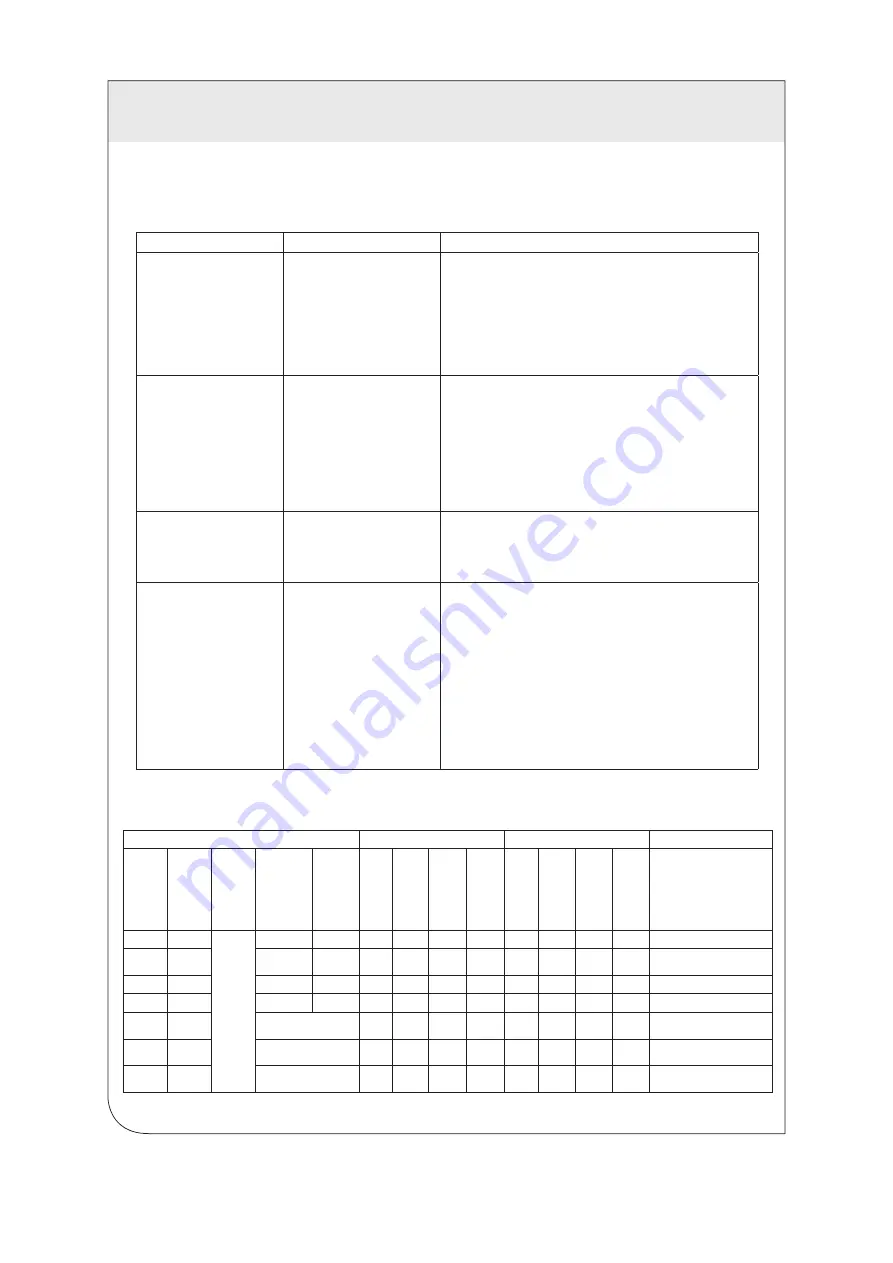
9
The following table provides troubleshooting tips. The topics are arranged in the order in which they should be executed in
most situations. If you are unable to resolve the problem after following these instructions, please contact Technical Support
for further assistance (1-800-824-3005).
TROUBLESHOOTING
Problem
Cause
Solution
USB device is attached but
not functioning
• The USB device requires
drivers that were not
installed
• The USB device does not
support USB hubs
• The USB device has
malfunctioned
1. Install the required USB device driver on the computer
operating system prior to attaching the USB device into
the Receiver. Please see your USB device manufacturer’s
documentation for details.
2. In the Universal Serial Bus controllers section of Device
Manager, check that the USB device has enumerated.
3. Contact Technical Support for assistance.
USB device is attached but
not functioning
• Overcurrent condition has
occurred because the USB
device has drawn more
current than can be supplied
per USB specification (1A).
Operating system may
generate a status bubble
indicating an issue.
1. Power cycle Receiver by unplugging the power adapter from
the extender. Wait approximately 30 seconds and then plug
the power adapter back into the Receiver.
2. If overcurrent continues to occur, either:
(a) the USB device may use more power than the USB
specification, or (b) the USB device may be damaged.
3. Consult your USB device documentation. Insure your device
is properly powered.
Link LED
on the Transmitter and
Receiver blink intermittently
• The CAT 5e/6/6A cable
connecting the Transmitter
and Receiver is faulty.
1. Test the CAT 5e/6/6A cable using an ANSI/TIA-568 series
compliant, UL verified, Level IV field certification test
instrument.
2. Contact Technical Support for assistance.
Link LED on the Transmitter
and Receiver is OFF
• The Receiver is not
receiving power.
• The Transmitter is not
receiving power.
• The link cable is
malfunctioning.
• The extender system is
malfunctioning.
1. Confirm the host computer is on and providing power to
Transmitter.
2. Ensure the supplied AC power adapter is properly connected
to the Receiver (or to the Transmitter if powering the Receiver
via the Category cable link.
3. Ensure the Category cabling between the Transmitter and
Receivers is properly installed or replace the link cable.
4. Check that the AC adapter is connected to a live source of
electrical power.
5. Contact Technical Support for assistance.
Connection Status
Transmitter (LED Status)
Receiver (LED Status)
Additional Comments
Host
Connected
RJ45 Link
Connected
USB
Device
Connected
AC Supply
connected to
Transmitter
AC Supply
connected
to Receiver
Power
Link
Host
Activity
Power
Link
Host
Activity
States
No
No
Yes/No
Yes/No
Yes
OFF
OFF
OFF
OFF
Blue
OFF
OFF
OFF
Receiver Power OK
No
Yes
Yes
No
OFF
OFF
OFF
OFF
Blue
OFF
OFF
OFF
Receiver Power OK, received from
Transmitter
Yes
Yes/No
No
No
Blue
OFF
OFF
OFF
OFF
OFF
OFF
OFF
Transmitter Power OK
Yes
No
Yes/No
Yes
Blue
OFF
OFF
OFF
Blue
OFF
OFF
OFF
Transmitter and Receiver Power OK
Yes
Yes
Yes, connected at either
Blue
Green
Flashing
OFF
OFF
Blue
Green
Flashing
OFF
OFF
The extender system is attempting to
establish a link
Yes
Yes
Yes, connected at either
Blue
Green
Solid
Green
Flashing
OFF
Blue
Green
Solid
Green
Flashing
OFF
The extender system is in a
suspended state
Yes
Yes
Yes, connected at either
Blue
Green
Solid
Green
Solid
Amber
Flashing
Blue
Green
Solid
Green
Solid
Amber
Flashing
Data transmission is occurring
between the Transmitter and Receiver
LED Status Lights
WEB
VERSION










































